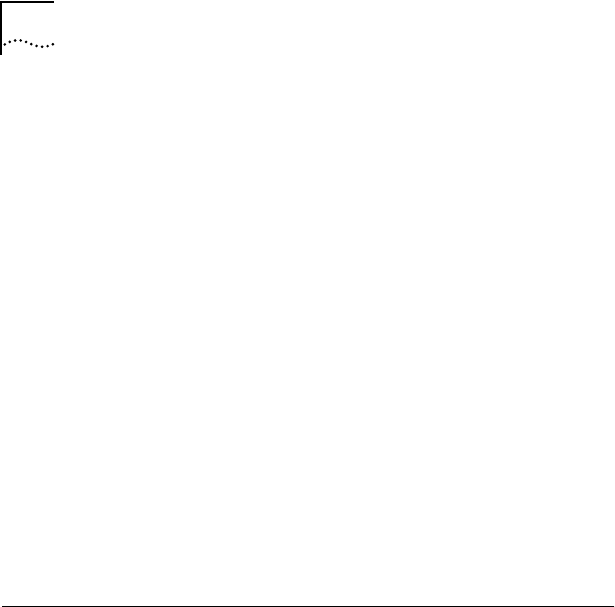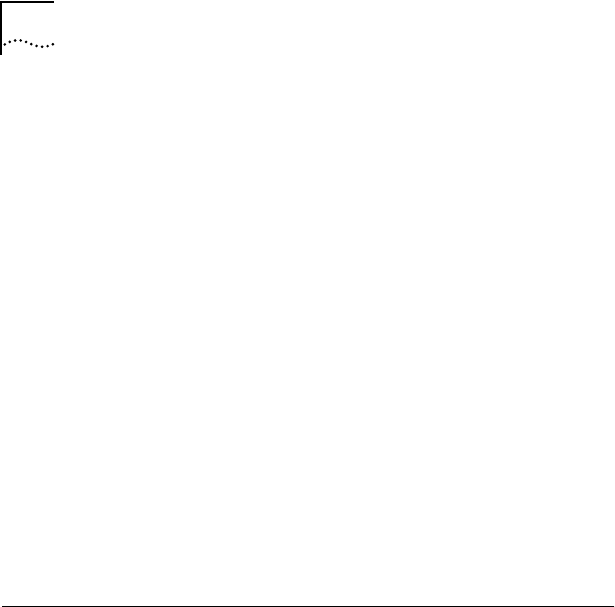
5-10 CHAPTER 5: PERFORMING TROUBLESHOOTING AND DIAGNOSTIC TESTS
3 To change a setting in any field, follow these steps:
a In the Group Select box, use the arrow keys to select a
test group.
b In the Group X Tests box, use the arrow keys to highlight a
test. Press the [Space Bar] to enable or disable an
individual test.
c In the Repetitions box, specify the number of times you
want to run the tests, or use the arrow keys to select the
Continuous option.
d In the Errors box, press the [Space Bar] to select or
deselect the Halt on Error parameter.
4 When you are satisfied with the new test setup, select the
OK button and press [Enter].
5 To run the tests, choose Run Tests from the Test menu and
select the Start button.
Miscellaneous Checks
Check for specific hardware problems, such as broken traces
or loose/broken solder connections.
If you have installed the adapter correctly and you still
experience problems, check the software.
Check the length and rating of the UTP cable connection.
Make sure the cable segment complies with 10BASE-T or
100BASE-TX recommendations. Maximum length for all types
of cabling for this adapter is 100 meters.
Make sure that you have installed the correct driver for the
network operating system you are running (refer to Chapter 4,
“Loading Network Drivers”).
If any problem persists, refer to Appendix B, “Technical Support.”