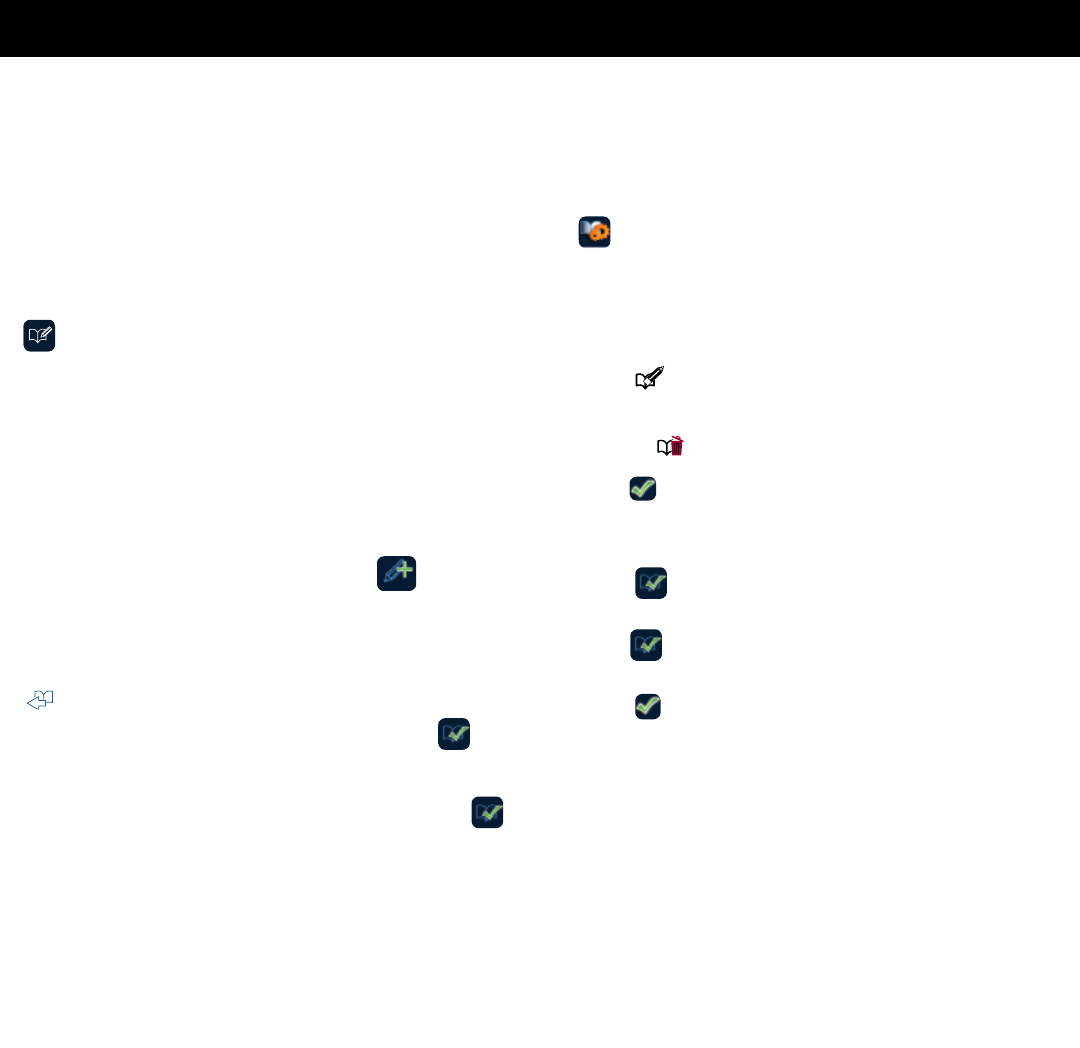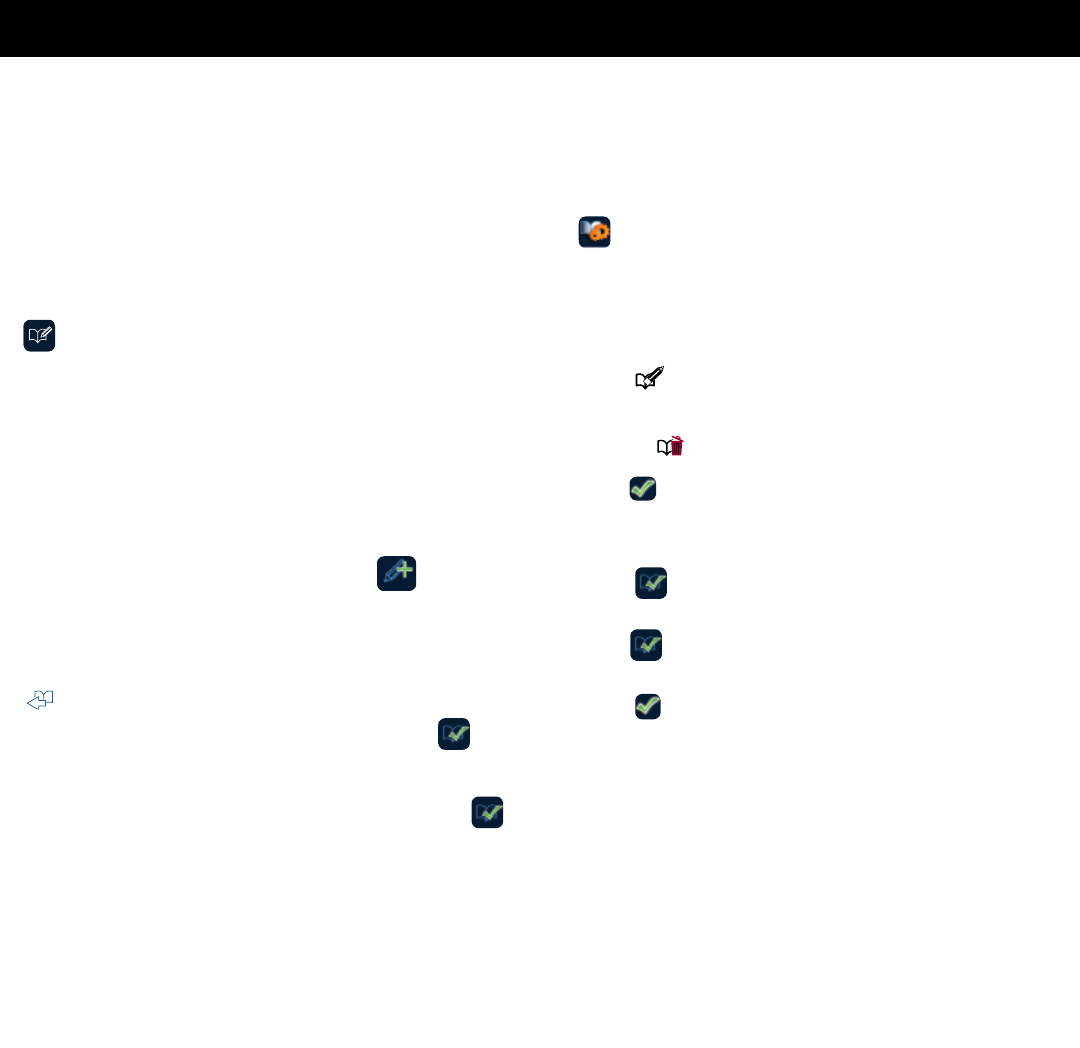
EXPRESSTOUCH OPERATING INSTRUCTIONS
CT EXPRESS STEP BY STEP OPERATION MANUAL • 23
RECIPE PROGRAMMING VIA THE TOUCHSCREEN
ADD A RECIPE
The recipe programming function allows the operator
to program a cooking procedure using multiple cooking
modes and any auxiliary functions desired. Recipes
remain programmed until deleted by the operator.
1. Select any cooking mode.
2.
Click ADD RECIPE icon.
temperature, time and probe setting will be displayed.
as desired.
5. Change auxiliary functions as desired (fan speed,
Gold-N-Brown, etc.)
WRITE icon. Will display next cooking step
programming screen.
if only one step in recipe.
CONFIRM CHANGES icon.
CONFIRM CHANGES icon.
the list.
11. Touch the newly saved recipe icon. Cooking steps in
recipe will immediately start.
EDIT A RECIPE
To edit an existing default or user-programmed recipe:
1. Select RECIPE SETTINGS MODE from the Recipe
Menu. The touch screen background will turn red to
indicate that the user is in EDIT MODE.
2. Press the recipe to be edited. Selected recipe will
be outlined.
3. Press
recipe will be displayed.
Or click DELETE RECIPE to remove recipe.
Click
CONFIRM CHANGES
temperature and/or auxiliary functions.
5. Press CONFIRM CHANGES. A keyboard will
appear. Edit the title as appropriate.
Press
CONFIRM CHANGES at the bottom of
the keyboard.
6. Press
CONFIRM CHANGES at the bottom of the
touch screen to exit EDIT RECIPE mode.