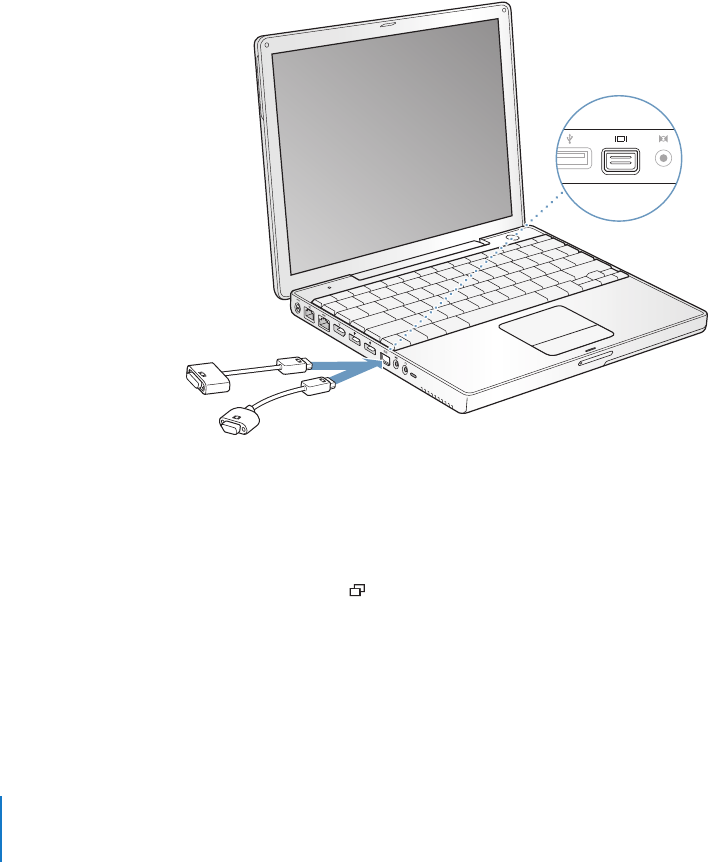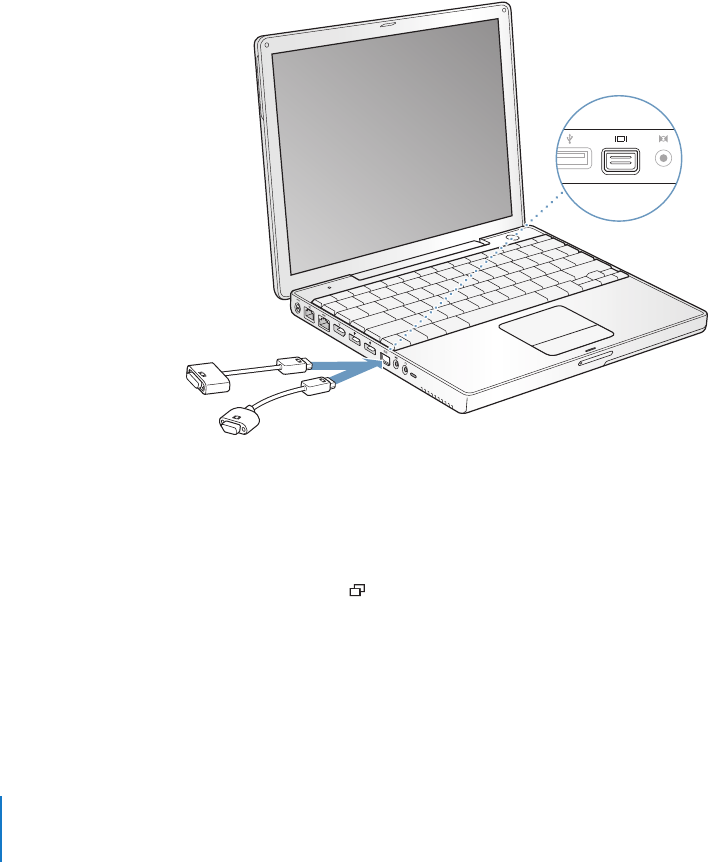
40 Chapter 3 Using Your Computer
External Video Support (DVI, VGA, Composite, and
S-Video)
Your computer has a video (mini-DVI) port and adapters that allow you to connect a
display or projector with a DVI or VGA connector. Use the included Mini-DVI to DVI
Adapter and Mini-DVI to VGA Adapter to connect your PowerBook to monitors and
projectors that have DVI or VGA output. You can connect an Apple flat-panel display
that has an ADC connector to your PowerBook using an Apple DVI to ADC Display
Adapter, which is sold separately.
You can also display and record computer images by connecting a TV, video projector,
or videocassette recorder (VCR), or play DVD-Video discs on your television, using a
Mini-DVI to Video Adapter (sold separately), which supports composite and S-video
connections.
When an external monitor or television is connected, you can either have the same
image appear on both the internal display and the external monitor (known as video-
mirroring mode) or use the external monitor to extend the size of the Mac OS desktop
(known as dual-display mode). By default, your PowerBook starts up in dual-display
mode. Press the F7 ( ) key to switch between dual-display and video-mirroring
modes.
If you want sound to come from the external display, such as a projector or TV, you
need to connect an audio cable from the computer’s headphone (audio line out) port
to that device.
®
Mini-DVI
to VGA Adapter
Mini-DVI
to DVI Adapter
LL2540.book Page 40 Thursday, March 11, 2004 2:20 PM