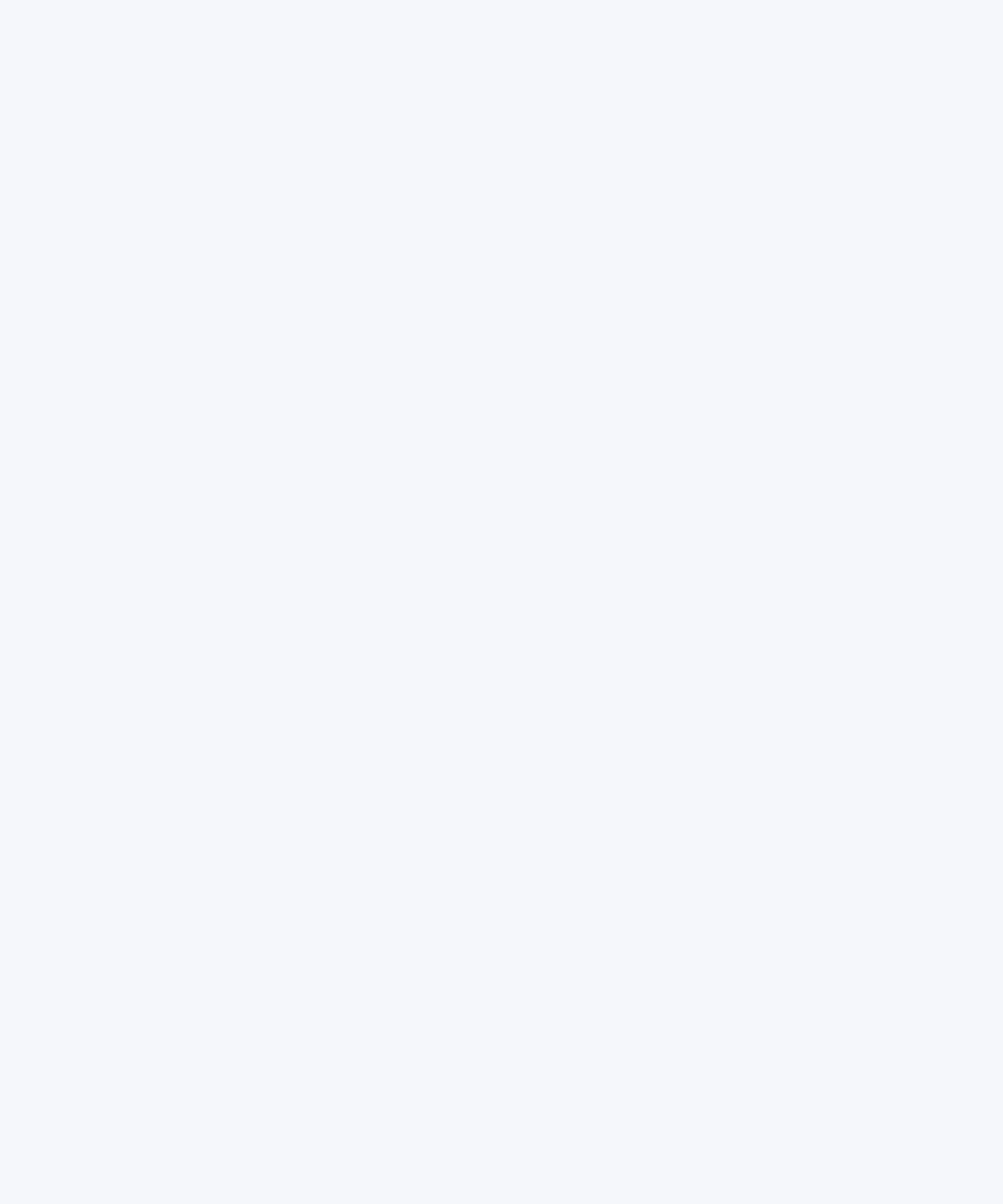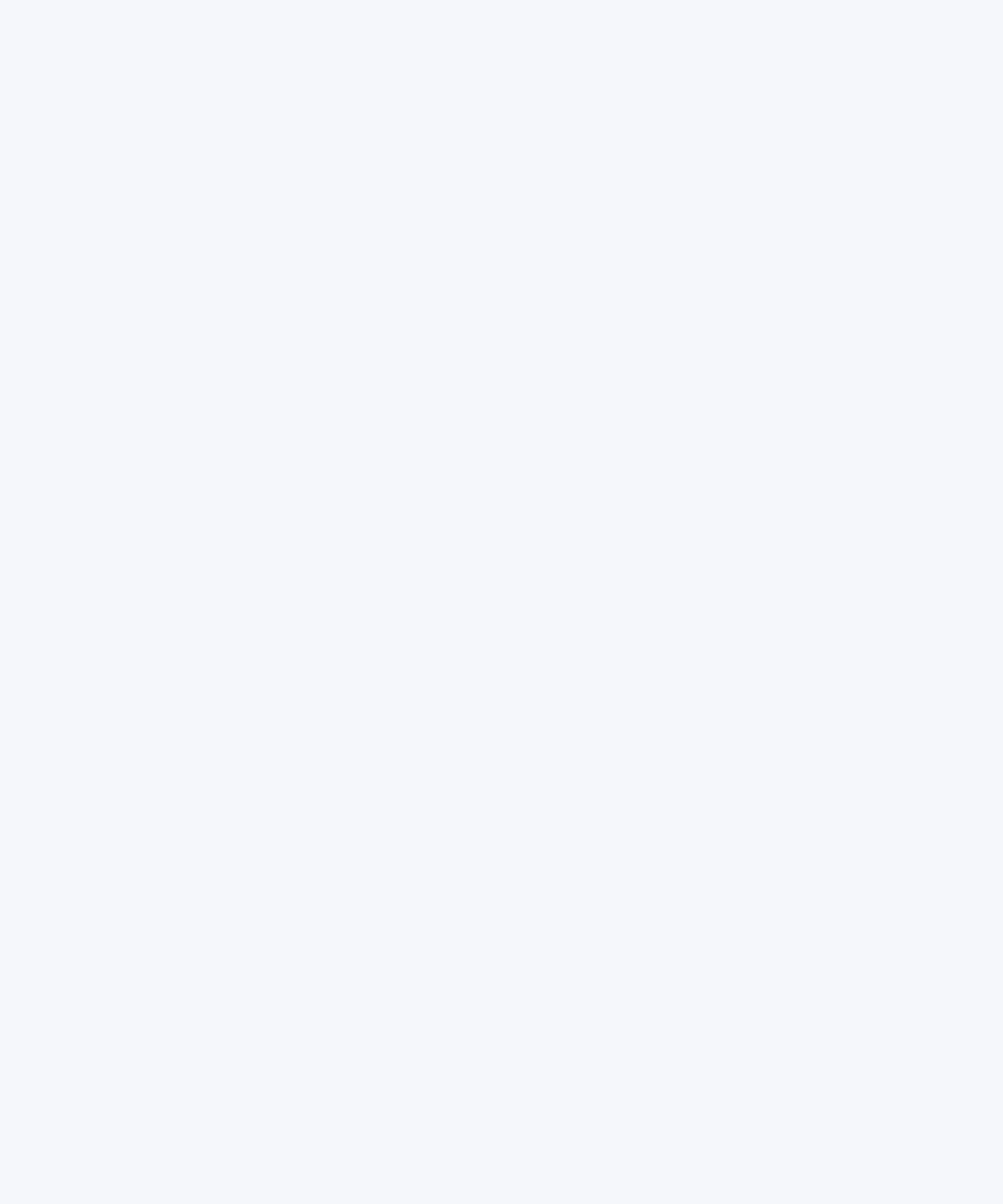
Getting to Know Your Computer 29
What You Can Do
Sherlock 2 is your search detective and personal shopper on the Internet. It provides an easy
way to find people, news, and just about anything. Shop for books and music and search
auction sites, find the best prices—even check product availability.
To Get Started
1
Connect to the Internet.
2 Open Sherlock:
m In Mac OS 9, double-click the Sherlock icon on the desktop. You can also choose Search
Internet from the File menu or choose Sherlock from the Apple (K) menu.
m In Mac OS X, click the Sherlock icon in the Dock. You can also choose Find from the File
menu to find files on your computer.
3 Select a Sherlock channel.
4 Type what you are looking for and click the Search button.
Tips and Tricks
Create your own customized Sherlock search channel
1 Choose New Channel from the Channels menu.
2 Select a name, channel type, and icon.
3 Download Sherlock plug-ins and drag them into the Search Sites list. Or hold down the
Option key and drag plug-ins from other search lists to the icon of your new channel.
To Learn More
To learn more about what you can do with Sherlock, open Mac Help and search for
“Sherlock.” To download additional search plug-ins and find out how you can create your
own Sherlock plug-in, go to the Sherlock Web site at www.apple.com/sherlock