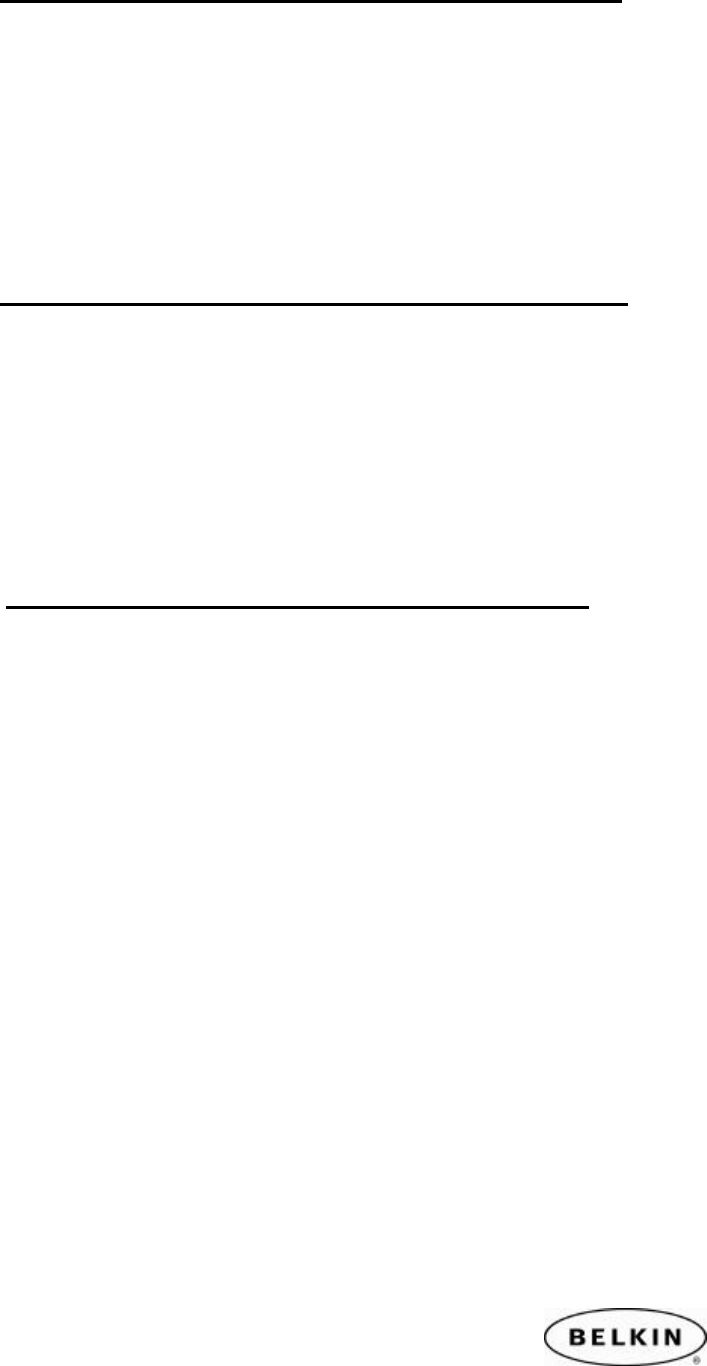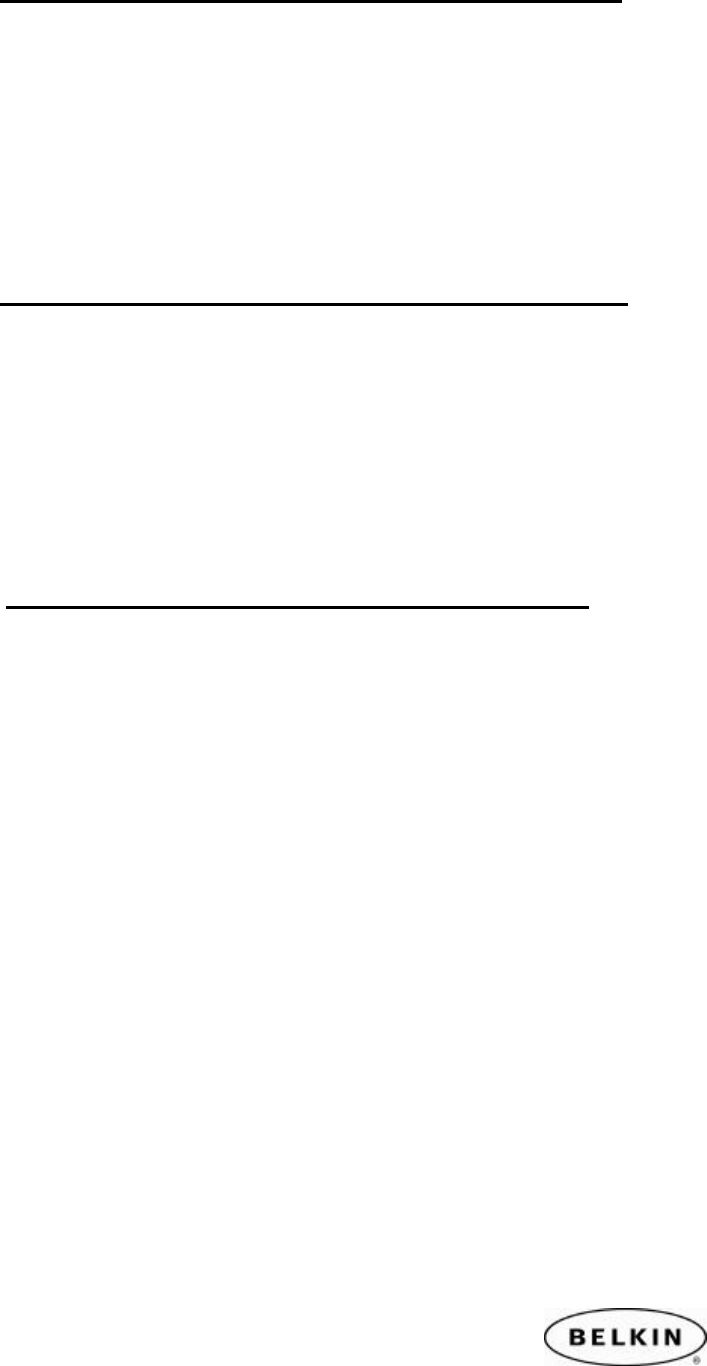
Bluetooth Hot Sync Operation for Sony Clie and PALM TungstenT, by Belkin
Section 4: Setting up the Bluetooth Hotsync Operation on the PC.
1. Open you’re Bluetooth Neigborhood or Bluetooth Places on you’re PC.
2. On the left side click on View my Bluetooth Services or on My Device.
3. Right click on the Serial port and click on Properties.
4. Make sure you have a check mark on Start up Automatically and uncheck
Secure connection or Encryption and click on Apply.
5. Get the Serial port number for an Example (Com port 3)
Section 5: Setting up the Com port on the Palm Desktop Software.
1. Right click on the Palm Icon on the Lower right corner of the Task Bar.
2. Make sure that Local Serial is the only one checked.
3. Click on Setup.
4. Click on the Local Tab.
5. On the Serial Port select the com port that was on Section 4 on number 5
(Com port 3). The Speed leave as default, then click or Apply.
Section 6: Performing the Hotsync Operation on the Sony Clie
1. Tap the HotSync Icon on the Sony Clie.
2. Tap on the Pull down error and select the connection that you created on like
on Section 3 on number 5 (Belkin)
3. Then Tap on the Hotsync Icon and should start performing a Hotsync
Operation.