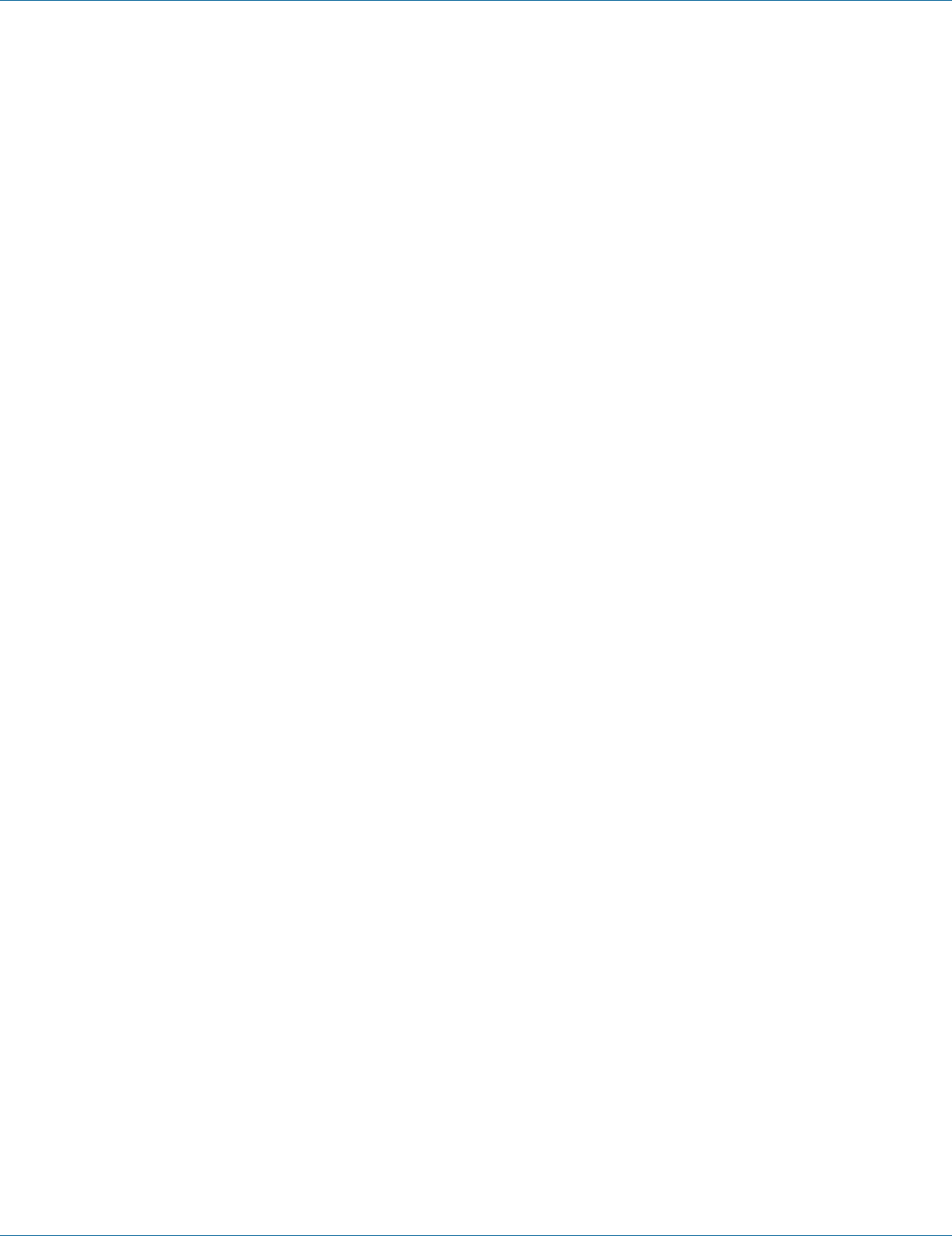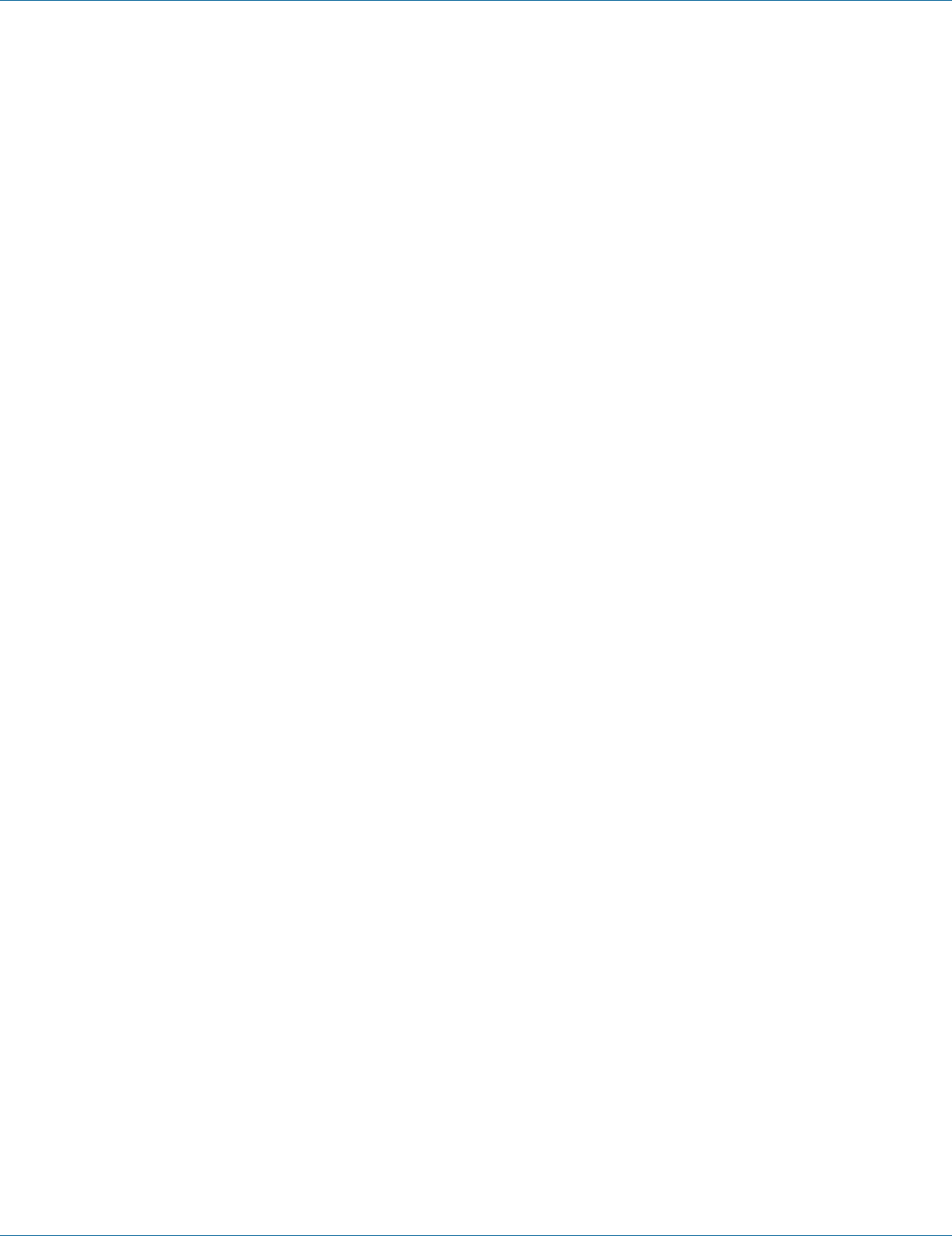
724-746-5500 | blackbox.com
724-746-5500 | blackbox.com
Page 11
Chapter 3: Installation
3. Installation
Before you can install the CAT5 USB 2.0 Extender, you need to prepare your site:
1. Determine where you want to locate the computer and set up the computer.
2. Determine where you want to locate the USB device(s).
3. If you are using surface cabling, the extender supports a maximum distance of 328 feet (100 m).
If you are using premise cabling, make sure that CAT5 cabling is installed between the two locations, with CAT5 information
outlets located near both the computer and the USB device(s), and the total length, including patch cords, is no more than
328 feet (100 m).
3.1 Installing the Local unit
1. Place the local unit near the computer.
2. Install the supplied USB cable between the local unit and USB port on the host computer.
3.2 Installing the Remote unit
1. Place the remote unit near the USB device(s) in the desired remote location.
2. Plug the power adapter into a suitable AC outlet.
3. Connect the power adapter to the remote unit.
3.3 Connecting the Local unit to the Remote unit
For proper operation, we recommend that you use only CAT5 cable or better unshielded twisted-pair (UTP) cabling to connect
the local unit to the remote unit. The cabling must have a straight-through conductor configuration with no crossovers and must
be terminated with 8 conductor RJ-45 connectors at both ends. The combined length of any patch cords using stranded conduc-
tors must not exceed 32.8 feet (10 m).
With Surface Cabling:
1. Plug one end of the CAT5 cabling (not included) into the Link port (RJ-45) on the local unit.
2. Plug the other end of the CAT5 cabling into the Link port (RJ-45) on the remote unit.
With Premise Cabling:
1. Plug one end of a CAT5 patch cord (not included) into the Link port (RJ-45) on the local unit.
2. Plug the other end of the patch cord into the CAT5 information outlet near the host computer.
3. Plug one end of the 2nd CAT5 patch cord (not included) into the Link port (RJ-45) on the remote unit.
4. Plug the other end of the 2nd patch cord into the CAT5 information outlet near the USB device.
3.4 Checking the Installation
1. On the local unit and remote unit, check that the Power, Host, and Link LEDs are on and that the Activity LED is blinking. If the
Link LED is permanently off, then the cabling between the local unit and remote unit is not installed properly or is defective.
2. For Windows users (2000, XP, Vista, Windows 7), open Device Manager to confirm that the CAT5 USB 2.0 Extender has
installed correctly. Expand the entry for Universal Serial Bus controllers by clicking the + sign. If the extender has been installed
correctly, you should find it listed as a “Generic USB Hub.”
3. For Mac OS X users, open the System Profiler to confirm that the extender has installed correctly. In the left-hand column
under Hardware, select “USB” and inspect the right-hand panel. If the extender has been installed correctly, you should find it
listed as a “Hub” under the USB High-Speed Bus/USB Bus.
4. If the extender is not detected correctly or fails to detect, go to Chapter 4, Troubleshooting.