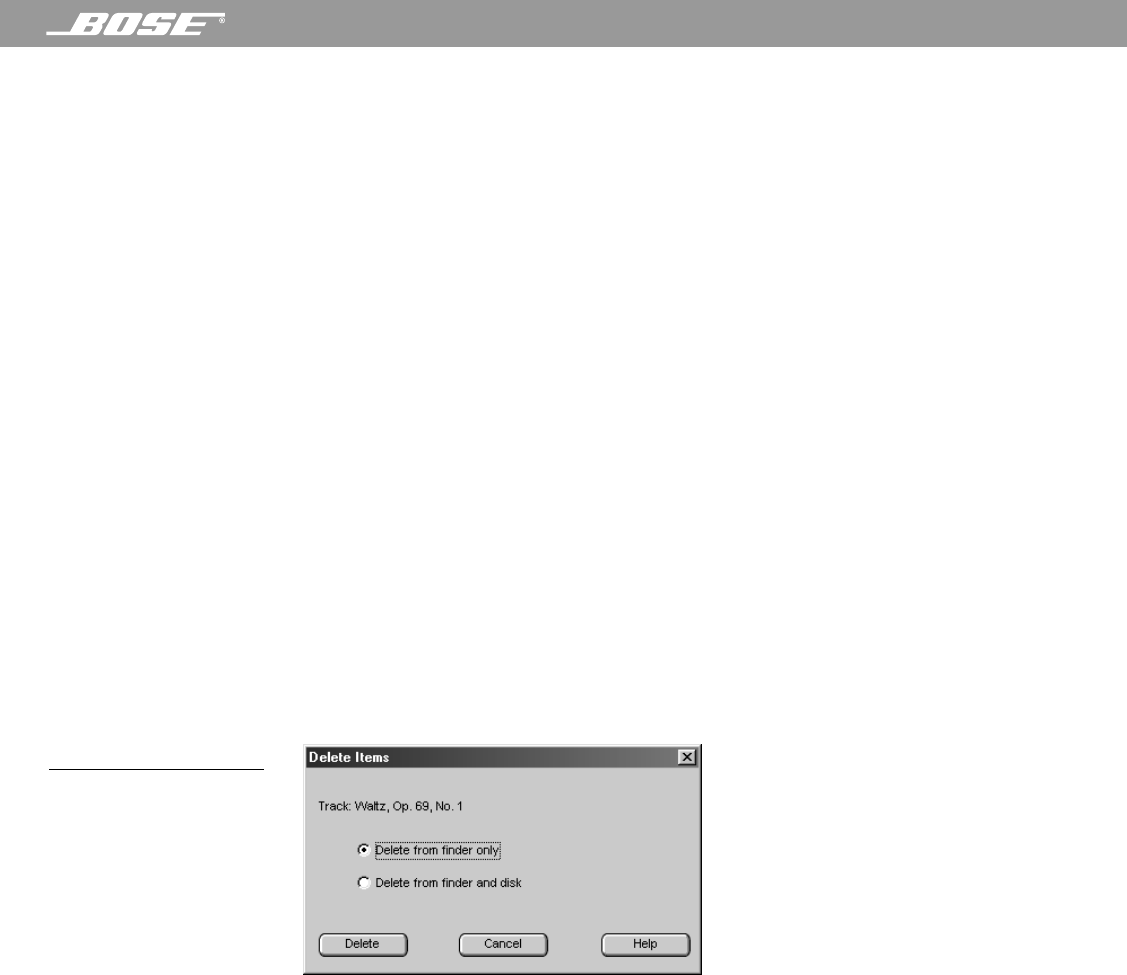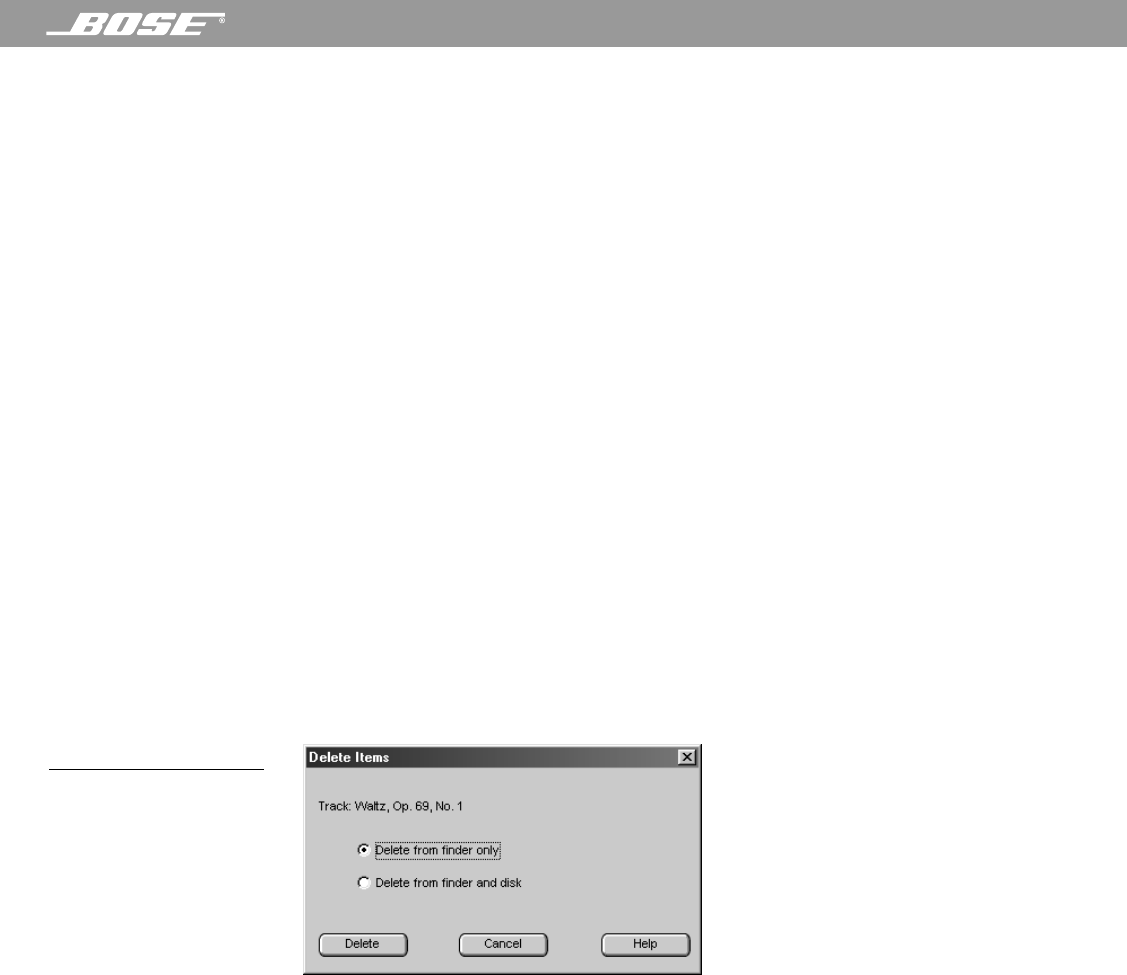
PDF259774_00 April 12, 2001 31
Listening to Music Files
Maintaining your music library
To help you create and maintain your music library, the Wave/PC
™
application provides the
capability to add and delete files, and edit the music finder database.
Adding new music to your music finder database
There are three ways to add new music to the music finder database:
• Searching your hard drive – During the Wave/PC software installation process, the setup
program searched your hard disk for any existing music files and added them to the Wave/
PC database. You can repeat this operation whenever you want. Open the Music Files
setup window and click the Scan hard drive for music button.
• By default – The Wave/PC application is configured by default to automatically incorporate
any new music files which are copied to your hard drive directly into your music finder data-
base. Just download a music file from the Internet, and it will automatically appear in the
music finder.
• Standard drag and drop – You can also drag and drop a music file from Windows directly
onto the Wave/PC application window. This adds the music file to the Wave/PC database
and begins playing the file.
Deleting music files from your music finder database
You can delete any item from the music finder by selecting it and clicking the Delete Item
button. When you do this, a dialog box pops up (Figure 22) and gives you two options for
deleting this file. You can just delete the item only from the music finder, or you can delete it
from the music finder and your hard drive as well. If you only delete an item from the music
finder, you can put it back at a later time using the scan function in the setup menu. If you
also delete the item from your hard drive, the actual music file is removed from your hard
drive.
Figure 22
Delete item confirmation
Editing file information
You can change information in any music finder view. In general, any changes you make will
appear in all other music finder views below the one you changed. For example, if you select
the Tracks view and change a name such as “Bourbon Street Parade” to “Bourbon Street”,
you will notice this change also in any other view where this name appears.
To edit information:
1. Right-click the item to edit.
2. Select Edit Entry from the menu.
3. Type the new information and press Enter.
Changes made to the music finder database will be made to the individual music files them-
selves, unless you change the related setup option. See “Setting the Music Files player setup
options” on page 33.