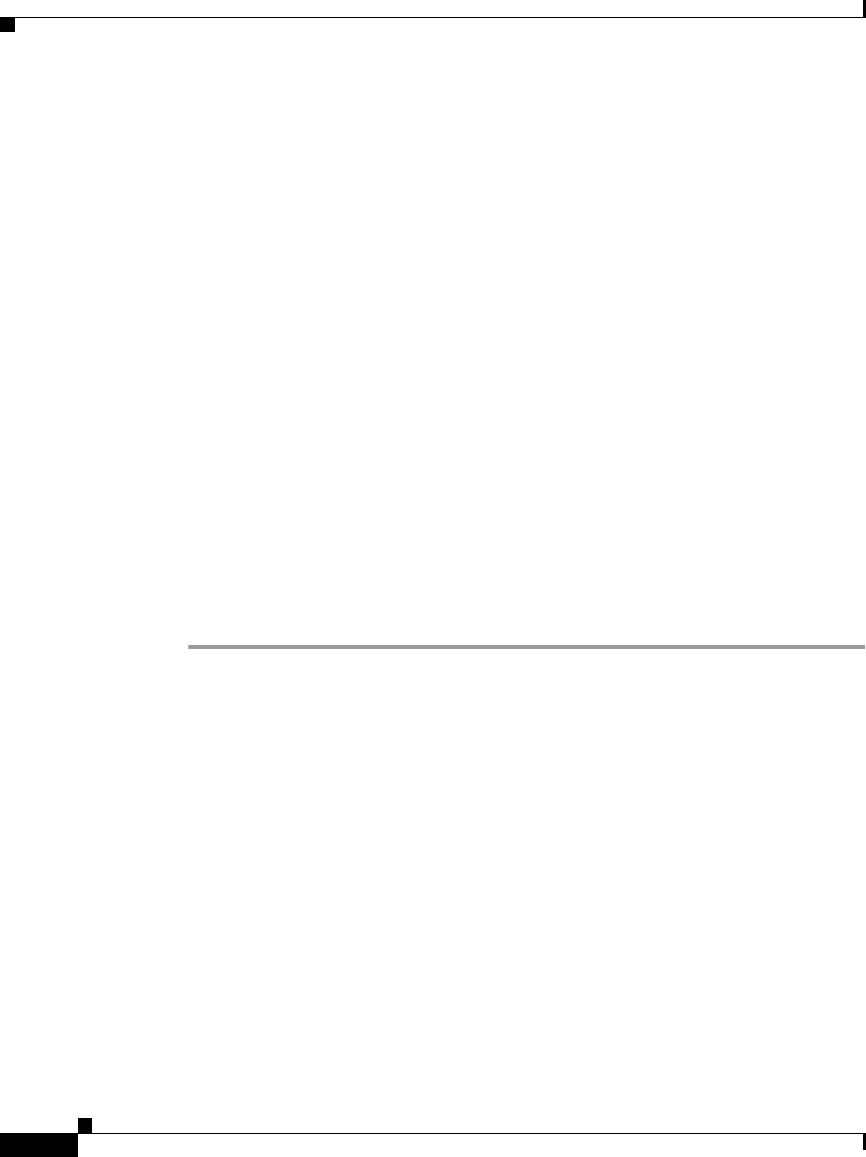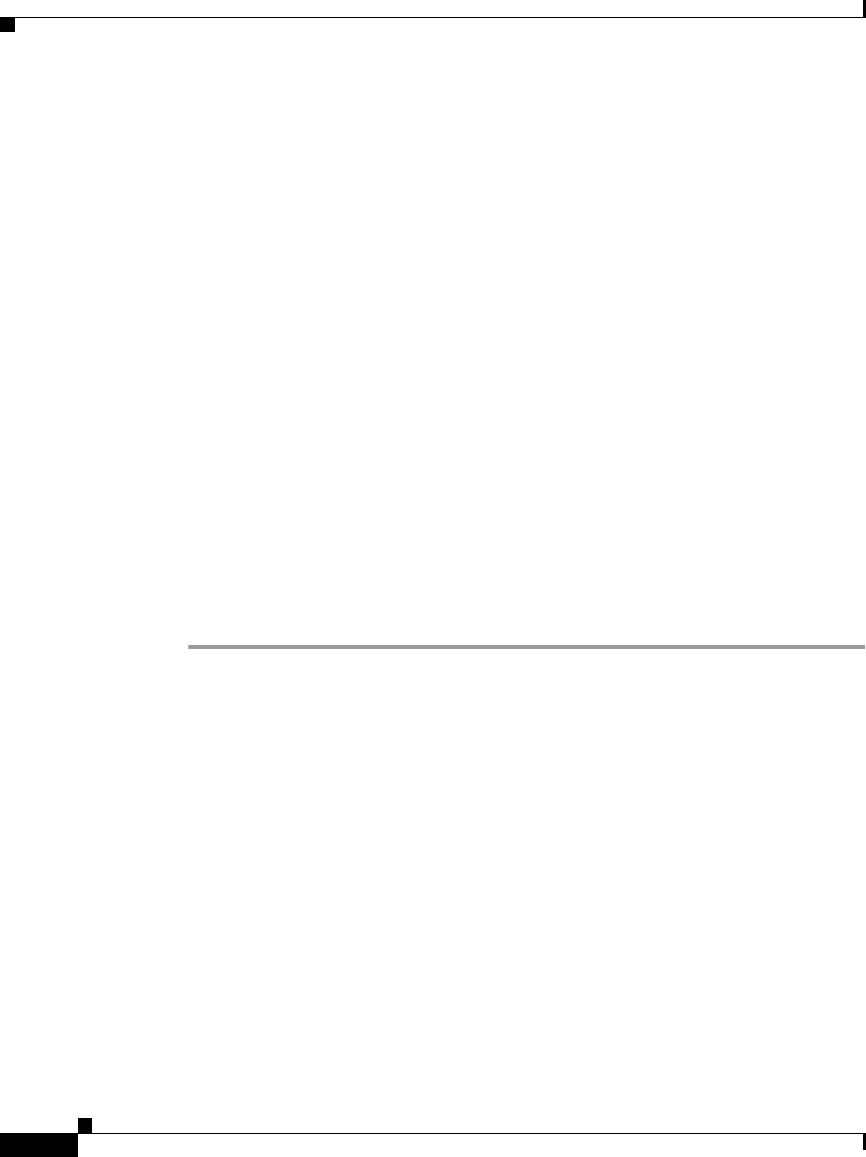
Chapter 2 Installing the Cisco IPICS Server Software
Installing Cisco IPICS Server Software
2-38
Cisco IPICS Server Installation Guide
OL-8155-01
Installing Cisco IPICS from a Remote Location
You may find it necessary or desirable to perform the Cisco IPICS server software
installation from a remote location on your network. This section describes the
method for installing Cisco IPICS from a PC that is connected to the network.
Before you start the remote installation, you must transfer the installer file from
the Cisco IPICS installation CD to the Cisco IPICS server. You use the one of the
following methods to transfer the file:
• Place the CD (or have someone place it for you) in the Cisco IPICS server and
copy the installer file to the server
• Place the CD in a PC and transfer the installer file to the Cisco IPICS server
by using an FTP client software program, such as SSH Tectia File Transfer
Client
After you transfer the file to the Cisco IPICS server, you can execute the installer
from an SSH Tectia Client window with the -i console option.
To install the Cisco IPICS server software from a remote location, perform the
following procedure:
Procedure
Step 1 Perform one of the following procedures to transfer the Cisco IPICS installer file
to the Cisco IPICS server:
Copying the File from the CD Drive in the Server
a. Place the Cisco IPICS installation CD in the disk drive of the Cisco IPICS
server or have someone place the CD in the drive for you.
b. To connect remotely to the Cisco IPICS server from your PC, open the SSH
Tectia Client by choosing Start > All Programs > SSH Tectia Client >
SSH Tectia Client.
c. To open a window for entering the server IP address, click Quick Connect.
The Connect to Remote Host window displays.
d. In the Host field, enter the DNS name or the IP address for your Cisco IPICS
server. Then, press Tab.
e. In the User Name field, enter root. Then, click Connect.