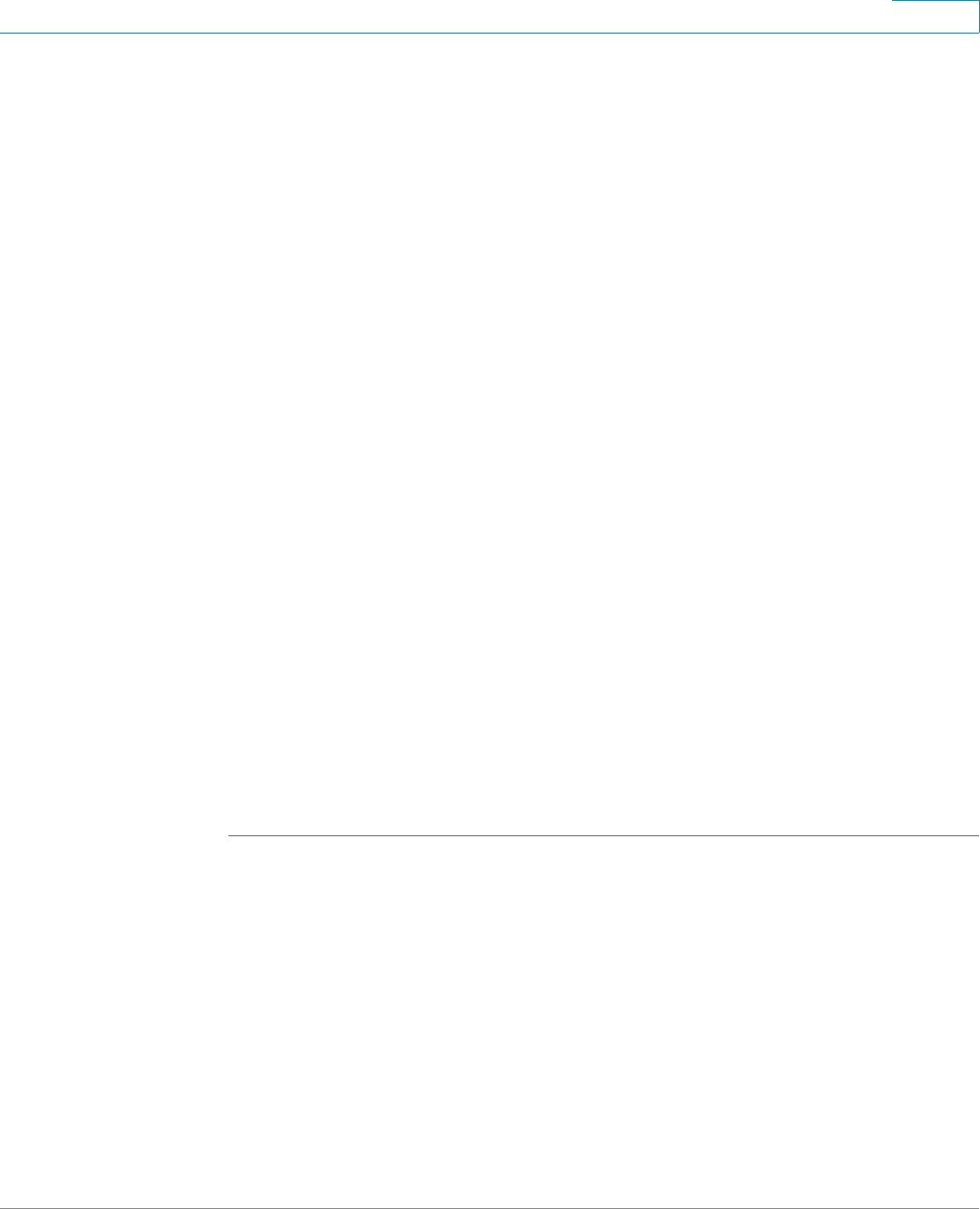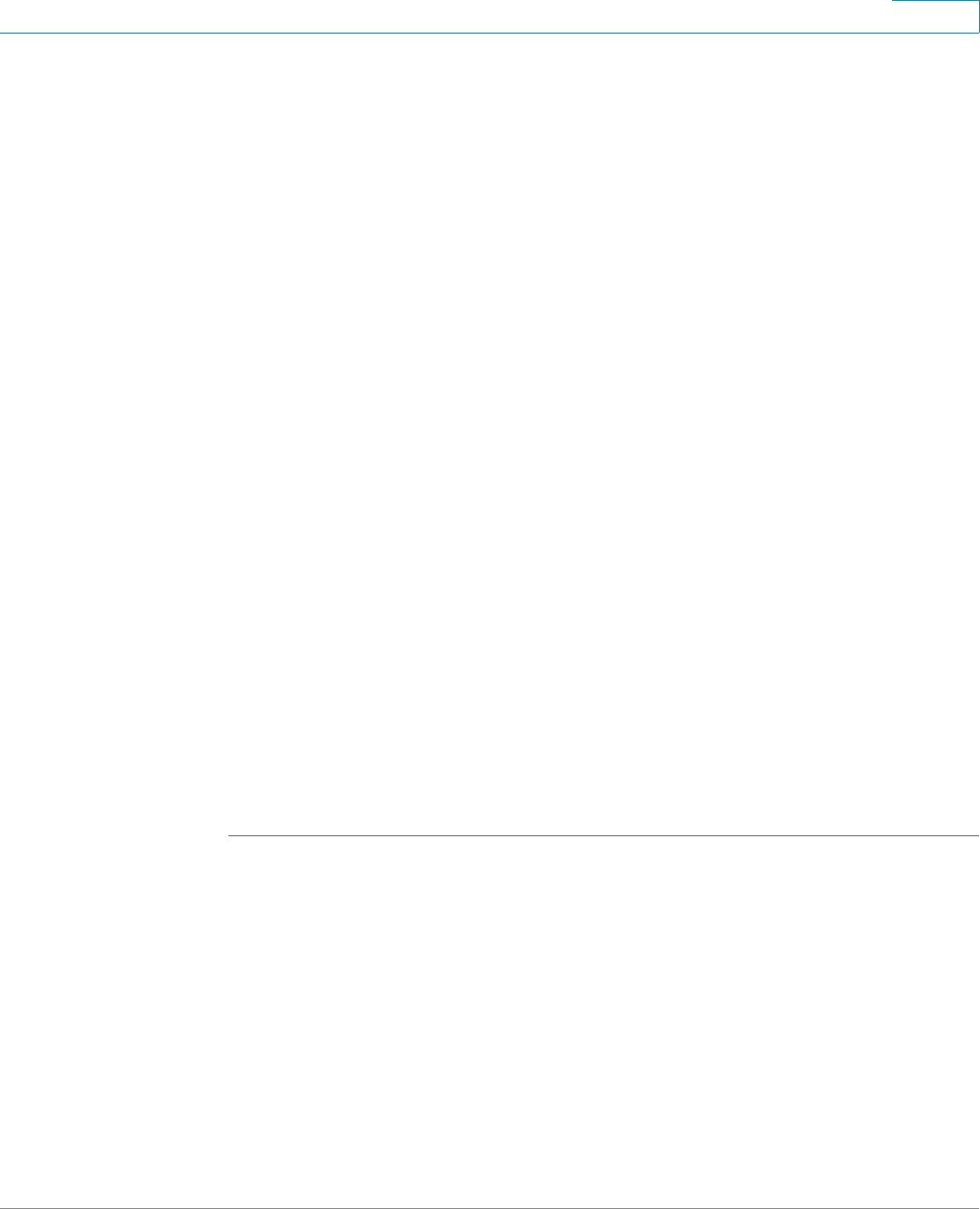
Security
SSL Server
Cisco Small Business 200, 300 and 500 Series Managed Switch Administration Guide (Internal Version) 353
18
• Valid To—Specifies the date up to which the certificate is valid.
• Certificate Source—Specifies whether the certificate was generated by
the system (Auto Generated) or the user (User Defined).
STEP 2 Select an active certificate.
STEP 3 Click Generate Certificate Request.
STEP 4 Enter the following fields:
• Regenerate RSA Key—Select to regenerate the RSA key.
• Key Length—Enter the length of the RSA key to be generated.
• Common Name—Specifies the fully-qualified device URL or IP address. If
unspecified, defaults to the lowest IP address of the device (when the
certificate is generated).
• Organization Unit—Specifies the organization-unit or department name.
• Organization Name—Specifies the organization name.
• Location—Specifies the location or city name.
• State—Specifies the state or province name.
• Country—Specifies the country name.
• Duration—Specifies the number of days a certification is valid.
STEP 5 Click Generate Certificate Request. This creates a key that must be entered on
the Certification Authority (CA).
To import a certificate:
STEP 1 Click Security > SSL Server > SSL Server Authentication Settings.
STEP 2 Click Import Certificate.
STEP 3 Enter the following fields:
• Certificate ID—Select the active certificate.
• Certificate—Copy in the received certificate.
• Import RSA KEY-Pair—Select to enable copying in the new RSA key-pair.
• Public Key—Copy in the RSA public key.