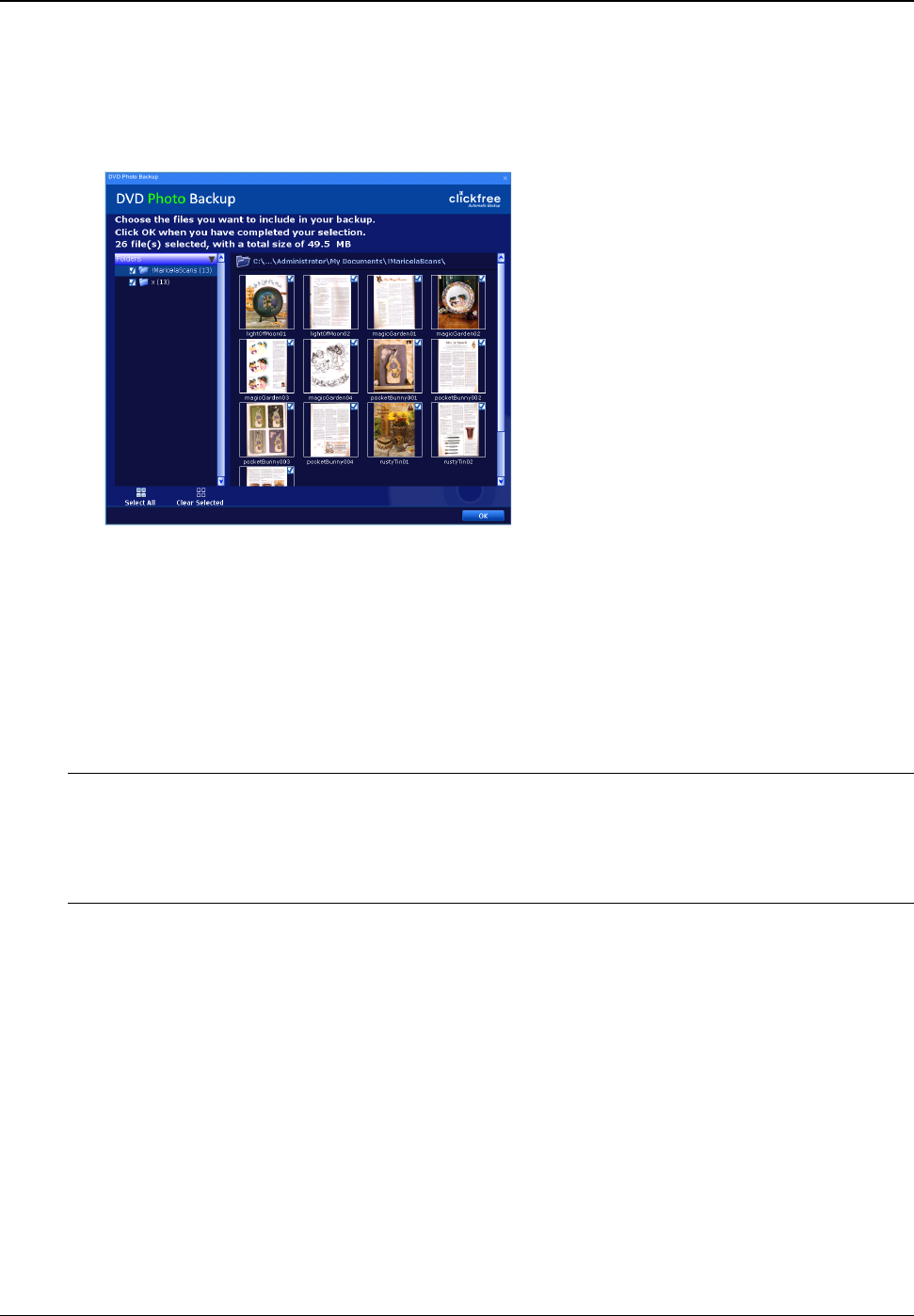Clickfree DVD Backup User Guide Backing up my content
Copyright © 2009 Storage Appliance Corporation. 24
8. (Music) Continue with step 13.
9. (Photo only PERHAPS MOVE THIS TO ADVANCED) If you click one of the
(view/change) links, Clickfree displays the photos you selected as thumbnails
(miniature versions) for your review, with all of the photos selected (checkboxes at top
right of each photo checked):
You can select folders at the left of the screen to view their contents.
10. To unselect a folder, so that none of its photos is backed up, uncheck the checkbox at the
left of the folder. This unselects (unchecks) every photo in the folder.
11. To unselect a photo, so that it is not backed up, uncheck the checkbox at the top right of
the photo.
12. When you are finished selecting and unselecting photos, click OK.
13. If you have enough Clickfree Backup DVDs, click I’m Ready – Start Backup.
Important: Before you backup your files, you must ensure that you have as many Clickfree
Backup DVDs as are needed: if the backup requires more than one DVD, you need
to use a Clickfree Backup DVD every time that the program tell you to change
DVDs. If you don’t have enough Clickfree Backup DVDs for a backup, see “What
if I don’t enough Clickfree Backup DVDs?” on page 44.
Clickfree backs up your content
Clickfree then backs up the content and complete folders you chose: