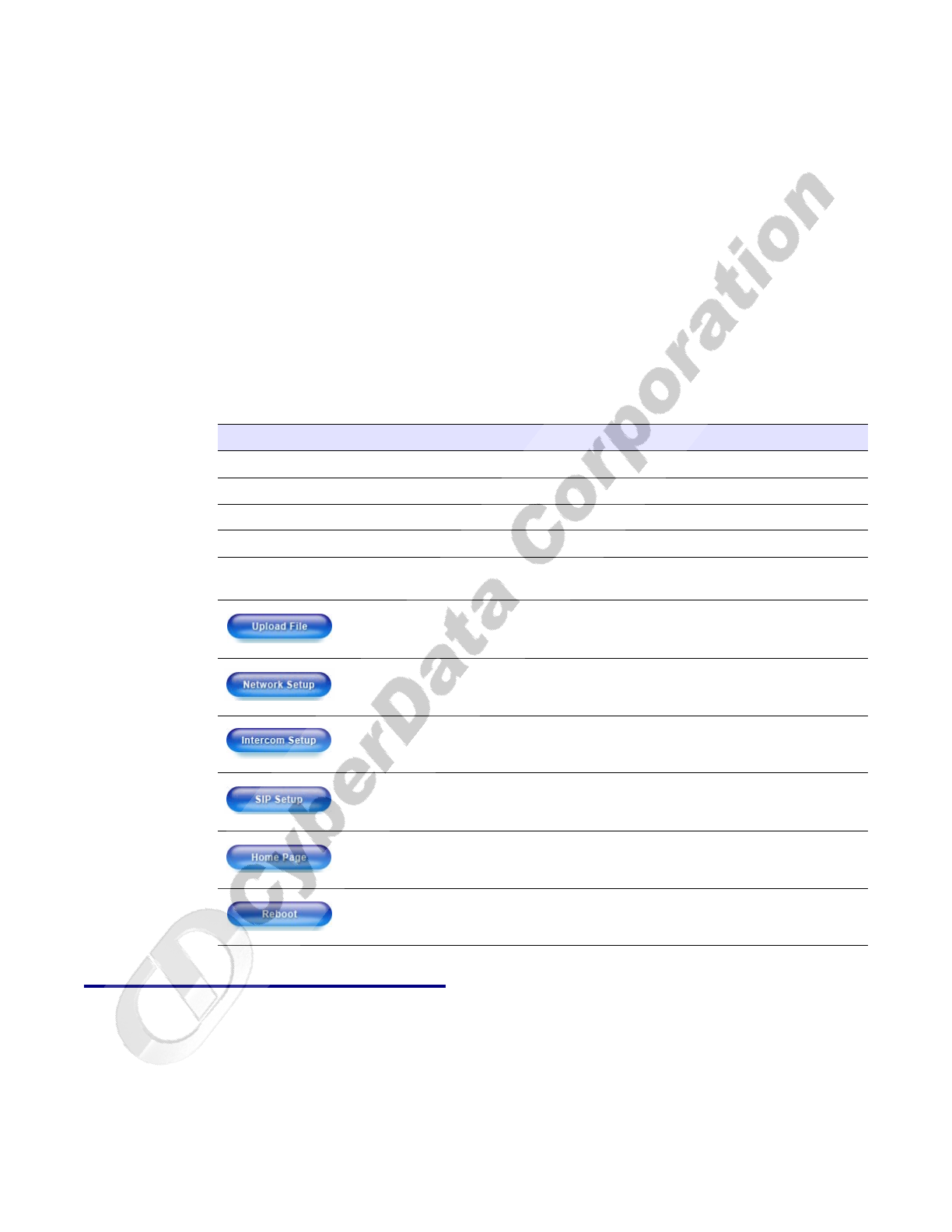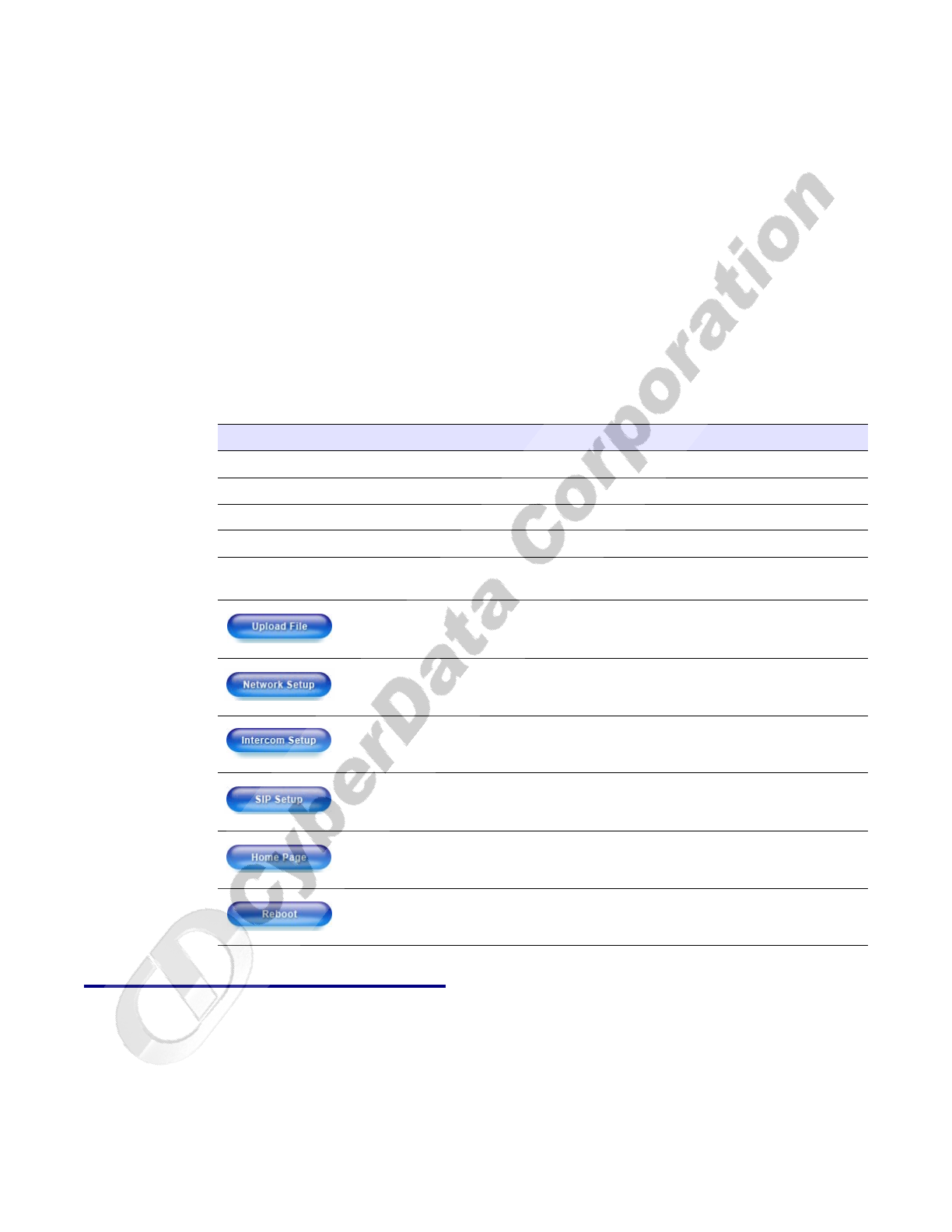
Installing the VoIP Intercom
Upgrade the Firmware and Reboot the Intercom
Operations Guide 930181B CyberData Corporation
25
8. Enter the firmware filename of the file to be uploaded into the New Filename parameter field.
For example, kernel filename "201-image-spk-sip.bin".
9. Click Up
load File.
Note This
starts the upload process. Once the Intercom has uploaded the file, the Uploading
Firmware countdown page appears, indicating that the firmware is being written to flash.
The Intercom will automatically reboot when the upload is complete. When the countdown
finishes, the Firmware Upgrade page will refresh. The uploaded firmware filename should
be displayed in the system configuration (indicating successful upload and reboot).
10. Repeat steps 8 and 9 if you
are uploading the Kernel and Application files.
For example, App
lication filename "201-romdisk-spk-sip.img".
Table 2-9 shows the web
page items on the Firmware Upgrade page.
2.4.1 Reboot the Intercom
To reboot a Intercom, log in to the web page as instructed in Section 2.3.1, "Log in to the
Configuration Home Page".
1. Click U
pgrade Firmware to open the Firmware Upgrade page (Figure 2-19).
Table 2-9. Firmware Upgrade Parameters
Web Page Item Description
System Configuration Shows the current configuration.
BootLoader Shows the current boot loader filename.
Firmware Shows the firmware for partition 1 and 2.
TFTP Server IP Enter the TFTP Server IP address.
New Filename Use this field to enter the new fi
le name for the kernel or
application firmware file that you are uploading.
Click on this button to automatically upload the selected
firmware and reboot the system.
Link to the Network Setup page.
Link to the Intercom Setup page.
Link to go to the SIP Setup page.
Link to the Home page.
Click on this button to reboot the system.