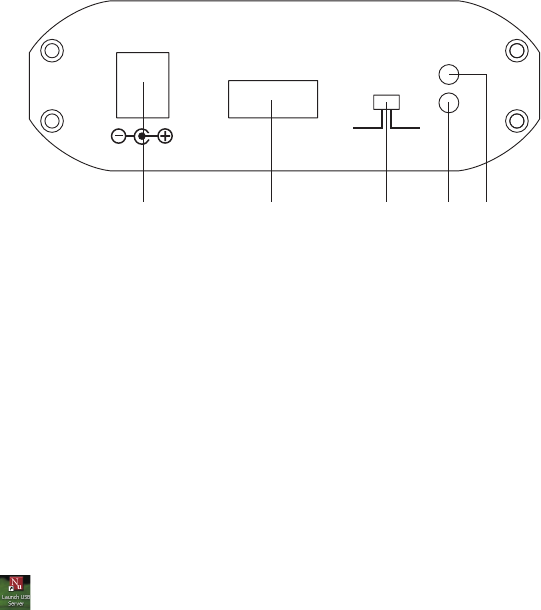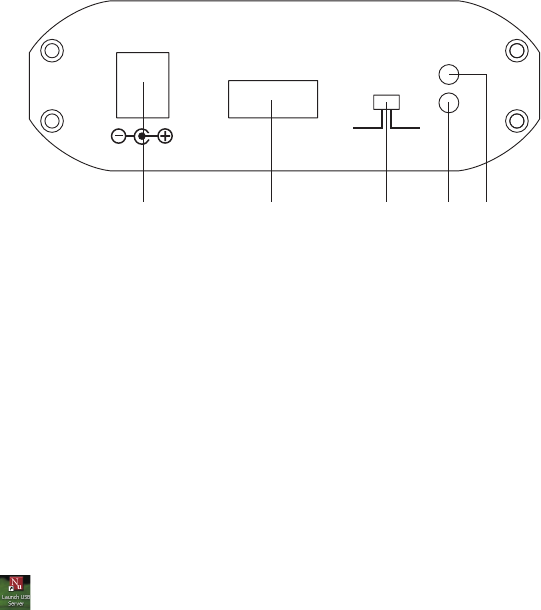
7.3 Rear Panel
DC 5V HDMI OUT
EDID
OFF ON
POWER
LINK
① ② ③ ④ ⑤
①
Power: This slot is where user plugs the 5V DC power supply of the unit
before connecting the adaptor to an AC wall outlet.
②
HDMI OUT: The display output port of the converter that is only compatible
with HDMI display.
③
EDID control switch: The default setting of this switch is
“
ON
”
.
Leave as it is if the display is properly. If the display has built-in native
EDID, the screen will show display
’
s resolution and user can selected from
SCREEN RESOLUTION. When switched OFF, the screen will show internal
EDID and user can select from SCREEN RESOLUTION .
Note:
When switch from ON to OFF position, user needs to go to
“
Launch USB
Server
”
to disconnect
DisplayLink USB to HDMI
and reconnect it
again. If not, the system will remain ON . However, from OFF to ON, the
user does not need to reconnect the
DisplayLink USB to HDMI
device,
the system will automatically switch to ON mode.(See section 9 for details)
④
LINK LED Indicator: When input switch to MINI USB the blue LED will
illuminate when the source signal is connected. When input switch to
Ethernet a blinking blue LED means its doing signal connection.
⑤
Power LED Indicator: Red LED will illuminate when power is connected to
the converter.
5