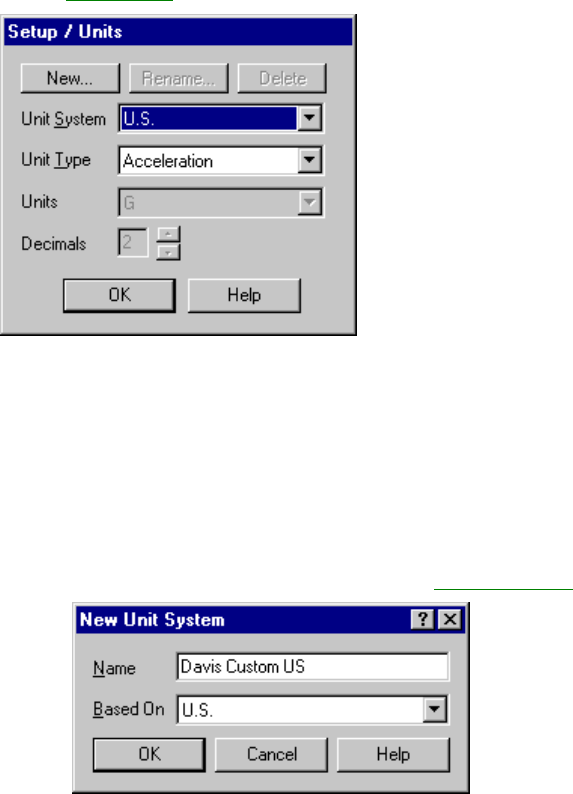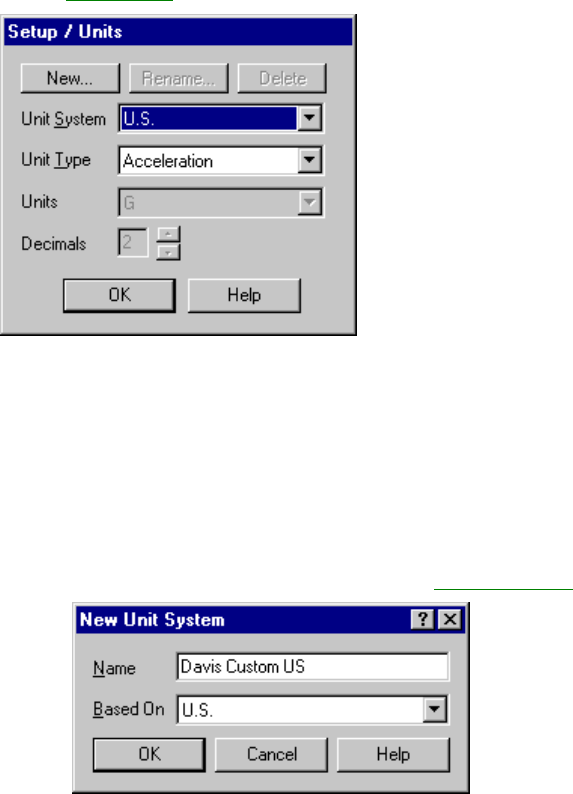
CarChip Online Help Printable Version
30
Units of Measure
You can select the units of measure used by CarChip software to display the CarChip data. You can even
create custom unit systems.
Three Unit Systems are included with the CarChip software:
• U.S. - Displays measurements and units based on the U.S. measurement system.
• Metric - Displays measurements and units based on the metric system.
• S.I. - Displays measurements based on the International System of Units.
To select a measurement system:
1. Select Units from the Setup menu.
The Setup / Units
dialog box displays.
2. Select the desired unit system from the Unit System drop-down box.
The new unit system selection displays. To see the unit used for every unit type in the selected
system, click a unit type name from the Unit Type drop-down box. The unit of measure for the
selected unit type displays in the Units dialog box.
3. Click OK when you are satisfied with the unit system selection.
To create a custom measurement system:
You can define a custom unit system for CarChip if you have specialized units-of-measure requirements.
1. Select Units from the Setup menu. The Setup / Units dialog box displays.
2. Click New on the Setup / Units dialog box. The New Unit System
dialog box displays.
3. Type the name of the new unit system in the Name box.
4. Select the unit system the new customized measurement system uses as a template from the Based
On drop down box.
5. Click OK to add the new unit system, or click Cancel to exit the dialog box without making any
changes. The Setup / Units dialog box displays with the customized unit system.
6. Select a unit type whose value you want to change from the Unit Type drop down box. The available
units for the unit type display in Units drop down box.