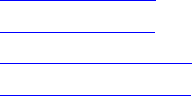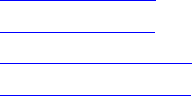
Welcome to CarChip
11
Exporting Data
You can export logged data from the Trip, Activity, Accident, and Trouble Log views using the menu that
displays when you right-click on a log report. There are several options and formats available for
exporting data. The available options are:
• Information displayed in any of the Log Views can be exported by either saving to a file or copying to
the clipboard. Copying to a clipboard allows you to paste the information directly into other
applications.
• Trip, Activity, Accident, and Trouble summary, report, and table views can be exported as either a
text file or a data file.
• Plot views can be exported as a metafile (vector graphic format), bit-mapped graphics file, or as
data.
Data files are tab delimited text files that can be imported into a spreadsheet.
See Also:
Right Click Copy As
Right Click Save As
Right Click Copy Plot As
Right Click Save Plot As
File Menu Commands
With the options in the File menu you can save your downloaded CarChip data, open previously saved
data, and print your data.
• New - Closes existing CarChip data and the corresponding file so that new CarChip data can be
downloaded and displayed.
• Open - Opens an existing CarChip data file.
• Save - Saves the CarChip data currently displayed in the software. The data is saved in specially
formatted CarChip file called a .car file.
• Save As - Lets you specify a new file name when you save CarChip data.
• Properties - Displays information about the data file currently loaded in the CarChip software. This
command is only available when you are viewing data loaded from a file or that has been
downloaded from the CarChip data logger and saved.
• Print Setup - Allows you to select a printer and configure printer options.
• Print Preview - Shows how the current log or data display would look like in a printed document.
• Print - Prints the currently displayed window.
• Exit - Closes the CarChip software.