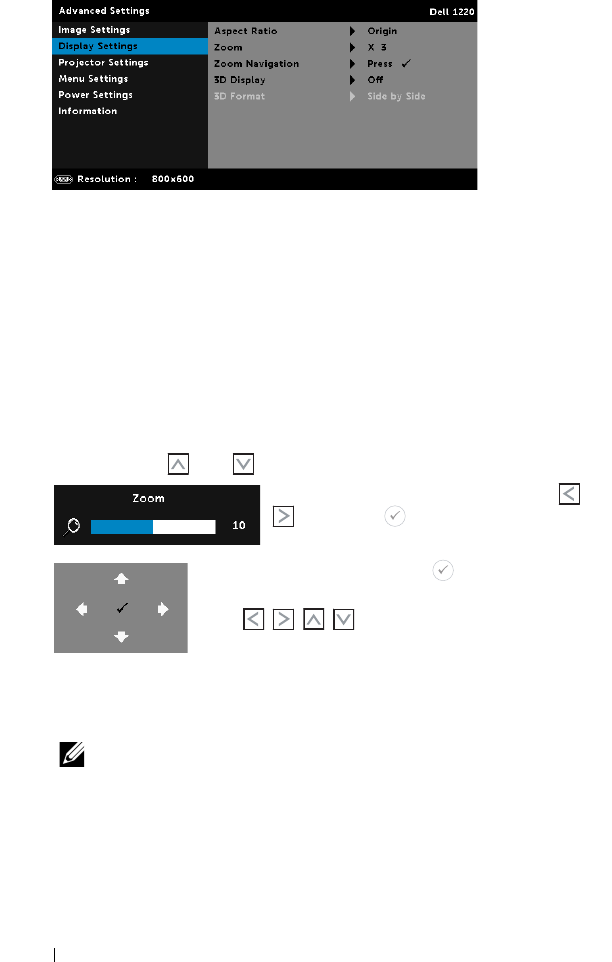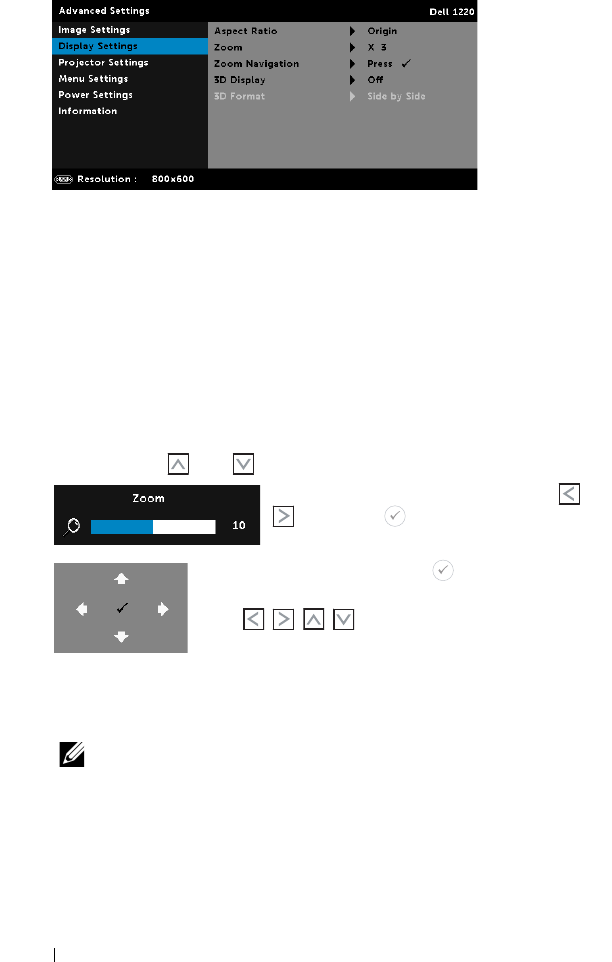
30 Using Your Projector
display settings. The display settings menu provides the following options:
A
SPECT RATIO—Allows you to select the aspect ratio to adjust how
the image appears.
•Origin — Select Origin to maintain the aspect ratio of image
projector according to the input source.
•16:9 — The input source scales to fit the width of the screen to
project a 16:9 screen image.
•16:10 — The input source scales to fit the width of the screen to
project a 16:10 screen image.
•4:3 — The input source scales to fit the screen and projects a 4:3
image.
ZOOM—Press and to zoom and view the image.
Adjust the image scale by pressing or
and press to view on your remote
control only.
ZOOM NAVIGATION—Press to activate the
Zoom Navigation menu.
Use to navigate the projection
screen.
3D D
ISPLAY—Select On to activate the 3D display function (default is
Off).
NOTE:
1
When you want to create a 3D experience, you will need a
few other components including:
a
Computer/Laptop with a 120 Hz signal output quad-
buffered graphics card.
b
"Active" 3D glasses with DLP Link™.