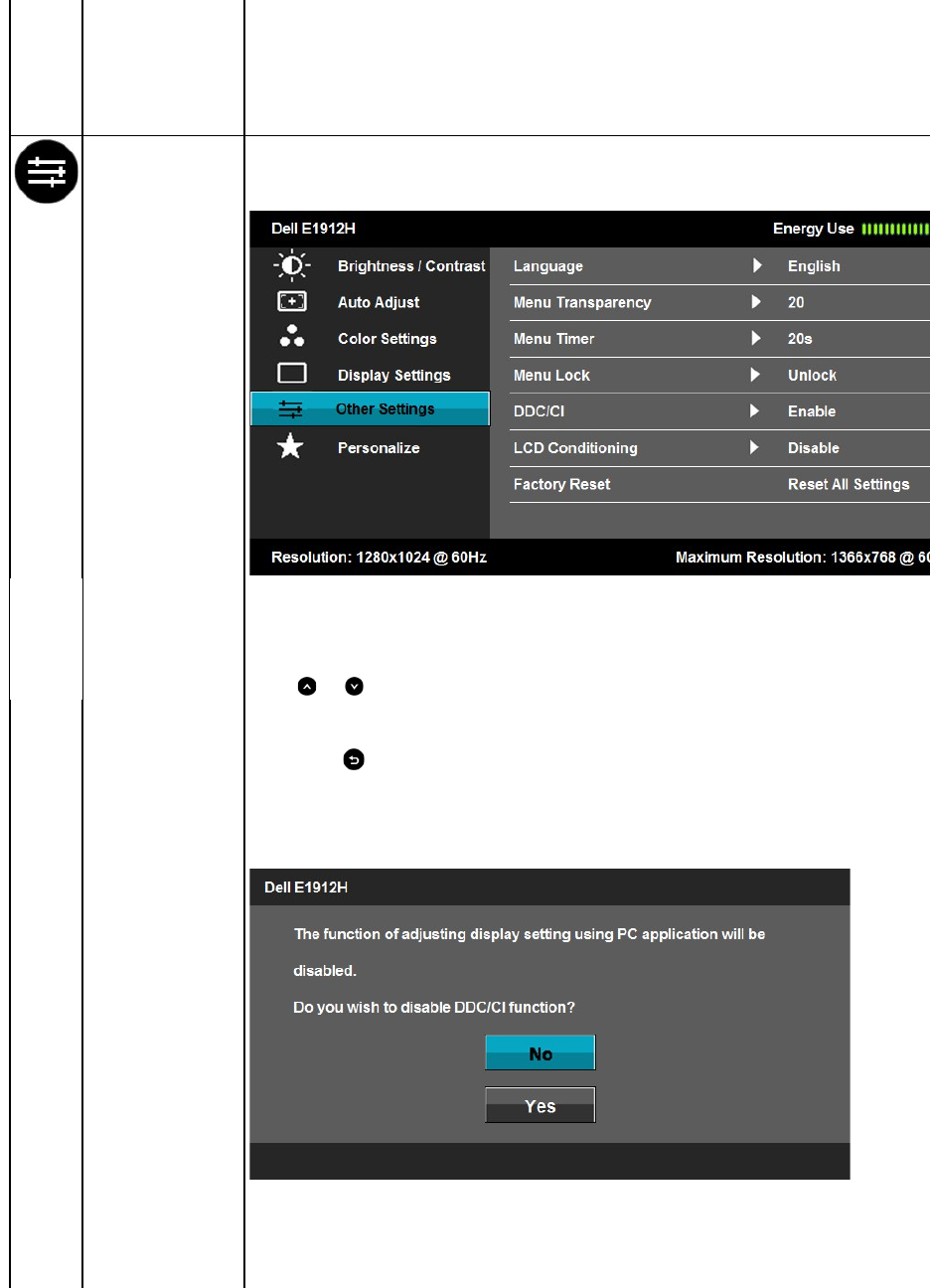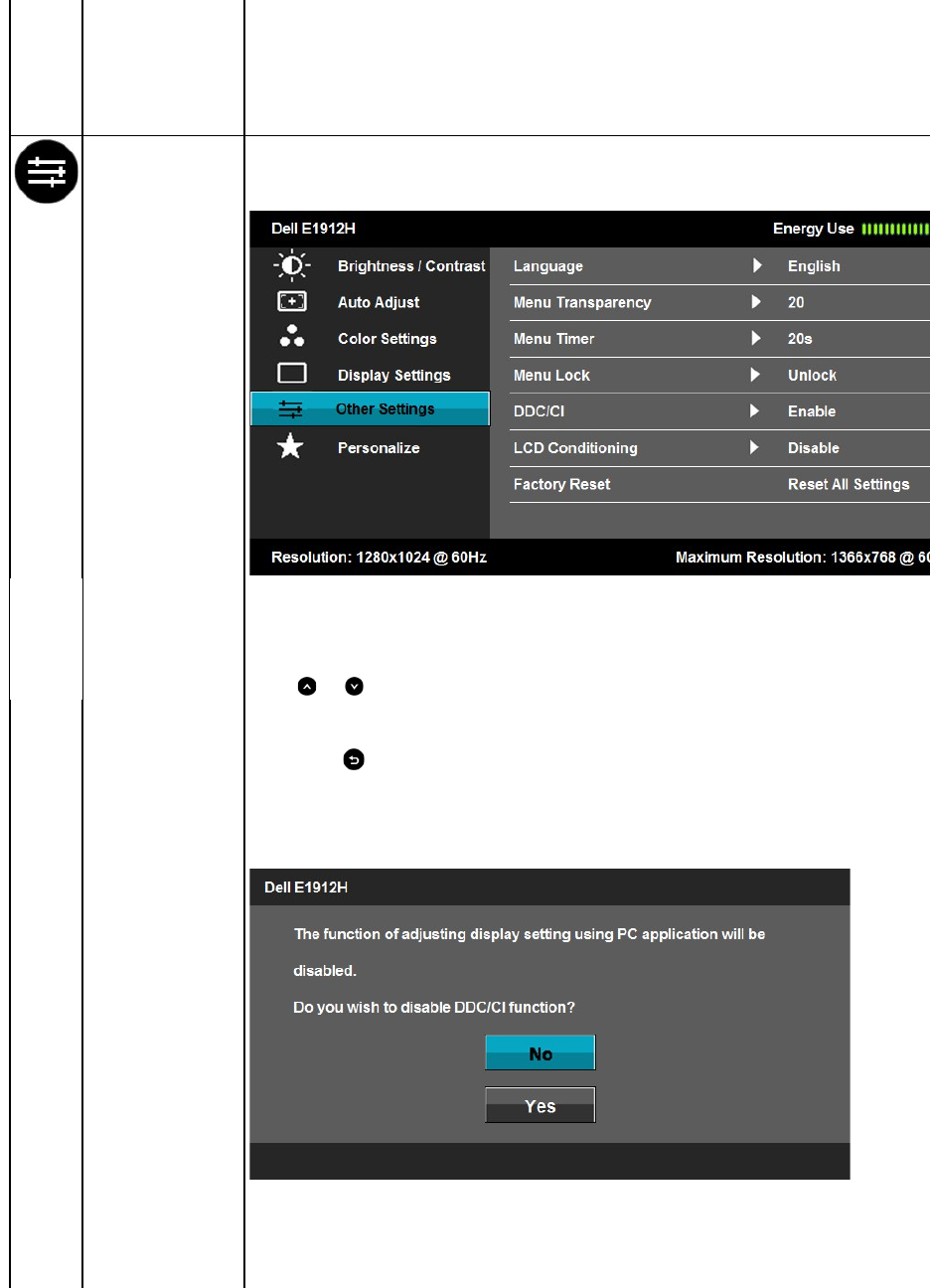
If satisfactory results are not obtained using the Phase adjustment, use the Pixel Clock (coarse) adjustment and then use Phase (fine), again.
Select this option to restore default display settings.
Select this option to adjust the settings of the OSD, such as, the languages of the OSD, the amount of time the menu remains on screen, and
Allows you to set the OSD display to one of eight languages: English, Spanish, French, German, Japanese, Brazilian Portuguese, Simplified
Allows you to adjust the OSD background from opaque to transparent.
Allows you to set the time for which the OSD remains active after you press a key on the monitor.
Use the and keys to adjust the slider in 1 second increments, from 5 to 60 seconds.
Controls user access to adjustments. When Lock
is selected, no user adjustments are allowed. All keys are locked except
When the OSD is locked, pressing the menu key takes you directly to the OSD settings menu, with 'OSD Lock' pre
pressandhold key for 10 seconds to unlock and allow user access to all applicable settings.
DDC/CI (Display Data Channel/Command Interface) allows a software on your computer to adjust the monitor display settings like the
brightness, color balance etc.
Enable (Default): Optimizes the performance of your monitor and provides a better customer experience.
Disable: Disables the DDC/CI option and the following message appears on the screen.
This feature will help reduce minor cases of image retention.
If an image appears to be stuck on the monitor, select LCD Conditioning
to help eliminate any image retention. Using the LCD Conditioning
feature may take some time. LCD Conditioning feature cannot remove severe cases of image retention or burn-in.
The below warning message appears once user selects “Enable" LCD Conditioning.
NOTE: Use LCD Conditioning only when you experience a problem with image retention.