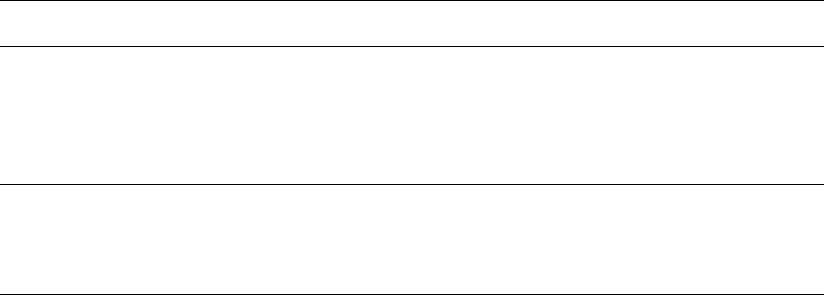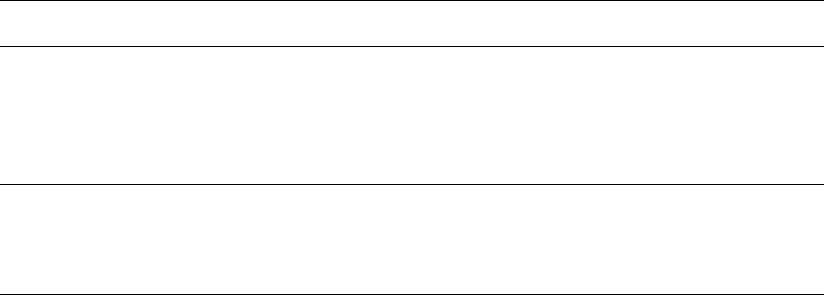
Advanced Options
Dell 7330 Mono Laser Printer
4-56
Advanced Options
This topic includes:
■ Printing Separator Pages on page 4-56
■ Printing Multiple Pages to a Single Sheet (N-Up) on page 4-57
■ Printing Booklets on page 4-58
■ Printing Negative and Mirror Images on page 4-59
■ Scaling on page 4-60
■ Printing Edge-To-Edge on page 4-61
■ Printing Watermarks on page 4-62
■ Printing Cover Pages on page 4-63
■ Job Completion Notification on page 4-64
■ Printing or Deleting Secure, Personal, Proof, and Saved Print Jobs on page 4-65
Printing Separator Pages
A separator (a divider page or slipsheet) can be inserted after a print job, between copies of a
print job, or between individual pages of a print job. Specify the tray to use as the source for
the separator pages.
To specify separators in a supported driver:
Operating System Steps
Windows 2000 or later 1. Select the Paper/Output tab.
2. Click the button to the right of the Paper summary and select
Separators from the drop-down list.
3. Select the separator option and tray to use from the Separators
dialog box.
Mac OS X (version 10.3
and higher)
1. In the Print dialog box, select Printer Features from the drop-down
list.
2. Under Paper Feed Options, select Last Page Paper Source
drop-down list, and then select the tray to use for the separator.