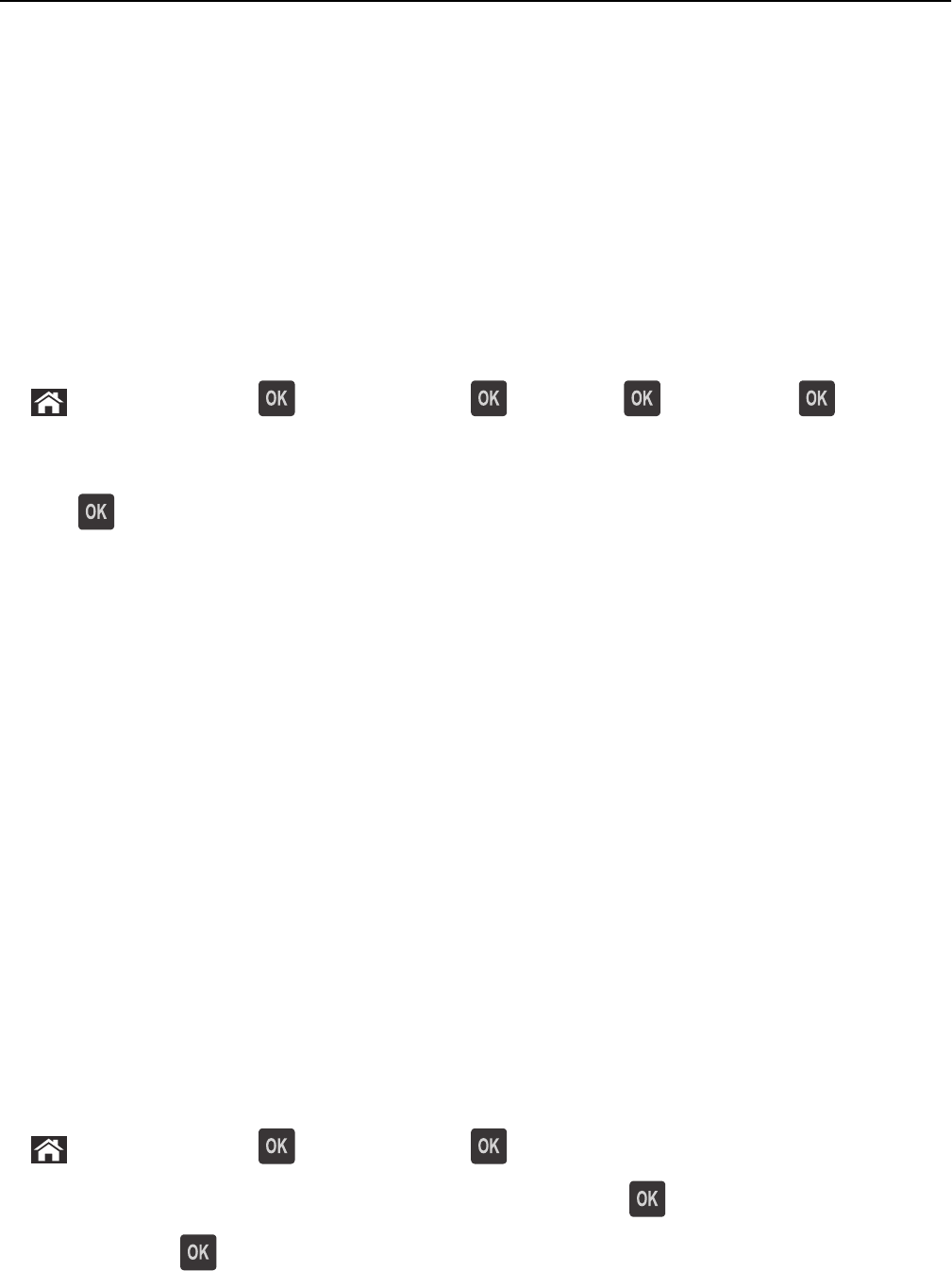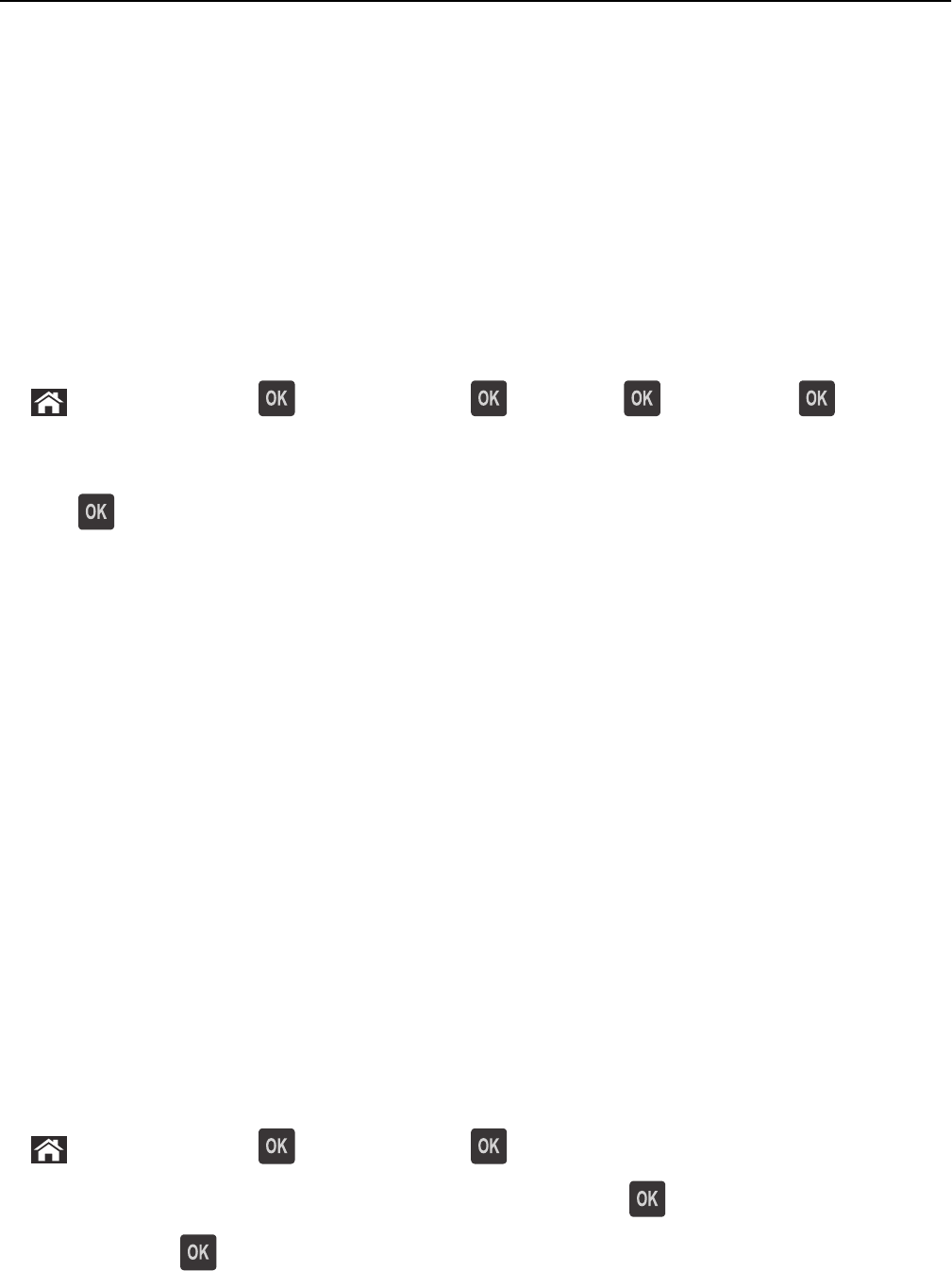
Notes:
• View the printer IP address in the TCP/IP section in the Network/Reports menu. The IP address appears as
four sets of numbers separated by periods, such as 123.123.123.123.
• If you are using a proxy server, then temporarily disable it to load the Web page correctly.
2 Click Settings > General Settings > Timeouts.
3 In the Sleep Mode field, enter the number of minutes you want the printer to wait before it enters Sleep mode.
4 Click Submit.
Using the printer control panel
1
From the printer control panel, navigate to:
> Settings > Settings > > General Settings > > Timeouts > > Sleep Mode >
2 Press the left or right arrow button to select the number of minutes you want the printer to wait before it enters
Sleep mode.
3 Press .
Using Hibernate Mode
Hibernate is an ultra‑low power operating mode. When operating in Hibernate mode, all other systems and devices
are powered down safely.
Note: The Hibernate and Sleep modes can be scheduled.
Using the Embedded Web Server
1
Open a Web browser, and then type the printer IP address in the address field.
Notes:
• View the printer IP address in the TCP/IP section in the Network/Reports menu. The IP address appears as
four sets of numbers separated by periods, such as 123.123.123.123.
• If your are using a proxy server, then temporarily disable it to load the Web page correctly.
2 Click Settings > General Settings > Sleep Button Settings.
3 From the Press Sleep Button or Press and Hold Sleep Button drop‑down menu, select Hibernate.
4 Click Submit.
Using the printer control panel
1
From the printer control panel, navigate to:
> Settings > Settings > > General Settings >
2 Press Press Sleep Button or Press and Hold Sleep Button, and then press .
3 Press Hibernate > .
Saving money and the environment 89