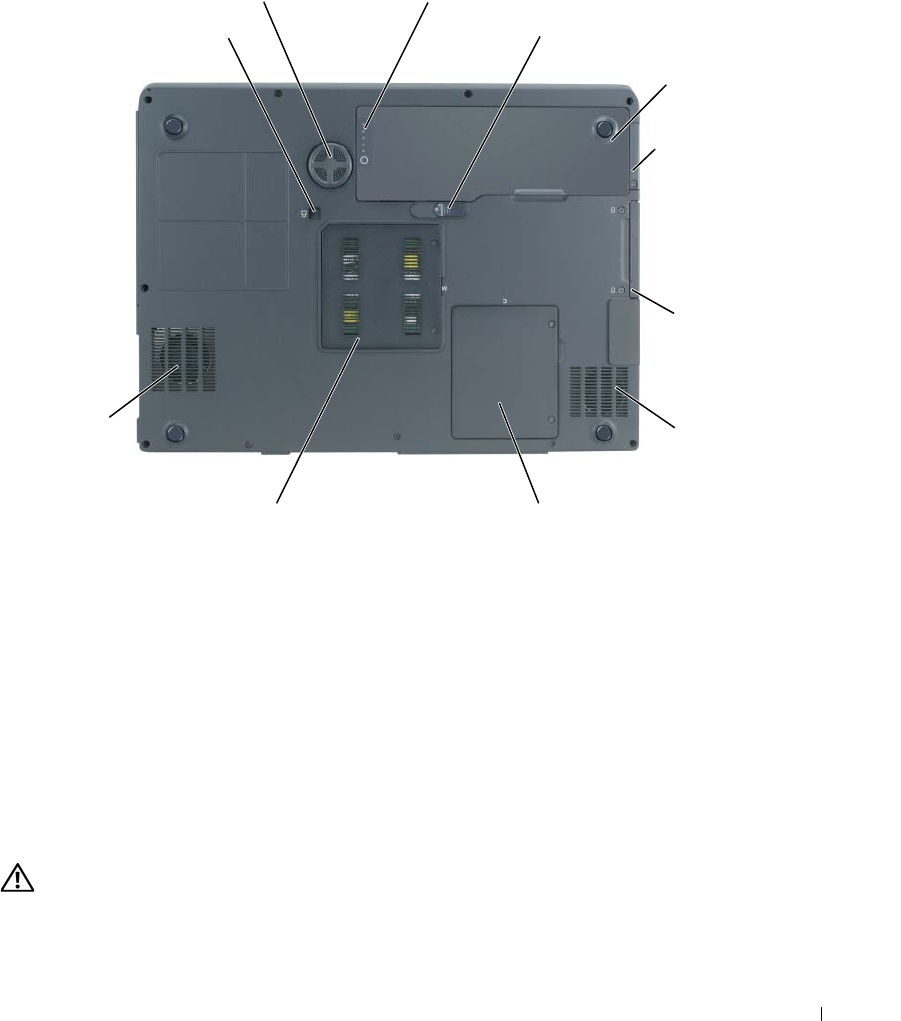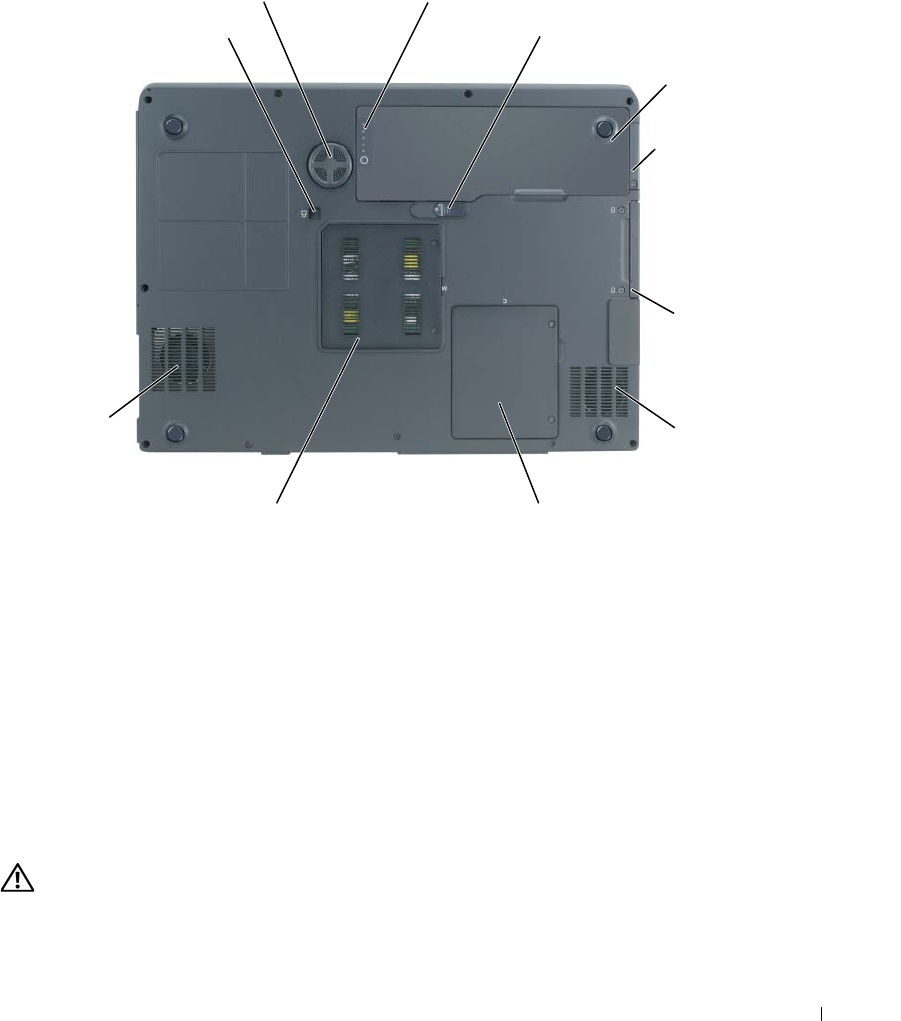
A Tour of Your Computer 23
Bottom View
BATTERY CHARGE GAUGE — Provides information on the battery charge. For more information, see
"Checking the Battery Charge" on page 32.
BATTERY-BAY LATCH RELEASE — Releases the battery from the battery bay. For more information, see
"Removing a Battery" on page 33.
BATTERY — When a battery is installed, you can use the computer without connecting the computer to
an electrical outlet. For more information, see "Using a Battery" on page 31.
COVER FOR OPTIONAL INTERNAL CARD WITH BLUETOOTH
®
WIRELESS TECHNOLOGY — For more
information, see the documentation that came with your card. To quickly enable or disable all wireless
devices, press <Fn><F2>.
HARD DRIVE — Stores software and data. For more information, see "Hard Drive" on page 85.
AIR VENT — The computer uses fans to create airflow through the vents, which prevents the computer
from overheating.
CAUTION: Do not block, push objects into, or allow dust to accumulate in the air vents. Do not store
your computer in a low-airflow environment, such as a closed briefcase, while it is running. Restricting
the airflow can damage the computer or cause a fire.
memory module cover
hard drive
air vent
(CPU fan)
battery
battery charge gauge
battery-bay latch release
optical-drive locking screw
air vent
(VGA fan)
Mini PCI card/modem cover
subwoofer
cover for
internal card
with
Bluetooth
®
wireless
technology