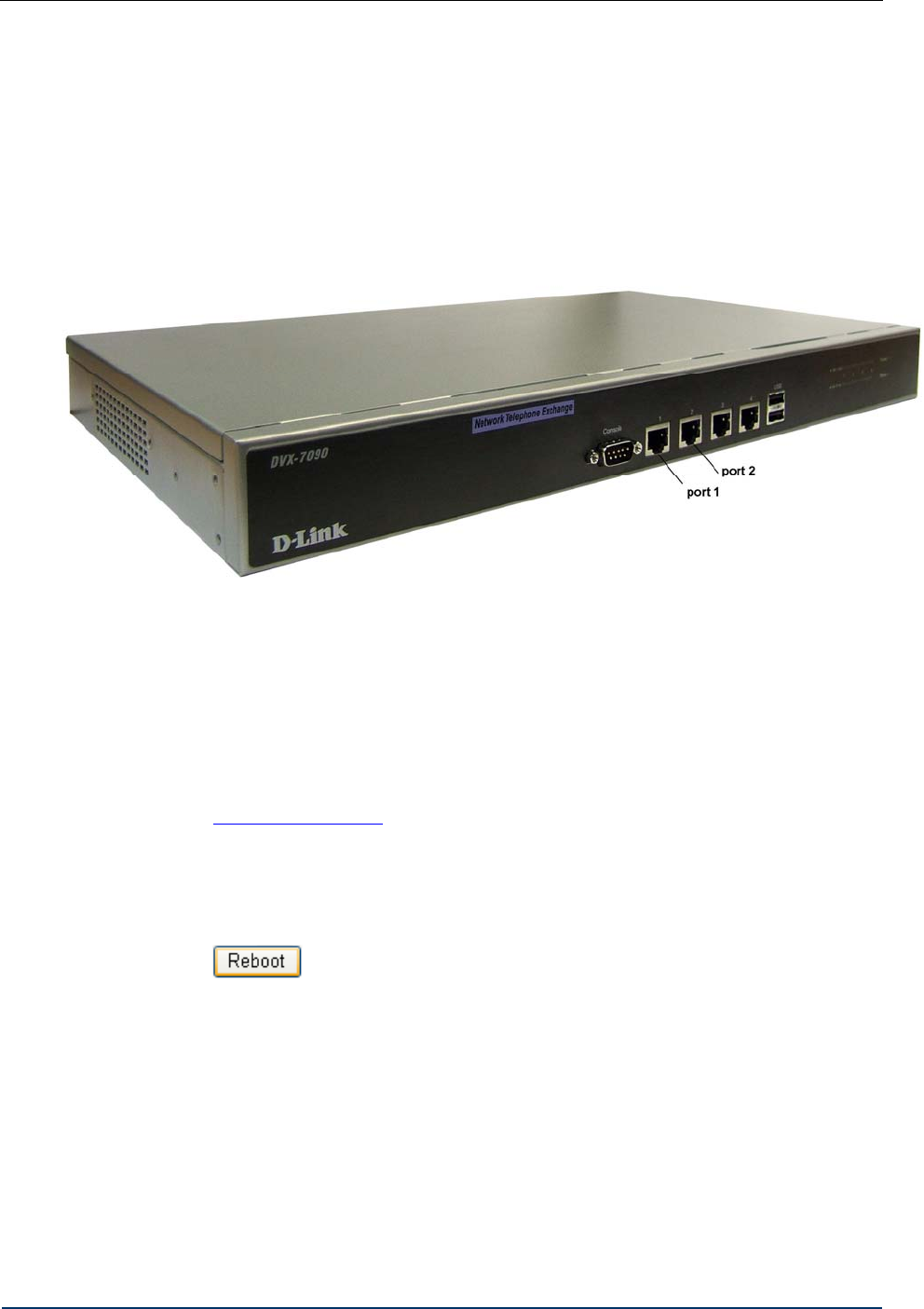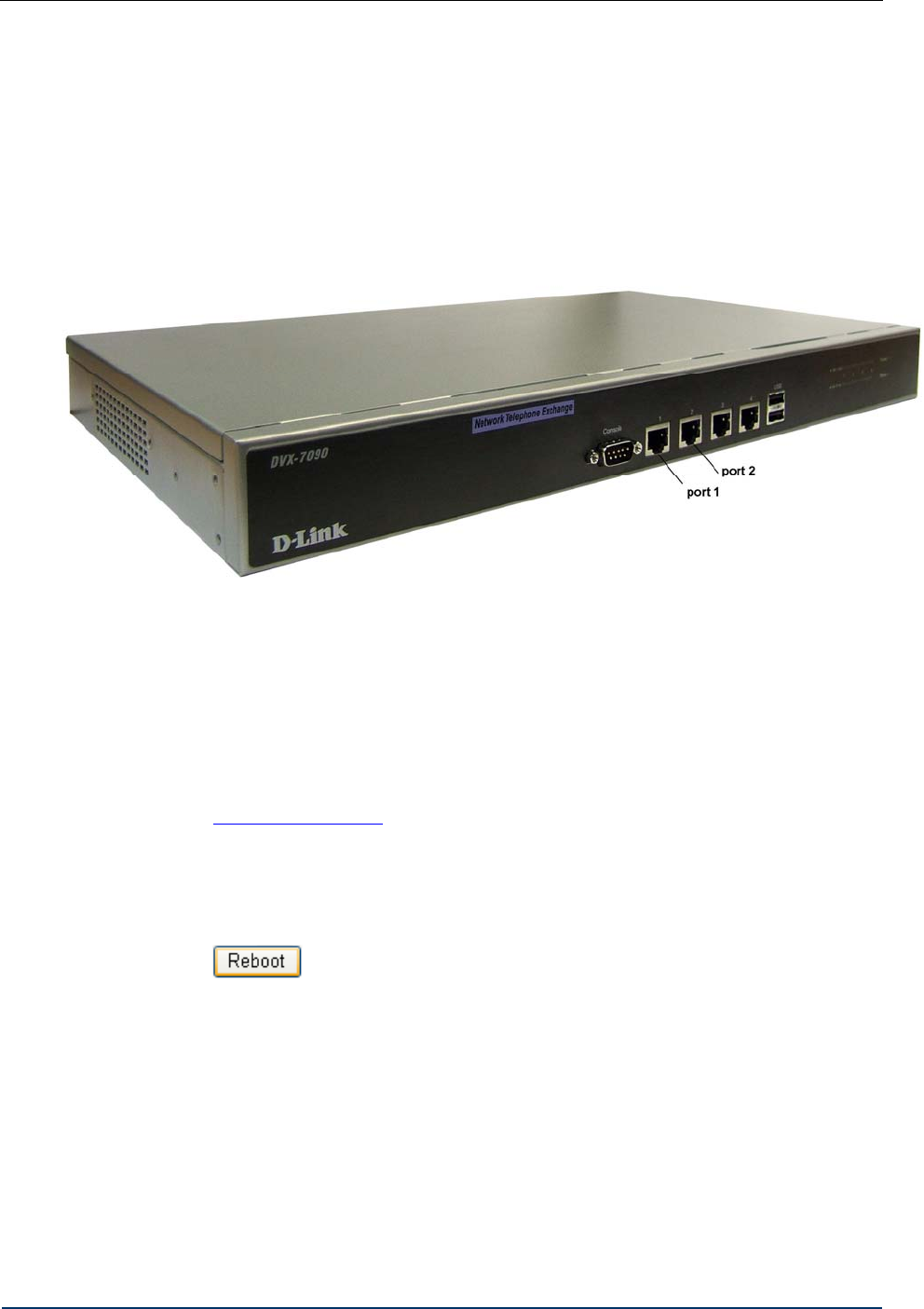
Installation and connection
3 INSTALLATION AND CONNECTION
Prepare a Windows workstation connected to the local area network. You will need the
workstation to access the newly installed Router.
To install and power on your DVX-7090 VoIP Router, proceed as follows:
1. Unpack the supplied Router and install the box at a location of your choice
2. Connect the DVX-7090 VoIP Router to the LAN switch through the Ethernet port (port
2 in Fig. 3)
Fig. 3 DVX-7090 front panel
3. The Windows workstation that you have prepared and the VoIP Router box must be on
the same network. To ensure this, create a network alias for subnet 192.168.224.0 on the
Windows workstation (see section 5.10 for details).
4. Switch on the Router. It takes some 30-40 seconds to load and start the VoIP Router
applications.
5. Start the Internet Explorer web browser on the Windows workstation and enter the URL
http://192.168.224.226
to access the Router’s logon page.
6. To log in with the administrator’s permissions, enter the default login and password –
admin, qwerty.
7. Configure the system as described in Ch. 4 and Ch. 5 of this guide
8. When through with the configuration, reboot the VoIP Router by clicking the
button on the page ‘Configuration’ of the Web interface.
9. Switch off the VoIP Router box and unplug the networking cable from the Ethernet port
(see port 2 in Fig. 3)
10. Plug in the networking cable into the WAN port (port 1 in Fig. 3) to make the VoIP
Router accessible at URL http://<WAN_IP> where <WAN_IP> is the assigned IP
entered in the field IP address of the WAN settings dialog.
Now you can use any web browser to access the DVX-7090 Router and configure the system
working remotely.
DVX-7090 VoIP Router page 9 of 83