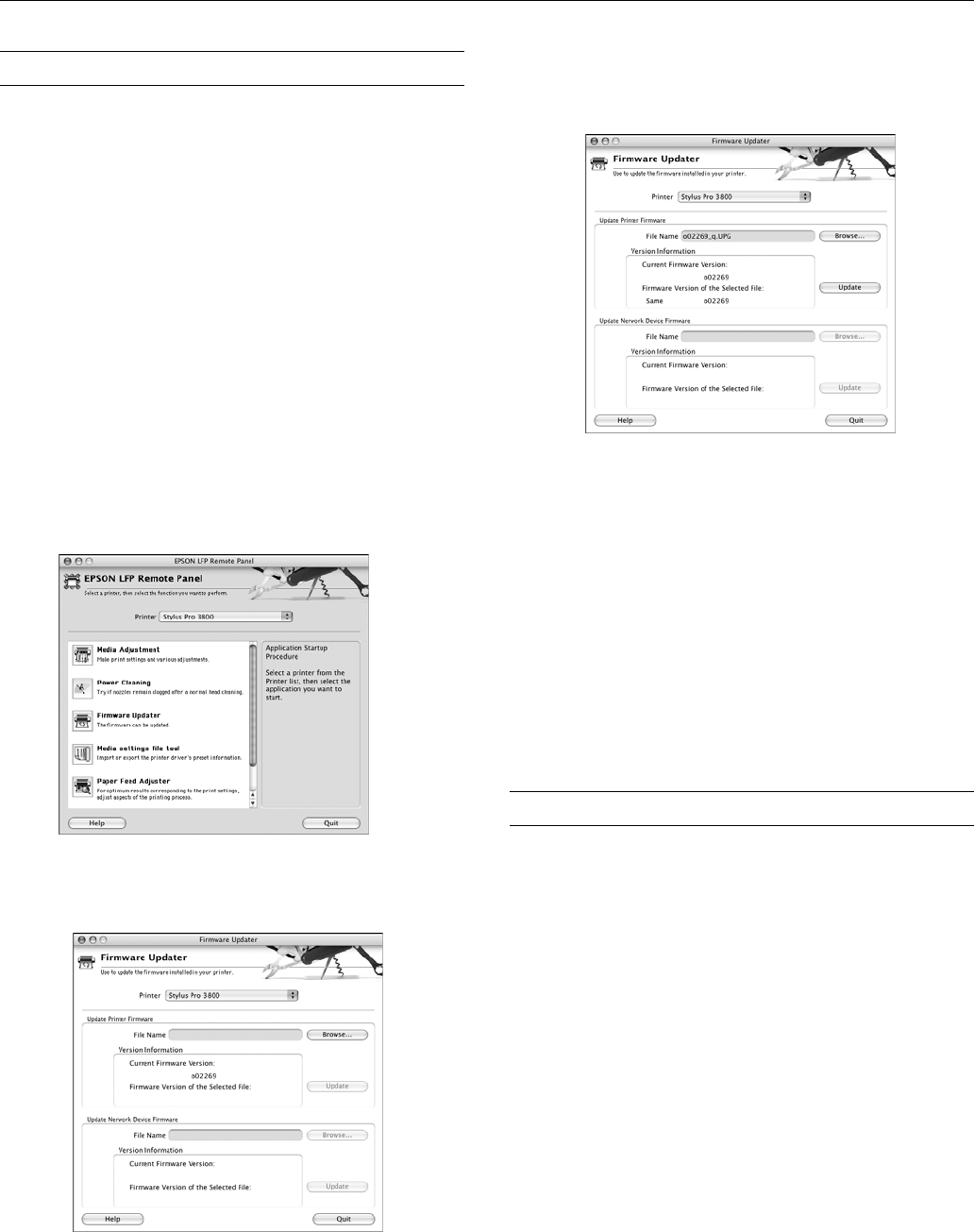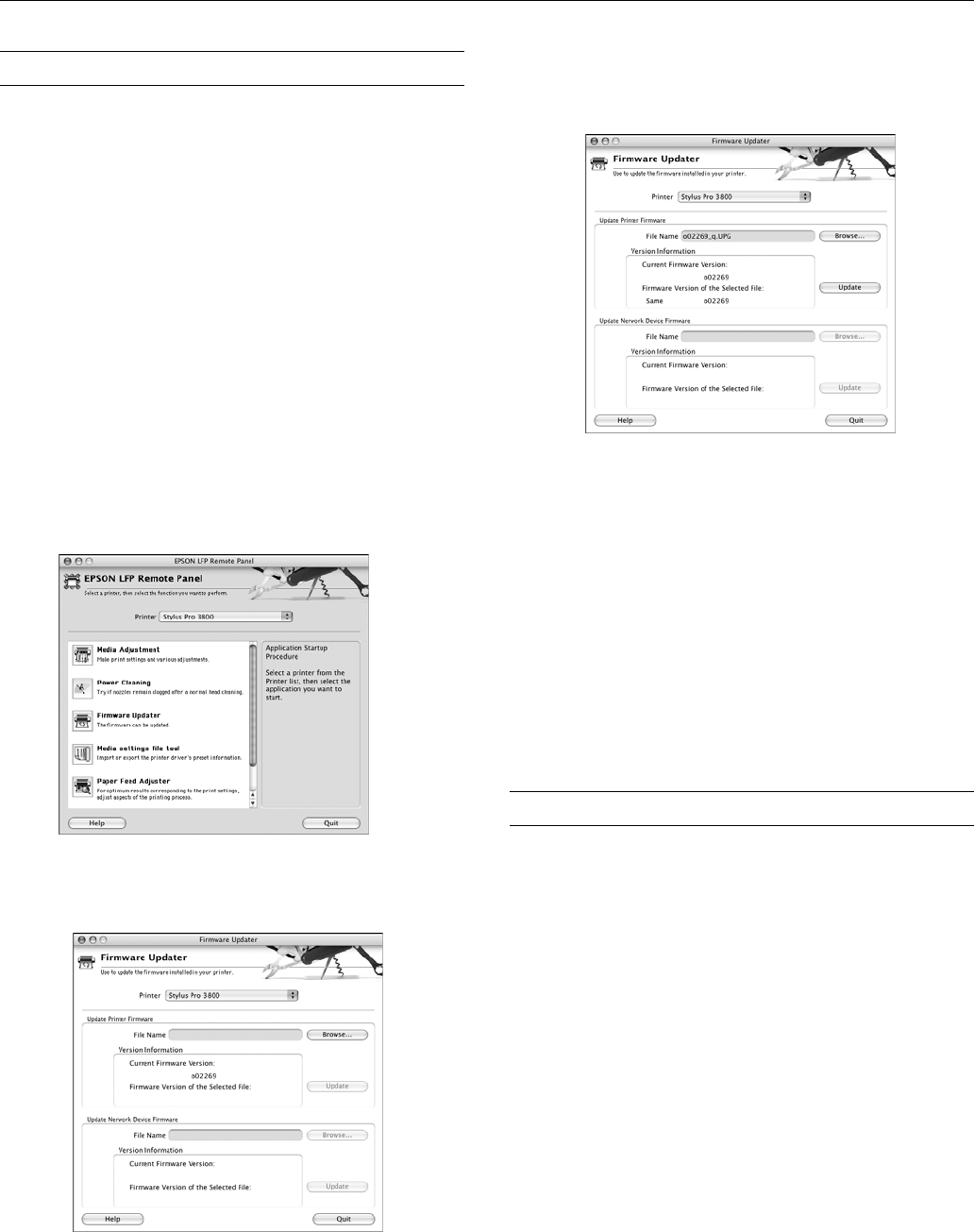
Epson Stylus Pro 3800
18 - Epson Stylus Pro 3800 12/06
Updating Your Printer Firmware
You can check for a newer version of firmware on the Epson
support site and update your printer, if necessary. Follow the
steps below to download the latest firmware and update your
printer.
Note: Although the examples in these instructions show Macintosh
screens, the procedure is the same in Windows.
1. Navigate to epson.com/support in your browser.
2. Choose your printer.
3. Click
Drivers and Downloads to find the newest
firmware.
4. Choose the version for Macintosh or Windows and follow
the instructions on the screen to dowload it.
5. Double-click the downloaded firmware file to extract it.
6. Double-click the
EPSON LFP Remote Panel icon on your
desktop. You see a window like this one:
7. Click the
Firmware Updater icon. You see a window like
this one:
8. Make sure your printer is on, its LCD displays
READY,
and it is connected to your computer. Then choose
Stylus Pro 3800 in the Printer list and click Browse.
9. Find the firmware that you just downloaded and extracted.
Select the file and click
Choose.
10. If the firmware version of the file is newer, click
Update to
start the firmware update process. (If it is the same, you
don’t need to update it.)
Caution: Don’t turn off the printer while the firmware is
updating.
11. When the update is complete, close the Firmware Updater
window and the LFP Remote Panel window.
Note: You can follow this same procedure to update the built-in
network adapter firmware.
Related Documentation
CPD-22652 Epson Stylus Pro 3800 Printer Guide
CPD-22653 Epson Stylus Pro 3800 Start Here sheet
CPD-22654 Epson Stylus Pro 3800 CD-ROM with
electronic User’s Guide
CPD-22655 Epson Stylus Pro 3800 Registration Card
CPD-22927 Epson Stylus Pro 3800 Preferred Limited
Warranty
CPD-22928 Epson Stylus Pro 3800 Preferred Plus
One-Year Premium Upgrade (optional
extended warranty)
CPD-22929 Epson Stylus Pro 3800 Preferred Plus
Two-Year Premium Upgrade (optional
extended warranty)