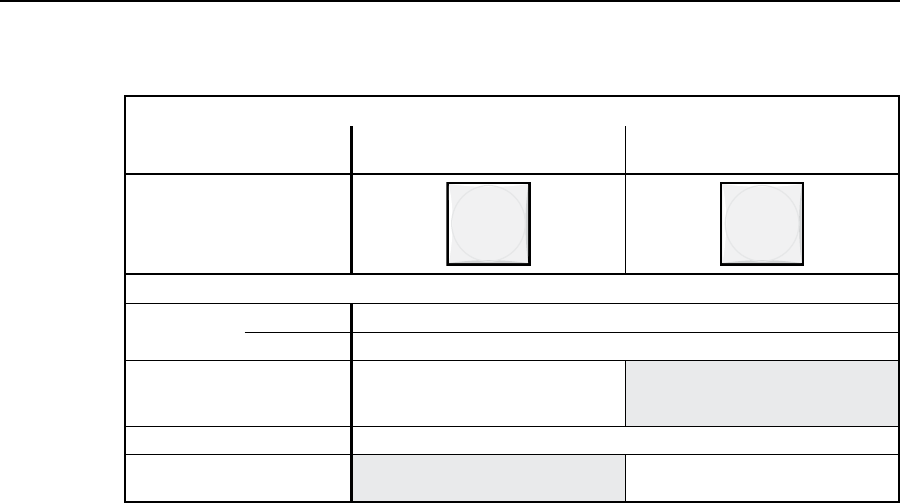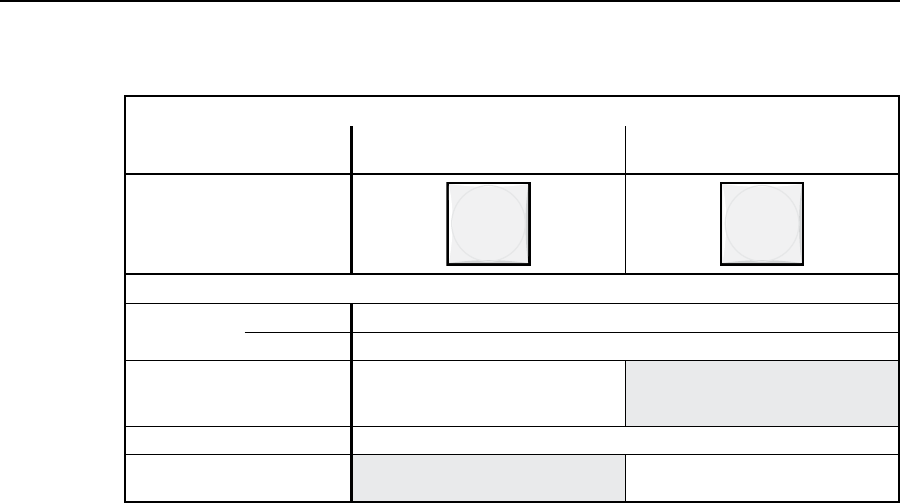
3-7
MPX Plus 866 A Media Presentation Matrix Switcher • Operation
PRELIMINARY
I/O controls
Primary functions
Action/
indication:
Select video.
Greenwhenselected
Select audio.
Red when selected
Secondary functions
Front panel
locks
Action 1:
With Enter, select Lock mode 2 and/or toggle between mode 0 and mode 2.
Action 2:
Select Lock mode 1 and/or toggle between mode 2 and mode 1.
RGB delay/
Input 11 - 14
format
Action/
indication:
Select Video mode.
Blinks green.
Resets Action:
Perform a system reset
Audio Action/
indication:
Select Audio mode.
Blinks red.
i
Video button —TheVideobuttonhasoneprimaryfunction(•)andfour
secondary (❏) functions:
• Selectsanddeselectsvideoforacongurationthatisbeingcreatedor
viewed and lights to indicate the selection.
❏
With the Enter button and Audio button, selects between front panel
locks (Lock mode 2 and Lock mode 0). See “Setting the front panel locks
(Executive modes)” on page 3-44.
❏
With the Audio button, selects between front panel locks (Lock mode 2
and Lock mode 1). See “Setting the front panel locks (Executive modes)”
on page 3-44.
❏
With the Audio button, commands the front panel system reset. See
“Performing a system reset from the front panel” on page 3-46.
❏
Selects the Videomode,inwhichyoucansettheRGBdelayandselect
theinputformatsforinputs11through14.See“SettingRGBdelay
(computer video group only)” on page 3-23.
j
Audiobutton—TheAudiobuttonhasoneprimaryfunction(•)andfour
secondary (❏) functions
• Selectsanddeselectsaudioforacongurationthatisbeingcreatedor
viewed and lights to indicate the selection.
❏
Selects the Audio mode, in which you can adjust the input audio level and
the output audio volume. See “Viewing and adjusting the input audio
level” on page 3-34 and “Viewing and adjusting the local output volume”
on page 3-38.
❏
WiththeEnterbuttonandRGBHV/Videobutton,selectsbetweenfront
panel locks (Lock mode 2 and Lock mode 0). See “Setting the front panel
locks (Executive modes)” on page 3-44.
❏
WiththeRGBHV/Videobutton,selectsbetweenfrontpanellocks(Lock
mode 2 and Lock mode 1). See “Setting the front panel locks (Executive
modes)” on page 3-44.
❏
With the Video button, commands the front panel system reset.
See “Performing a system reset from the front panel” on page 3-46.