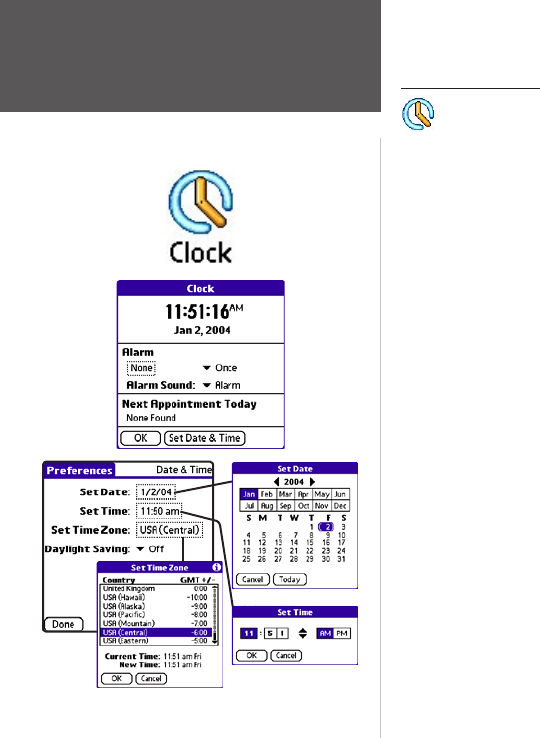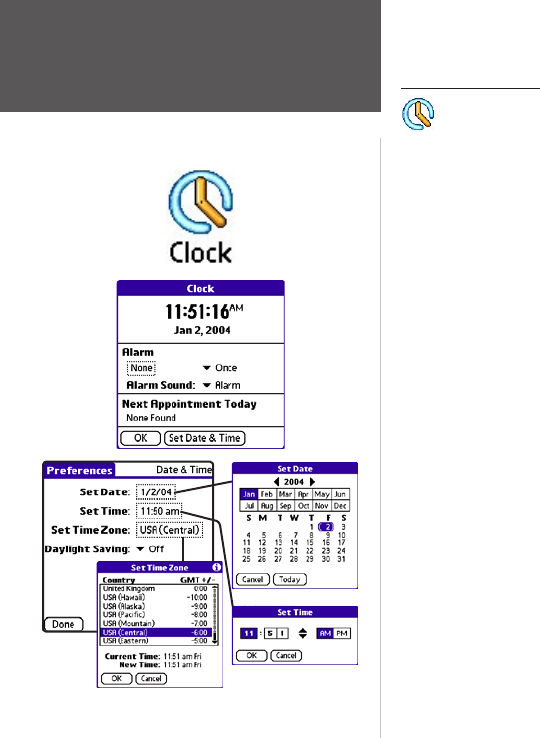
42
Que Applications
QueClock
Using QueClock
The QueClock displays the current time and date.
When the
iQue is tracking satellites, the clock reflects the correct time trans-
mitted by the satellites (based on an atomic clock) for your loca
tion.
Use the QueClock application to:
• View date and time
• Set QueClock to function as an alarm clock
• View any date book appointments scheduled for the current day
To view the time, date, and year:
1. Tap the QueClock icon from the Applications Launcher screen.
2. Observe the time, date, and year display. Tap the
OK to close.
To set the time, date, and year:
1. From the QueClock, tap the Set Date & Time button on the
QueClock application to display the Date & Time Preferences page.
2. To set the date, tap the field next to the ‘
Set Date’ option. Select
the current year, month, and date.
3. To set the time, tap the field next to the ‘
Set Time’ option. Highlight
hours or minutes, then tap the up or down arrows to set the time.
Tap
AM or PM. Tap OK to close.
4. To set the time zone, tap the field next to the ‘Set Time Zone’
option. Tap your selection and then
OK to close.
5. Tap the
Daylight Savings icon to turn it On or Off. Check that the
time is still correct, since the time zone and daylight savings time
settings affect the time.