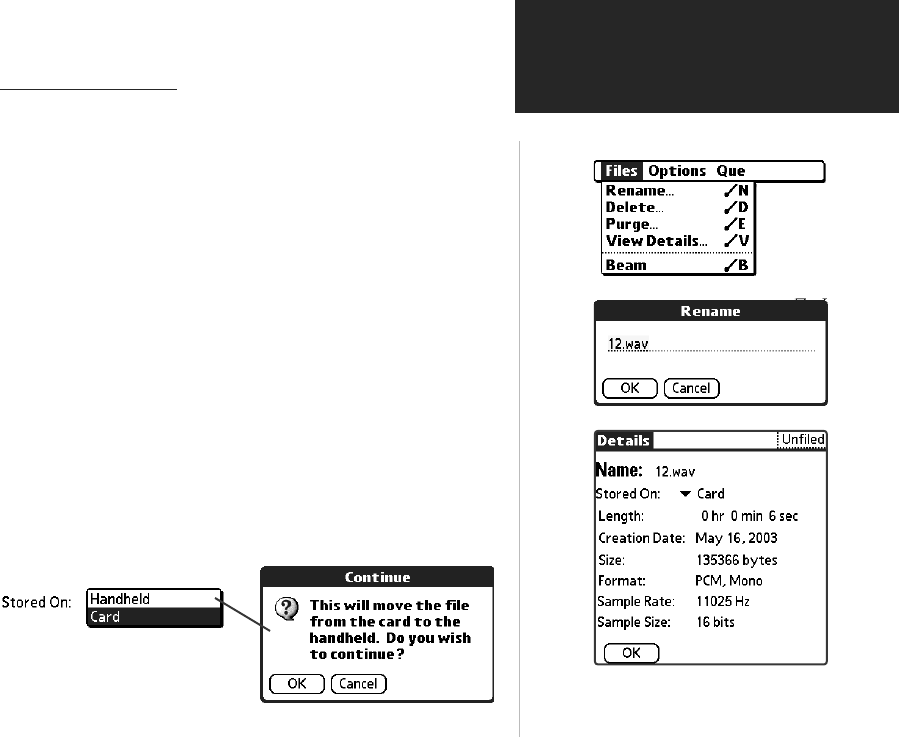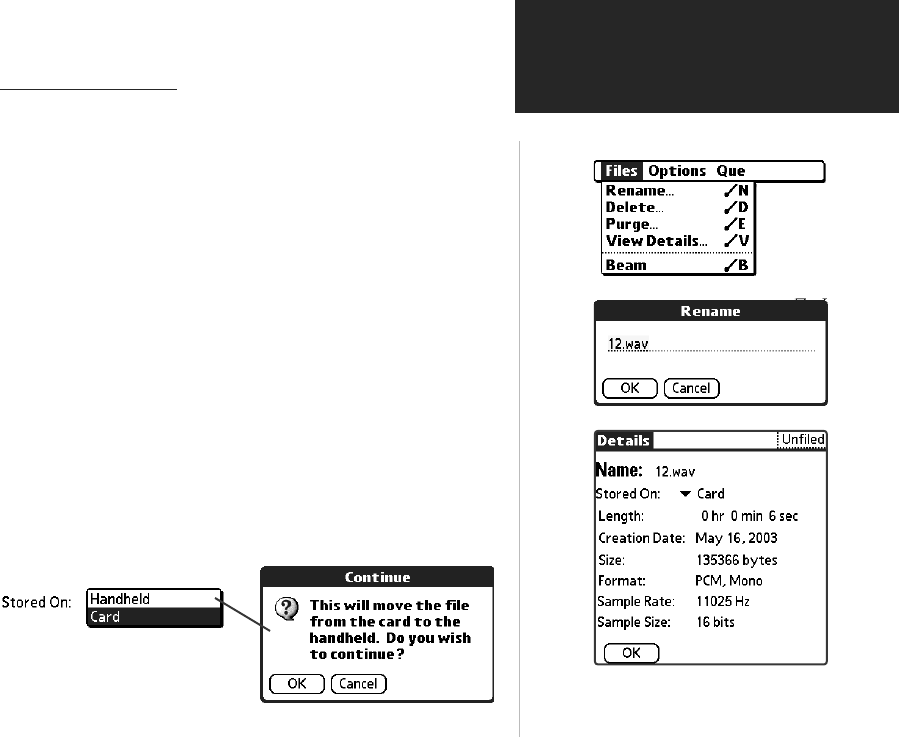
iQue
™
3600
GPS Applications
41
Managing Voice Files
Once you have completed a voice file, you can rename it to a more
descriptive title, view details, change the storage location (handheld or
SD card) and delete a file when you no longer require it. The file list
displays, the size of the file and an icon indicating the storage location.
If the file has an attached location an flag will also be displayed.
To use the Files menu:
1. Tap the QueVoice menu bar to display the Files, Option, and Que
menu headings.
2. Tap the Files menu to display the list of items.
• To Rename a fi le, tap Rename. When the Rename window
displays, enter a new name. Tap OK to close.
• To Delete a fi le, tap Delete and follow instructions.
• To Purge all fi les, tap Purge and follow instructions
• To View File Details, tap View Details or tap the storage location
icon from the list. From the Details page you can observe informa-
tion about the voice fi le. You can also determine where the fi le is
stored by tapping the pick list icon next to “Stored On”to display
Handheld and Card options. Tap your choice and follow instructions.
• To beam a fi le, tap Beam and follow instructions
File Name by Time & Date
Move File Confirmation Dialog
Moving a File Using the “Details” Page
Using QueVoice
File View Details
File Rename Dialog
Files Menu
QueApplicationsGuideFinal.indd 51 6/23/2003, 3:18:42 PM