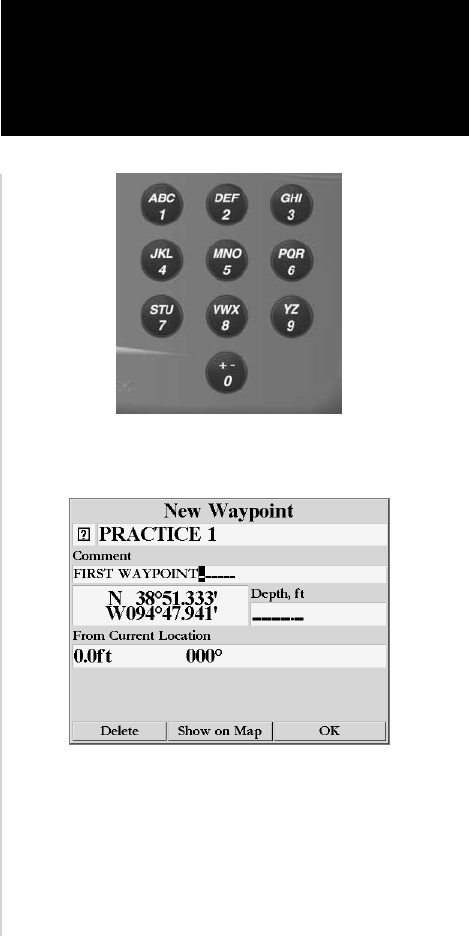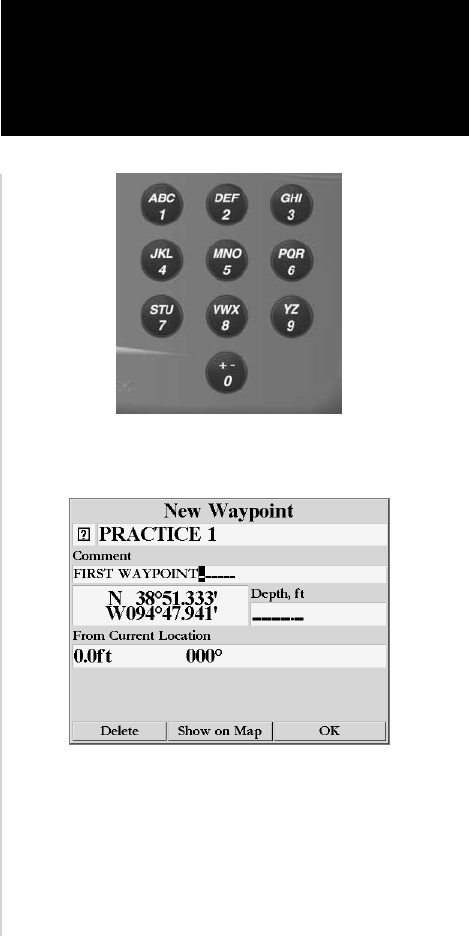
7
Getting Started
Main Page Sequence
7
Getting Started
DATA ENTRY keys
Select the ‘Information’ symbol, enter the name “Practice 1”,
and enter the comment “First Waypoint”.
Entering Data
2. Using the ARROW KEYPAD, highlight the ‘Information’ symbol and then press the ENTER/MARK key.
We will enter a new waypoint name using the DATA ENTRY keys. Each DATA ENTRY key has
multiple characters assigned to it. Pressing the key one time will select the fi rst character, twice will select
the second character, three times the third character, and four times will select the number assigned to the
key. The only DATA ENTRY key that does not have four characters is the “+, -, 0” key.
When entering data using the DATA ENTRY keys, press the key repeatedly until the correct character
is selected, then pause briefl y or press the next letter/number from a different key. The unit will automati-
cally move the cursor to the next placeholder.
Changing the name:
1. Using the ARROW KEYPAD, highlight the Name fi eld and then press the ENTER/MARK key. This will
activate the fi eld with the highlight on the fi rst placeholder.
2. Press the
ARROW KEYPAD to the left to clear the fi eld.
3. We will name this waypoint “PRACTICE 1”, press the
DATA ENTRY key labeled “P, Q, R, 6” one time to
set the letter “P”. (If you are entering a letter/number from the same key, pause briefl y and the unit will
move to the next placeholder automatically. Otherwise, press the next letter/number from a different key.)
4. Press the same key three times to set the letter “R”. Continue entering the name until “PRACTICE” is
spelled.
5. To move the cursor to the right one space, press the
ARROW KEYPAD to the right one time.
6. Finish the waypoint name by selecting the number “1”.
7. Press the
ENTER/MARK key to accept the new name.
Directly below the Name fi eld is a Comment Field. You can enter a comment of up to twenty digits
about the waypoint in this fi eld. For some more practice, enter “First Waypoint” in the comment fi eld.
Entering a Comment:
1. Highlight the ‘Comment’ fi eld and press the ENTER/MARK key.
2. Using the
ARROW KEYPAD and DATA ENTRY keys, enter “FIRST WAYPOINT”.
3. Press the
ENTER/MARK key to accept the comment.
2006-2010 Intro.indd 2/27/02, 9:09 AM7