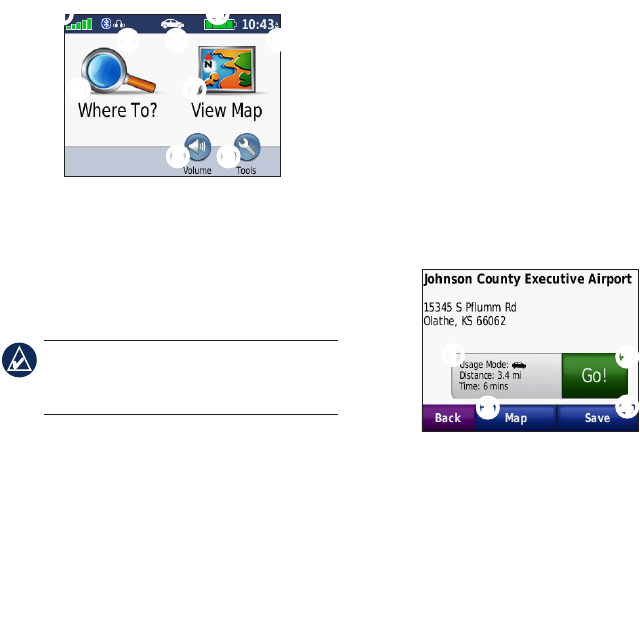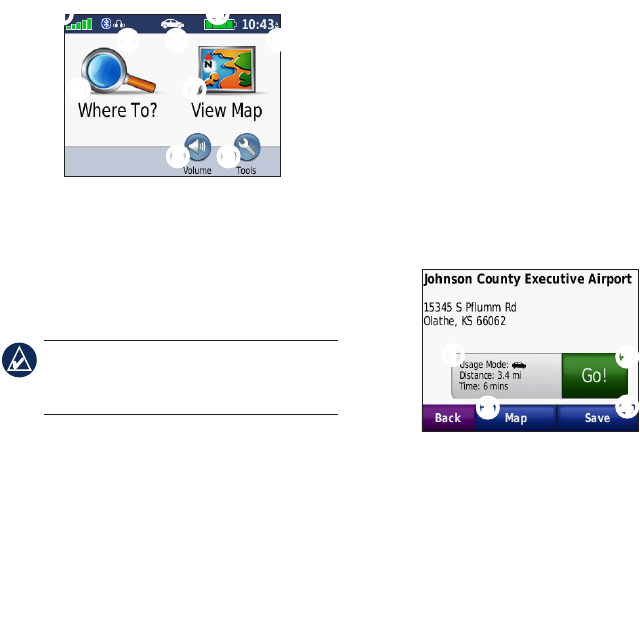
6
Using the Menu Page
➊
➋ ➌
➍
➎
➏ ➐
➑ ➒
➊
GPS satellite strength.
➋
Bluetooth headset status.
➌
Usage mode. Touch to change to
driving, walking, bicycling, or boating
mode.
NOTE: Pages appear differently based on
your usage mode and settings. For more
information, see the owner’s manual.
➍
Battery status.
➎
Current time. Touch to change time
settings.
➏
Touchtondadestination.
➐
Touch to view the map.
➑
Touch to adjust the volume.
➒
Touch to use the tools such as settings,
Where Am I?, Help, and routes.
Finding Points of Interest
1. Touch Where To? > Points of Interest.
2. Select a category.
3. Select a destination, and touch Go!.
To search by name, touch Where To? >
Points of Interest > Spell Name.
To search in a different area, touch Where
To? > Near.
Using the Go! Page
➊
➋
➌
➍
➊
Touch to view the route on the map.
➋
Touch to start navigating the route.
➌
Touch to view this location and
surrounding areas on the map.
➍
Touch to save this location to your
Favorites.