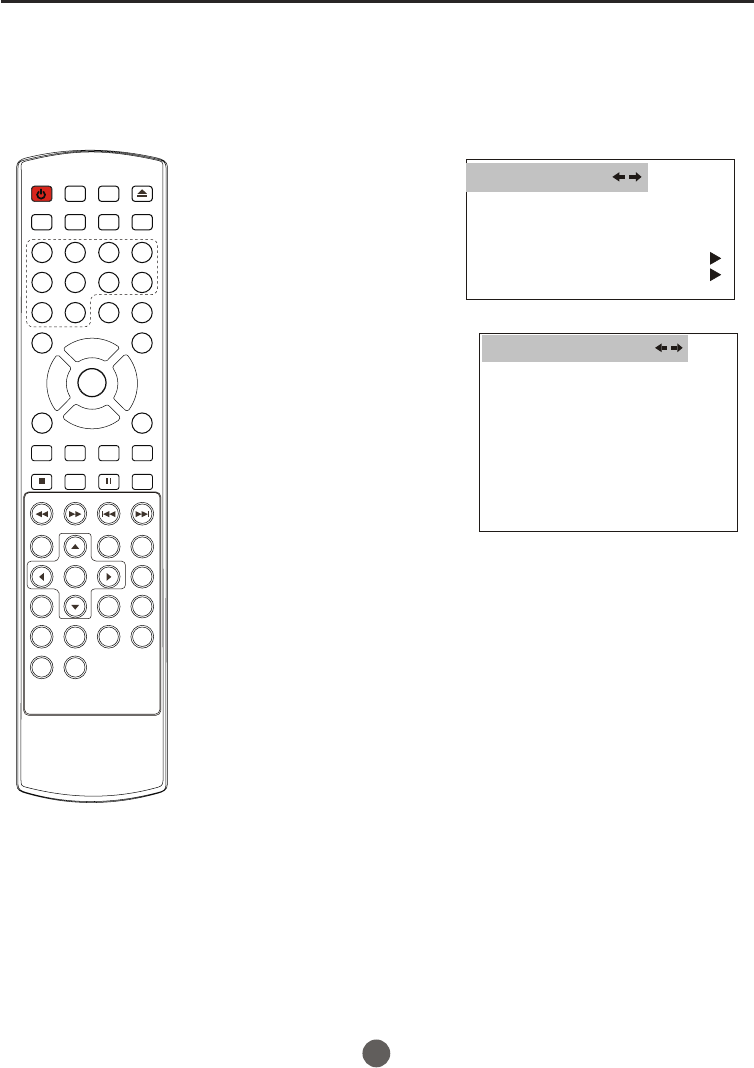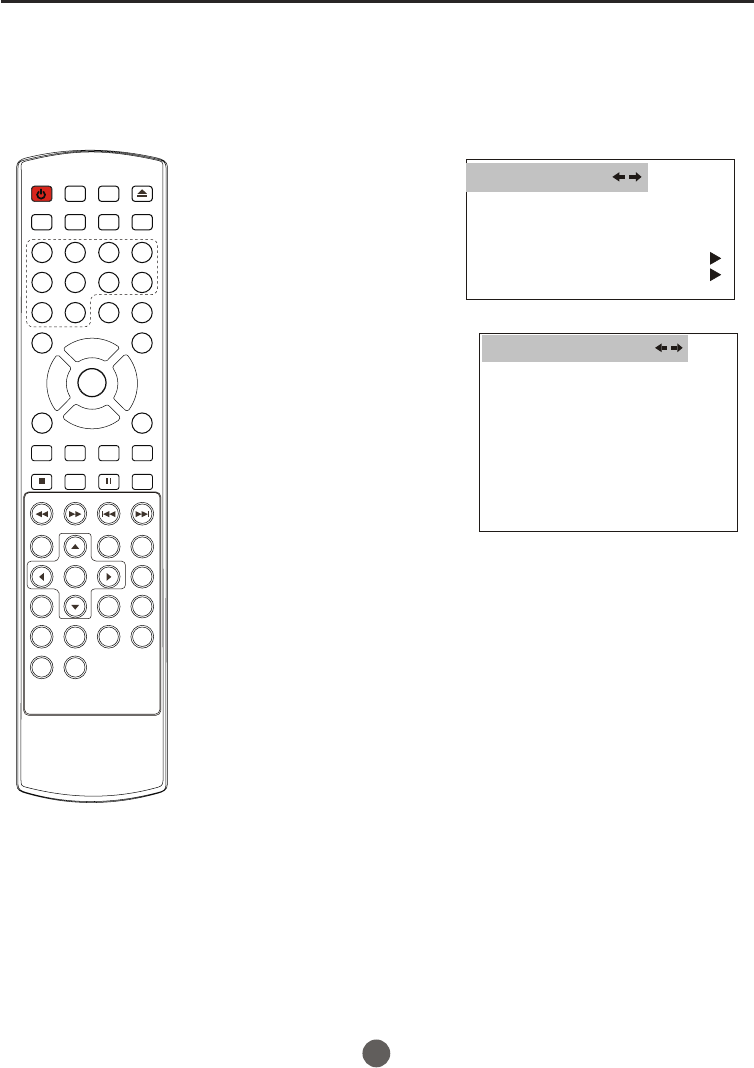
DTV setup menu
SETTING CLOSED CAPTION MODE
1 Press MENU. The main menu screen will appear.
2 Press VOL+/- button to
select FUNCTION
then press CH- button
to enter the submenu.
3 Press CH+/- button to
select DTV CAPTION.
4 Press VOL+ button and
then press CH+/- button
to select .
5 Press VOL+ button and
then press VOL+/- button
to set the C
6 Press CH+/- button to
select DTV CC and press
VOL+/- button to set
the desired service.
CLOSED CAPTION
LOSED
CAPTION:CC1,CC2,
TEXT1,TEXT2,OFF,
SERVICE1,SERVICE2,
SERVICE3,SERVICE4,SERVICE5,SERVICE6
In DTV mode
When setting on, the DTV CC option will be available.
This allows you to configure the way you choose to view the
digital captioning.
Select one of the digital service channels made available by
the caption provider.
There are 6 standard services. Service 1 is designated as the
Primary Caption Service. This service contains the verbatim,
or near-verbatim captions for the primary language being
spoken in the accompanying program audio.
Service 2 is designated as the Secondary Language Service.
This service contains captions in a secondary language which
are translations of the captions in the primary Caption Service.
The other service subchannels are not pre-assigned. It is up
to the discretion of the individual caption provider to utilize
the remaining service channels.
SETTING DTV CC
28
POWER TV/DVD
OPEN/CLOSE
Q.VIEW INFO
MUTE
1234
5678
CC
P. MO DE
CH+
CH-
VOL
_
MENU
OK
STOP
SETUP
PAUSE/STEP
REV
FWD
PREV
NEXT
D.MENU
REPEAT
A-B
PLAY/ENTER
SLOW
ANGLE
TITLE/PBC
SEARCH
AUDIO
CLR
D.CALL
TV/AV
PROGRAM
ZOOM
10+
VOL
+
SUBTITLE
-
TV/DTV
SAP
SLEEP
CH.LIST FAV.LIST SIZE GUIDE
LANGUAGE ENGLISH
BLUE SCREEN ON
NTSC CAPTION C C1
DTV CAPTION
PARENTAL LOCK
FUNCTION
DTV CAPTION
CLOSED CAPTION OFF
STYLE AUTO
SIZE AUTO
TEXT COLOR AUTO
TEXT OPACITY AUTO
BG COLOR AUTO
BG OPACITY AUTO
EDGE TYPE AUTO
EDGE COLOR GREEN
RESET