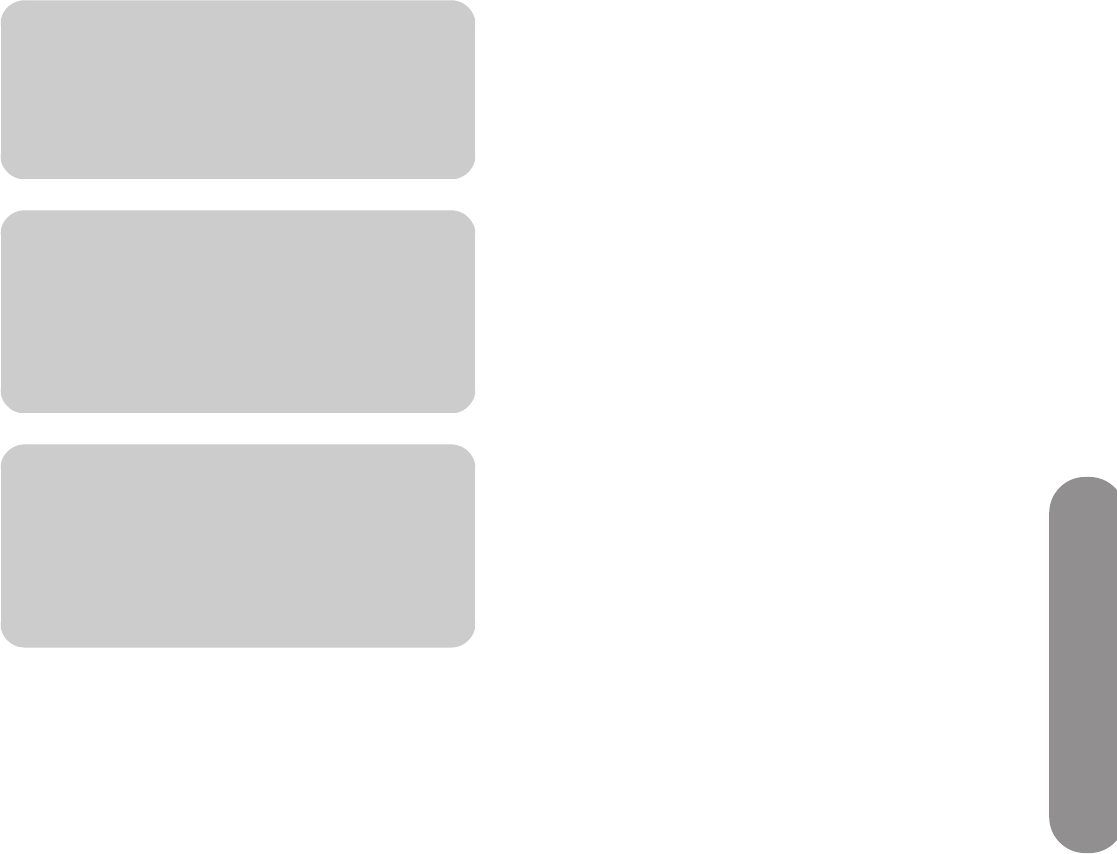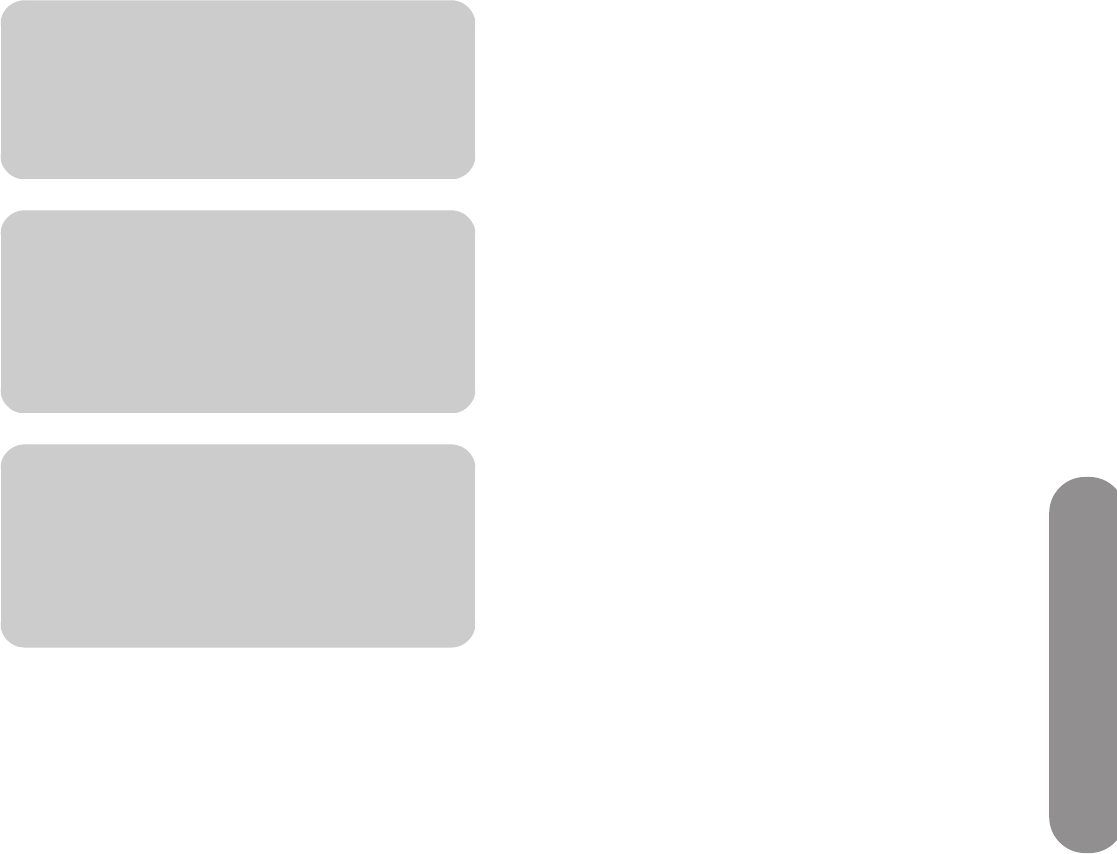
Using Digital Media
Using Digital Media 73
6
During video play:
■ Press the Green context button to switch the
video between Full Screen and Original size.
■ Press Stop to stop the video.
■ Press Pause to pause the video.
■ Press FF to advance the video.
■ Press Rew to rewind the video.
■ Press Next to go to the next video.
■ Press Previous to go to the previous video.
Changing videos options
Choose video options in the Settings menu; see
“Changing Videos options” on page 77.
Listening to Music
Use this feature to play music, or to listen to
background music while playing a photo slideshow.
1 Press the Media button on your remote control to
open the main digital media menu.
2 Press an Arrow button to select Music, and then
press OK.
3 Press an Arrow button to select an option for music
listings, and then press OK. The options are:
■ All Music
■ Genre
■ Artist
■ Albums
■ Playlists
■ Folders
■ Favorites
The screen shows all your music as thumbnail
images or as a list.
4 Press an Arrow button to select a music file. Press
a Channel button to show the next page of the
listing.
5 In the All Music view:
■ The Red context button selects the Repeat
option for the music.
■ The Green context button select the Shuffle
options.
■ The Yellow context button opens a search.
■ The Blue context button adds the item to
Favorites.
6 In the music listing, you can press Play to start
play. During music play:
■ The Pause button pauses the song until you
press Play.
■ The Previous button plays the previous song in
the list.
■ The Next button plays the next song in the list.
■ FF advances music play.
■ Rew reverses music play.
n
While viewing a video, press Info to open a
window of information for the video file.
Press Info again to close the window.
n
Genre and actor information appears only
for files that provide such information for
the video file. All other videos appear as
”Unknown” in these lists.
n
When playing back Digital Rights
Management (DRM) protected content,
license acquisition may delay play for
several seconds.