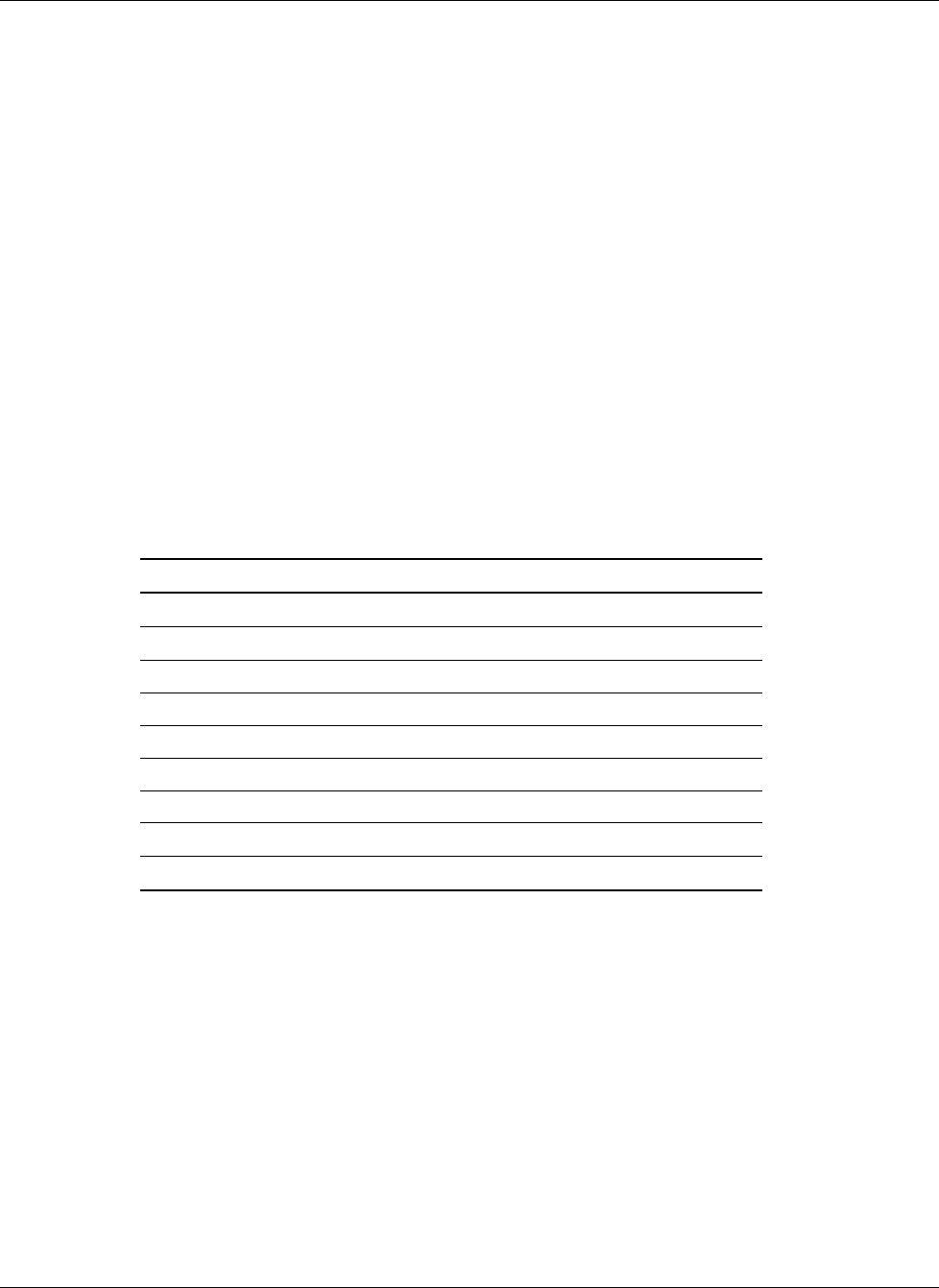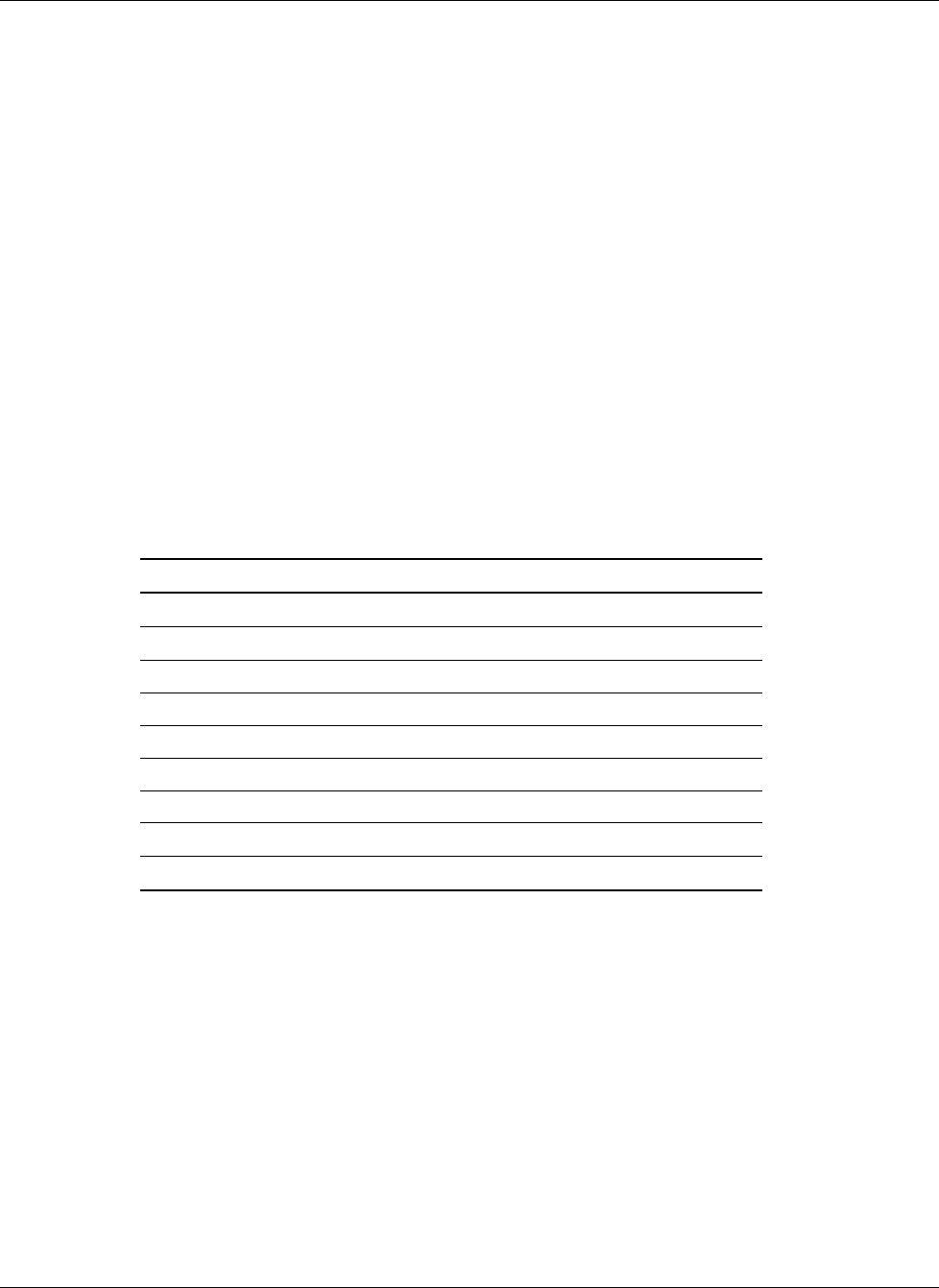
Operating System Installation and Software
Navigating Setup Utility Screens
The BIOS Setup Utility consists of five primary menus (not all BIOS menus are covered in
the guide):
•
•
•
•
•
Main: Displays details on BIOS, processor and System Memory, and lets you configure
the system time and date.
Advanced: Lets you configure peripheral devices and remote access and disable USB
information.
Boot: Lets you configure Boot settings.
Security: Lets you set a password.
Exit: Exits the utility with or without saving utilities and allows management of custom
settings.
Each menu occupies a single screen and presents a list of menu items. Some menu items are
submenus, while others are settings that you can change from the screen. Table 5-1 describes
how to navigate between the utility screens and menus.
Table 5-1: Setup Screen Navigation
Press To
←
Scroll left through the main menu screens.
→
Scroll right through the main menu screens.
ENTER Select a submenu item or accept a drop-down choice.
TAB Select a field within a value (for example, date field).
F9 Select the default value.
F10 Save changes and exit Setup.
ESC Go back to a previous screen.
↑
Scroll up through menu items or value lists.
↓
Scroll down through menu items or value lists.
5-6 HP ProLiant DL145 Server User Guide