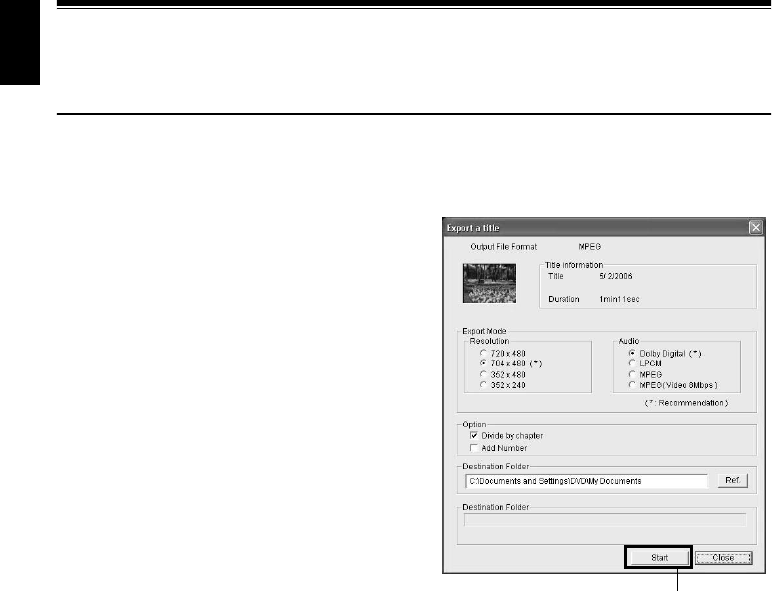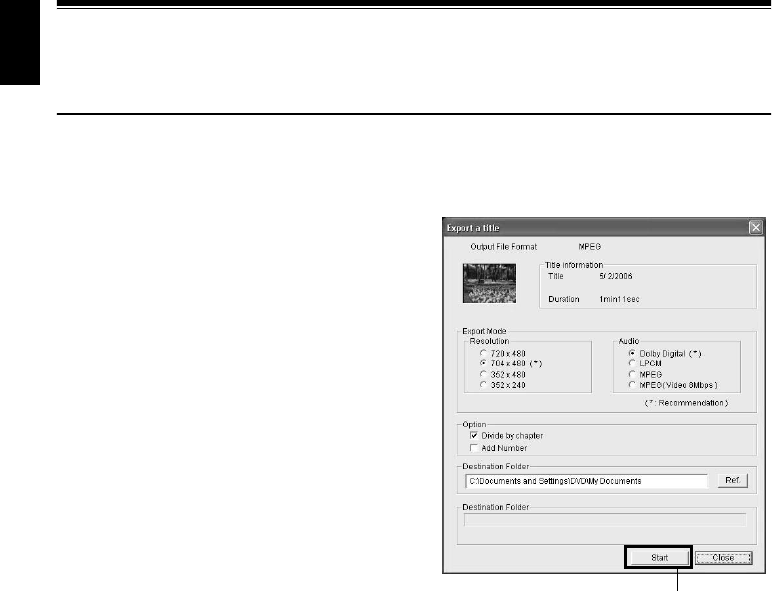
English
150
Creating DVD Video (DVD-RW/DVD-R) from
DVD-RAM/DVD-RW (VR-mode) Disc Recorded
on DVD Video Camera/Recorder
No software is provided with DZ-BX31A.
Using DVD-MovieAlbumSE and DVDfunSTUDIO, you can create a DVD video (DVD-RW/DVD-R
disc) from the images recorded on this DVD video camera/recorder, following the procedure below:
1 Insert a DVD-RAM/DVD-RW (VR-mode)
that contains the scenes you wish to use to
create a DVD video (DVD-RW/DVD-R) into
this DVD video camera/recorder.
2 Start DVD-MovieAlbumSE, and edit the
scenes on DVD-RAM disc as necessary. When
using a DVD-RW (VR-mode), playback of
scenes will be possible, but editing them will
not be possible.
3 Right-click the thumbnail from which you
wish to create a DVD video on the DVD-
MovieAlbumSE screen, and execute “Export”.
4 The “Program Export” screen as shown
below will appear: Perform settings for
export.
For settings on “Resolution” and “Audio” in
the “Export Mode” box, choose the options
with “Recommendations” displayed. If you
change the folder name in “Destination
Folder” column, you can also change the
folder in which the exported file will be
stored.
Note:
• Choose “Divide by Chapter” in the “Option” box:
Each scene of program recorded on the DVD
video camera/recorder will be saved as an
independent movie file so that export can be
executed at high speed. If you do not choose
“Divide by Chapter”, movie files may be unified
and re-encoded, so it may take time to export
them. DVD-MovieAlbumSE may automatically re-
encode a movie recorded in the XTRA mode
containing rapidly moving scenes, regardless of
the “Divide by Chapter” setting, and it may take
some time to export the movie file.
• Any disc on which scenes were combined (see
page 116) on Disc Navigation of this DVD video
camera/recorder is re-encoded, so it may take time
to export files.
• Re-encoding may cause image degradation.
5 Click the “Start” button to start export.
“Program Export” Screen
Click