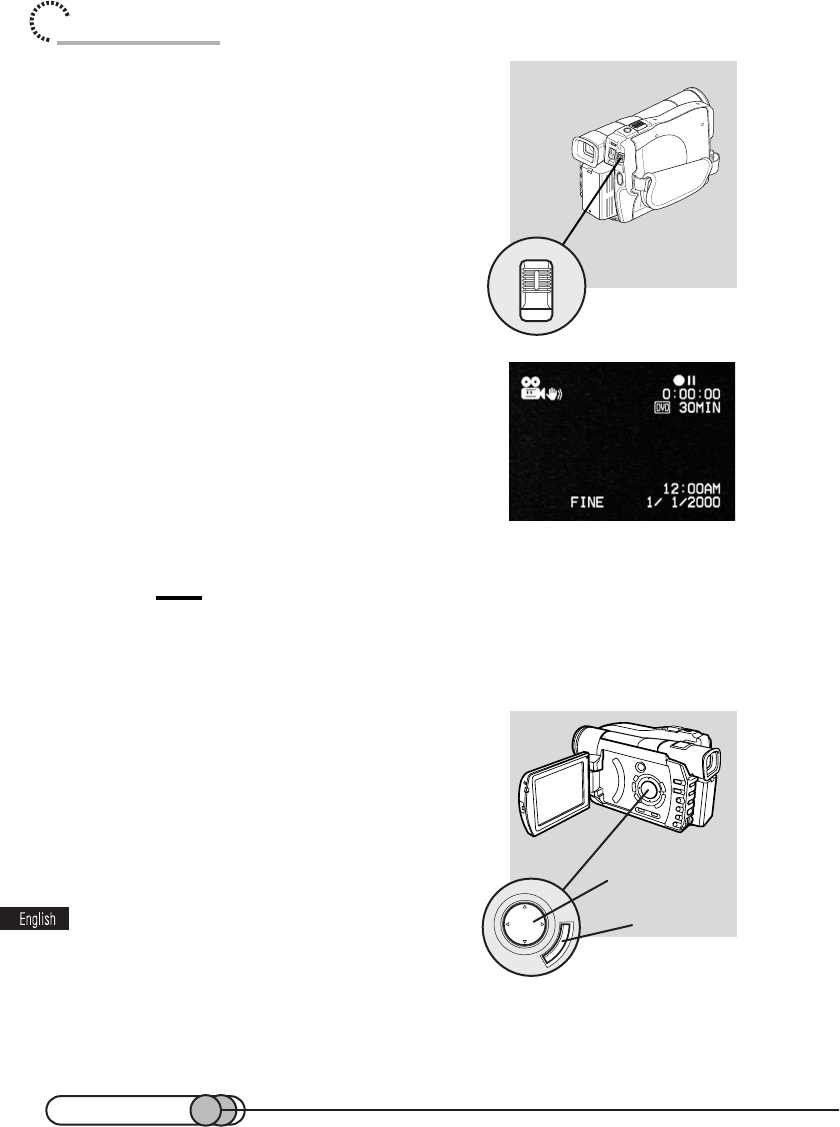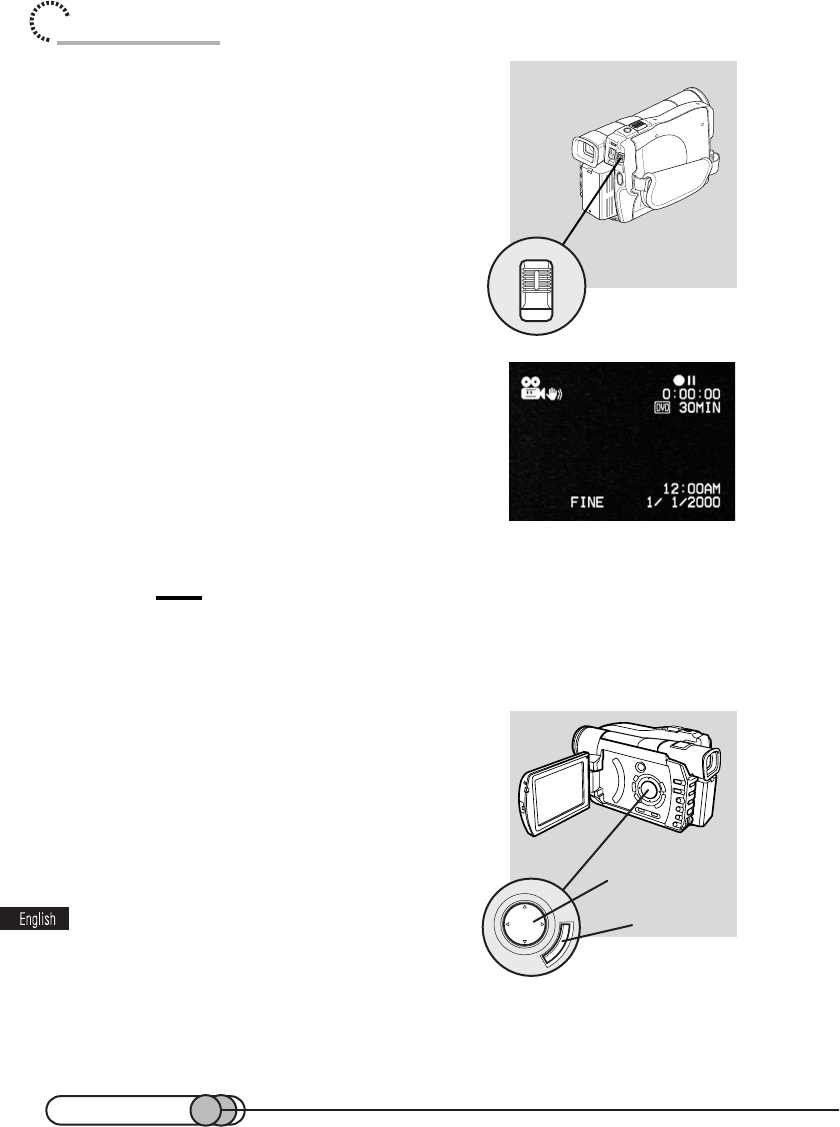
14
Trial Record and Play Back
Cursor buttons
ENTER button
4. Turn the DVD camcorder on.
While holding the button at the center of POWER
switch, press the switch down: The red indicator
of the button will light.
When power is turned on, an image will appear in
the viewfinder, and the DVD camcorder will start
to recognize the disc: After approximately 25 sec-
onds, the DVD camcorder will enter the recording
pause mode.
Tip:
• To view subject image through the viewfinder, pull the viewfinder all the way out, and adjust its
angle as you desire: Fit your eye into the Eye cup, and then use the diopter control to adjust
focus (see p.59). Open the LCD monitor if you want to check the image on the LCD screen.
5. Set the current date and time (see p. 52).
When the DVD camcorder is first turned on, the
date will be "January 1, 2000".
It is important to correctly set the date and time: If
recording is made with incorrect date and time,
the date and time of programs and scenes that
are described in "Using Disc Navigation" will not
be correctly recorded. For details on setting, re-
fer to "Setting date and time" on page 52.
(The date is set to 1/1/2000 at the factory.)