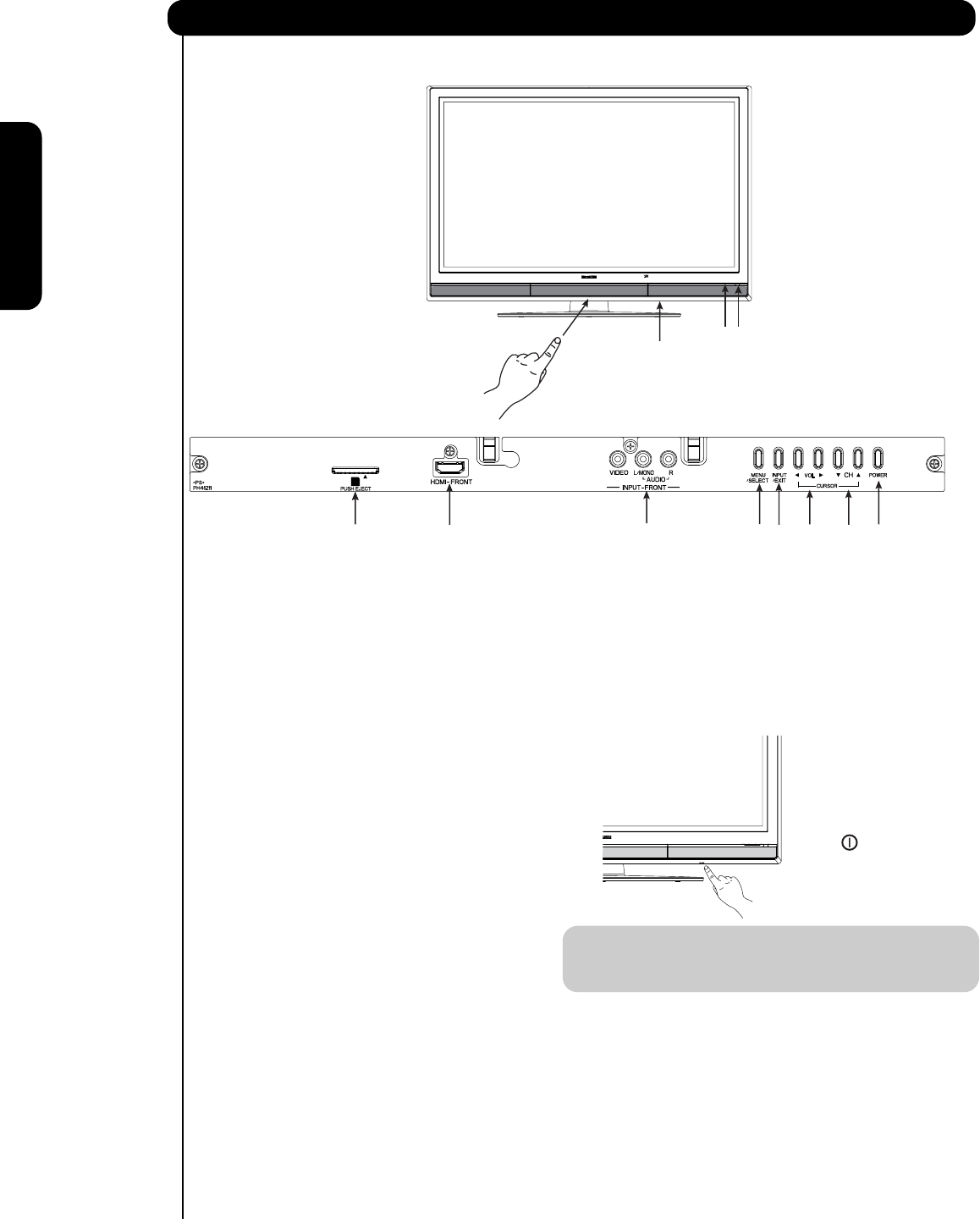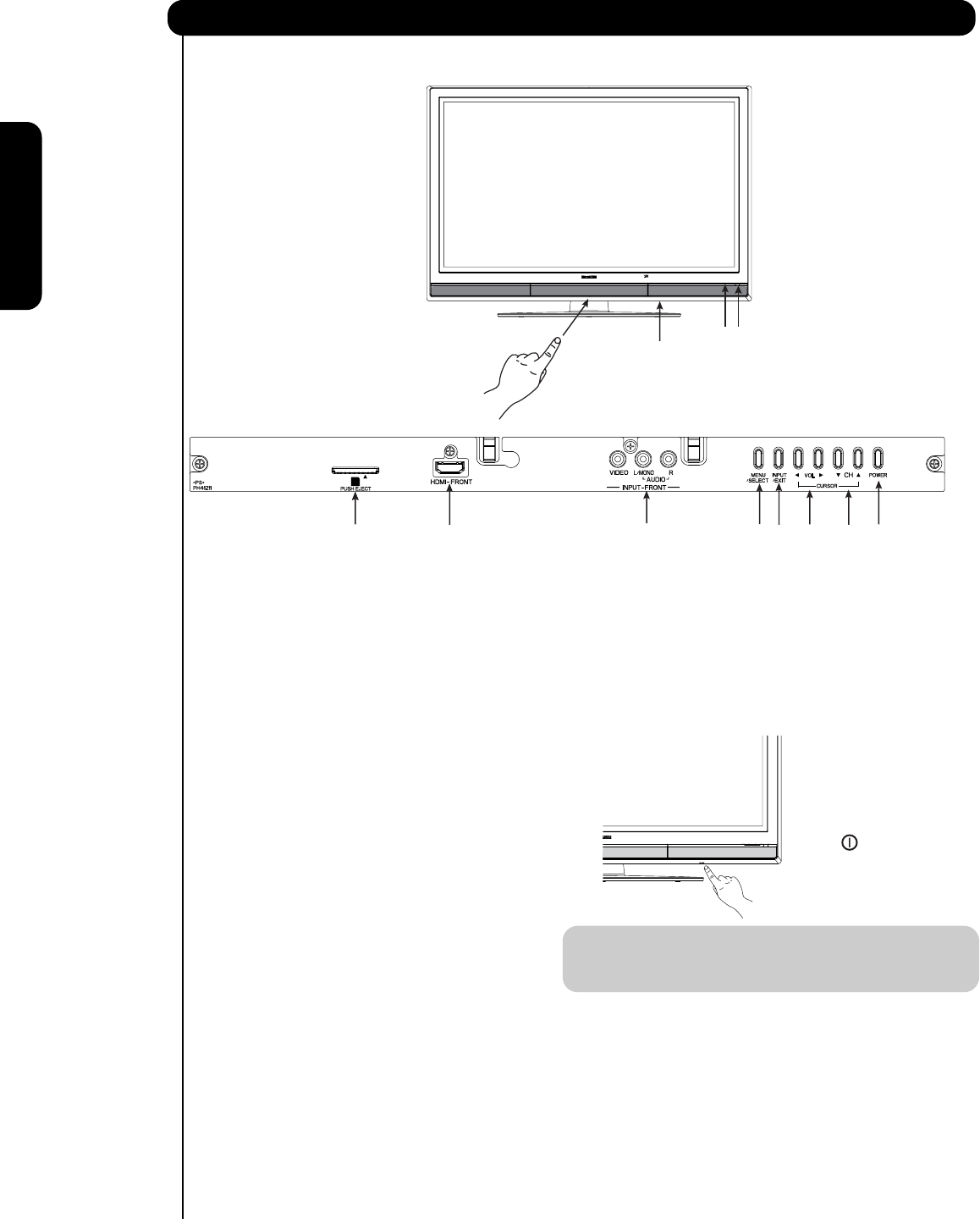
12
First time use
PUSH TO OPEN CONTROL DOOR
FRONT VIEW
PUSH EJECT
PHOTO INPUT
ቢ
ቪ
ቩ
ቨ
ቤ
ባ
ቦ
ቧ
ቭ
Front Panel Controls
ብ
FRONT PANEL CONTROLS
ቫ
ቢ FRONT POWER button
Press this button to turn the Plasma Television
ON/OFF. It can also be turned ON/OFF by remote
control. The “MAIN POWER” button must be at
stand-by mode.
ባ MENU/SELECT button
This button allows you to enter the MENU, making
it possible to set TV features to your preference
without using the remote. This button also serves
as the SELECT button when in MENU mode.
ቤ
HDMI-FRONT
Use the front HDMI input for external devices such
as Set-Top-Boxes or DVD players equipped with an
HDMI output connection (see page 16 for reference).
ብ INPUT/EXIT button
Press this button to access the INPUT menu.
Press again to exit the MENU mode.
ቦ CHANNEL selector
Press these buttons until the desired channel
appears in the top right corner of the TV screen.
These buttons also serve as the cursor down (̄)
and up (̆) buttons when in MENU mode.
ቧ VOLUME level
Press these buttons to adjust the sound level. The
volume level will be displayed on the TV screen.
These buttons also serve as the cursor left (̇) and
right (̈) buttons when in MENU mode.
ቨ POWER button
Television MAIN POWER button
This power button is for the complete system, and
must be turned ON/OFF manually. It is
recommended to leave the “MAIN POWER” to ON
condition (lights red) for stand-by mode.
NOTE: When the “MAIN POWER” button is set to
OFF or the TV is unplugged, the clock will
stop and may eventually reset itself.
UPGRADE CARD
This card slot is for future software upgrades.
Hitachi will notify you if a software upgrade is
required for your TV. In order to receive written
notification, please complete and return your
warranty card.
ቩ
SD CARD PHOTO INPUT
To view digital still pictures, please insert a SD
card into the card slot with pictures taken on a
Digital Camera, to view them on the TV screen.
ቩ
The Main Power
button is located
on the broadside
bottom, under the
mark " ".