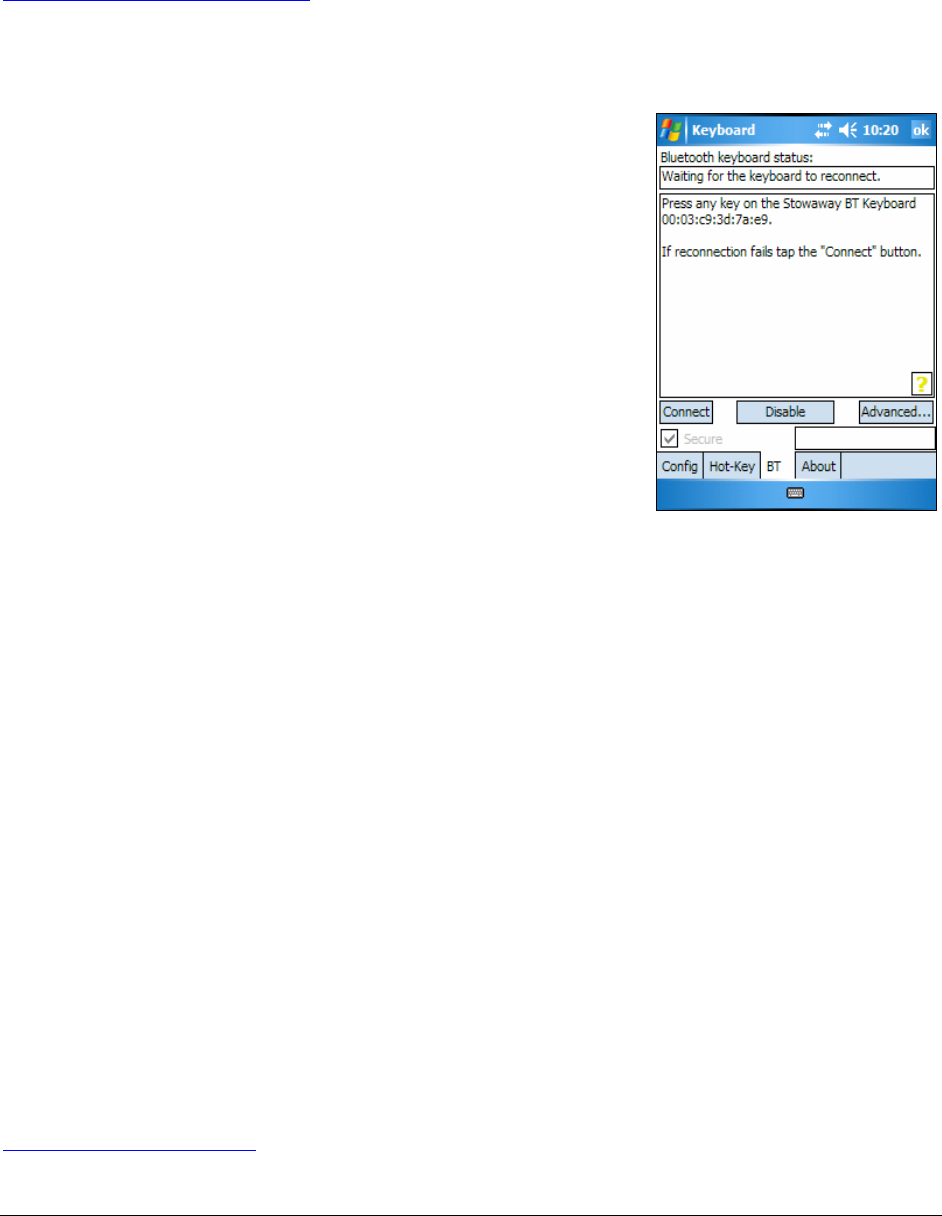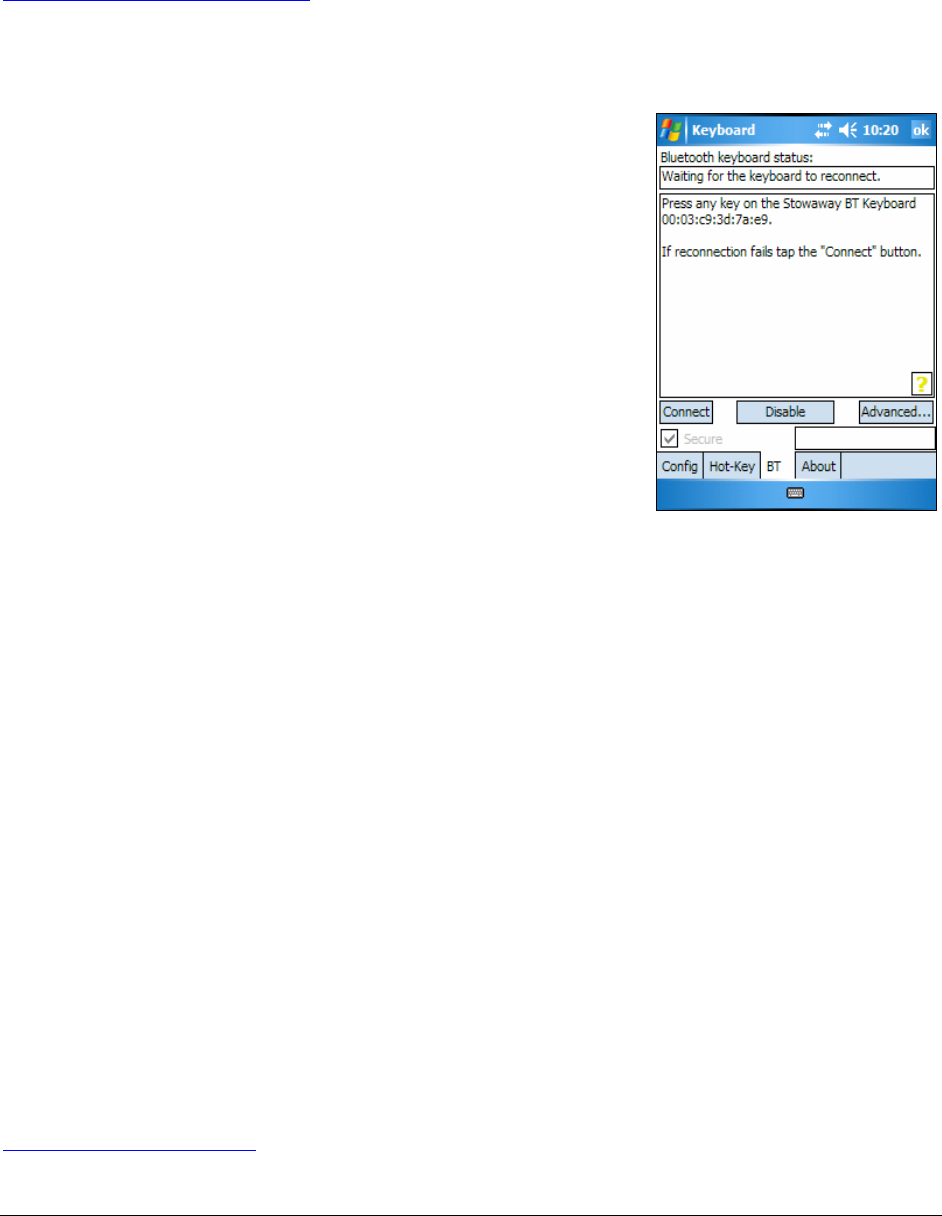
Reconnecting the Stowaway keyboard
For information on Unsecured connections and re-connections see
Unsecured Mode Settings.
Despite a high degree of reliability, the Bluetooth connection could break for
many reasons:
¾ The keyboard will power off when the cover is
closed and the Bluetooth connection will be
lost.
¾ For power efficiency, the keyboard will
automatically power down after an idle period
(when there is no activity for approximately 3
minutes).
¾ When the mobile device is turned off, the
established Bluetooth connection will be lost.
¾ When the mobile device and the keyboard
move beyond the wireless range (~10m), the
connection will be lost.
When any of these conditions occurs, the connection will be lost and the
software will switch to waiting mode. To restore the connection, make sure
the keyboard and mobile device are powered on and in range, then tap any
key on the keyboard. The connection should be reestablished within 2-3
seconds but this may be delayed if the Bluetooth system on the mobile
device is busy. For example, after the mobile device is powered on, it may
take 10 or more seconds for the Bluetooth system to re-initialize.
NOTE: Do not press <Ctrl> <Left Fn> <Right Fn> together. This will break
the bond between the keyboard and the Pocket PC device. If this happens,
you will have to establish a new connection as described above.
Even when disconnected, the mobile device and the keyboard remain
bonded. The keyboard will only reconnect to the bonded mobile device and
the mobile device will only listen to the bonded keyboard. To break the bond
press <Ctrl> <Left Fn> <Right Fn> for approximately 1 second or until the
green LED flashes quickly. Normally the bond will not need to be broken
unless the keyboard will be used with another mobile device or another
keyboard will be used with the mobile device. Therefore, please avoid
pressing <Ctrl> <Left Fn> <Right Fn> during normal operation. If this has
happened, you will have to establish a new connection as described in the
Secured Connections section above.
Stowaway Ultra-Slim Owner’s Manual for Windows Mobile
Page 13