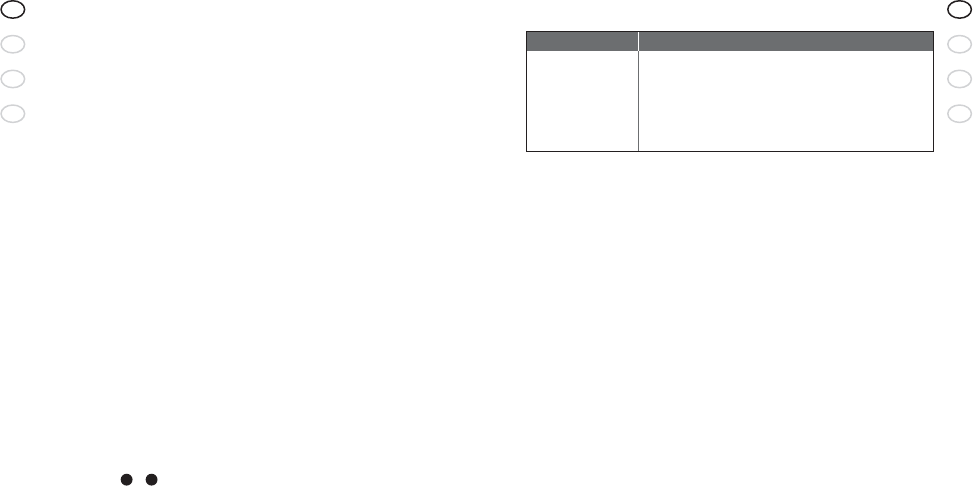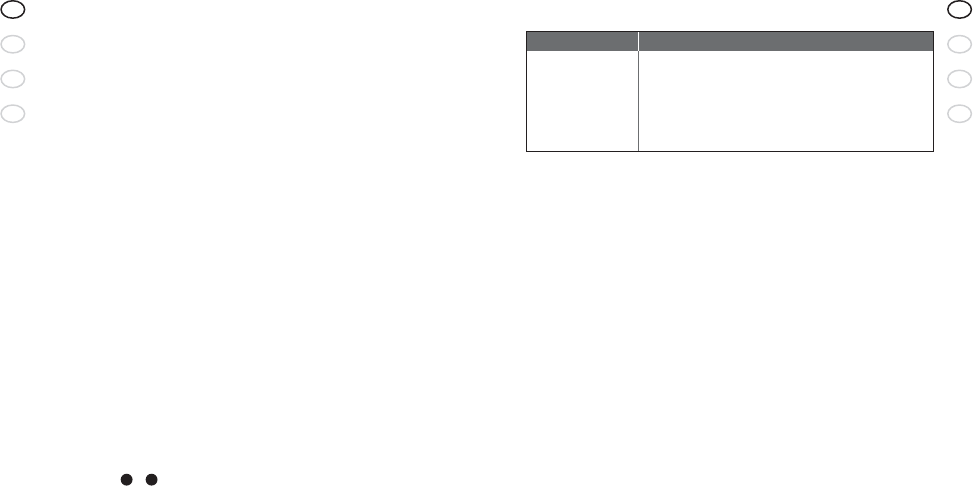
RELEASE YOUR JABRA
6
US
F
ES
PT
Jabra BT125 Bluetooth headset
7
US
F
ES
PT
10. What the lights mean
11. Troubleshooting & FAQ
I hear crackling noises
For the best audio quality, always wear your headset on the same side of
the body as your mobile phone.
I cannot hear anything in my headset
• Increase the volume on the headset.
• Ensure that the headset is paired with the phone.
• Make sure that the phone is connected to the headset – if it does not
connect either from the phone’s Bluetooth menu or by tapping the
answer/end button, follow the pairing procedure (See section 3).
I have pairing problems even though my phone indicates otherwise
You may have deleted your headset pairing connection in your mobile
phone. Follow the pairing instructions in section 3.
Will the Jabra BT125 work with other Bluetooth equipment?
The Jabra BT125 is designed to work with Bluetooth mobile phones. It can
also work with other Bluetooth devices that are compliant with Bluetooth
version 1.1 or 1.2 and support a headset and/or hands-free profile.
I cannot use Reject call, call on hold, Redial or voice dialing
These functions are dependent on your phone supporting them. Please
check your phone’s manual for further details.
12. Need more help?
1. Web: www.jabra.com
(for the latest support info and online User Manuals)
2. E-mail: Tech Support: techsupp@jabra.com
Information: info@jabra.com
3. Phone:
1 (800) 327-2230 (toll-free in USA)
1 (603) 579-5311 (Canada)
9. How to...
Answer a call
• Tap the answer/end button on your headset to answer a call.
End a call
• Tap the answer/end button to end an active call.
Make a call
• When you make a call from your mobile phone, the call will (subject to
phone settings) automatically transfer to your headset. If your phone
does not support this function, tap on the answer/end button on the
Jabra BT125 to receive the call in the headset.
Reject a call*
• Press the answer/end button when the phone rings to reject an
incoming call. Depending on your phone settings, the person who called
you will either be forwarded to your voice mail or hear a busy signal.
Activate voice dialing*
• Tap the answer/end button. For best results, record the voice-dialing tag
through your headset if your phone allows you to do so. Please consult
your phone’s user manual for more information about using
this feature.
Redial last number*
• Press the answer/end button.
Adjust sound and volume
• Press the volume up or down (+ or -) to adjust the volume.
(See fig. 1,
1
&
2
).
Call waiting and placing a call on hold*
This lets you place a call on hold during a conversation and answer a waiting
call.
• Press the answer/end button once to place the active call on hold and
answer the waiting call.
• Press the answer/end button to switch between the two calls.
• Tap the answer/end button to end the active conversation.
* Phone dependent
What this means about your headset
Flashing every second: active on a call
Flashing every three seconds: in standby mode
Flashing three times rapidly: running low on battery
Charging
In pairing mode – see section 7
What you see
Flashing blue light
Flashing blue light
Flashing blue light
Solid blue light
Solid blue light