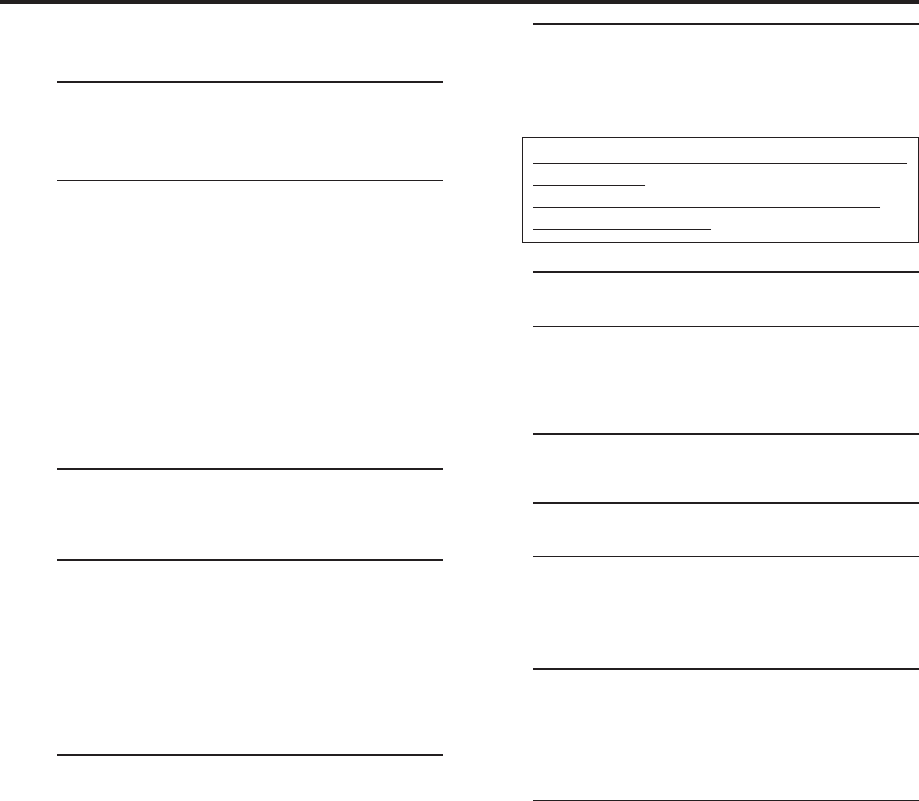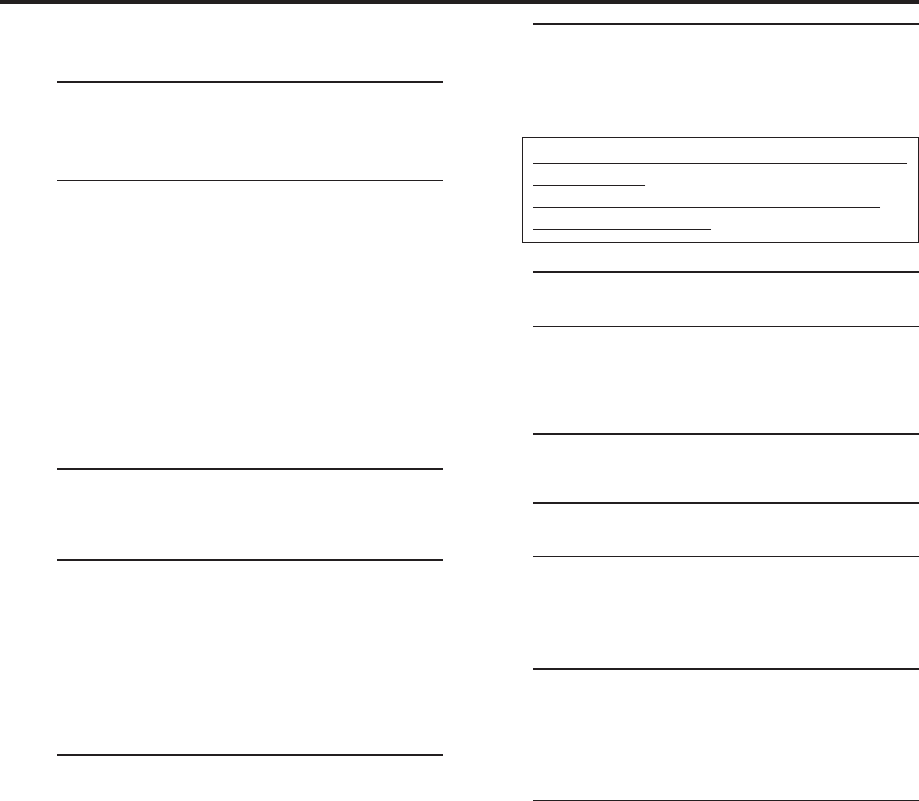
EN 57
You can use a camcorder as the playback VCR and your
VCR as the recording VCR.
1
S-VHS/VHS connection
Connect an audio cable between the camcorder’s
audio output connectors and your VCR’s audio
input connectors.
● When the JVC camcorder is equipped with the
Master Edit Control, you can control the VCR
from the camcorder. Connect the mini-plug
cable (not supplied with this VCR) as illustrated
on page 56.
●When using a camcorder with a monaural
output, connect the audio output connector on
the camcorder to the left audio input connector
on this VCR.
NOTE:
If the camcorder does not have S-video output
connector, use a video cable.
2
Load a cassette
Insert the cassette to be recorded on into this
VCR (for recording).
3
Select input mode on this VCR
L-1 or L-2 — when connecting the camcorder to
the audio/video input connectors
on the rear panel.
F-1 — when connecting the camcorder to
the audio/video input connectors
on the front panel.
Press the Number key “0 (AUX)” or CH +/–.
4
Select video input terminal
Access the “IN/OUT FUNCTION” screen
(੬ pg. 49).
When using S VIDEO terminal, set “FRONT AUX
F-1” (or “REAR AUX L-1 (or L-2)” if you use the
connectors on the rear) to “S-VIDEO”.
When using VIDEO terminal, set “FRONT AUX
F-1” (or “REAR AUX L-1 (or L-2)” if you use the
connectors on the rear) to “VIDEO”.
5
Set “PICTURE CONTROL” to “EDIT”
(for S-VHS/VHS connection)
Access the “VIDEO FUNCTION” screen
(੬ pg. 48).
If your camcorder is a JVC Master Edit Control-
equipped type — go to step 6.
If your camcorder is NOT a JVC Master Edit
Control-equipped type — go to step 7.
6
Set “AV COMPU-LINK” to “OFF”
Access the “ADDITIONAL” screen (੬ pg. 48).
● The REMOTE PAUSE/AV COMPULINK
connector works as the Remote Pause
connector when “AV COMPU-LINK” is set to
“OFF”.
7
Return to normal screen
Press MENU.
8
Start playback
Press PLAY ( 3 ) on the camcorder.
NOTE:
If the camcorder is equipped with a superimpose/OSD
disable feature then set it to “OFF” before starting
playback.
9
Start recording
On the front panel:
Press REC ( ¶ ).
On the Remote:
Press REC ( ¶ ) and PLAY ( 3 ) at the same time.
● If you are using a Master Edit Control-equipped
JVC camcorder, recording starts automatically
on this VCR. (Refer to camcorder’s instruction
manual.)
NOTE:
Be sure to select “AUTO” for “PICTURE CONTROL” (or
“NORM” when “V, CALIBRATION” is set to “OFF”) after you
finish dubbing the tapes (
੬
pg. 49).
VDA300U-EN56-63 03.7.18, 12:16 PM57