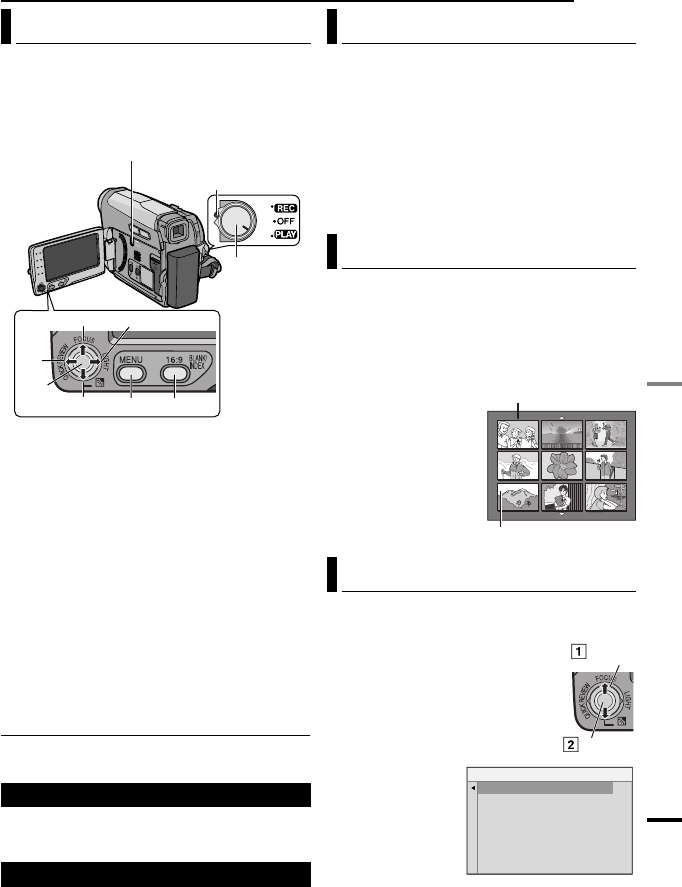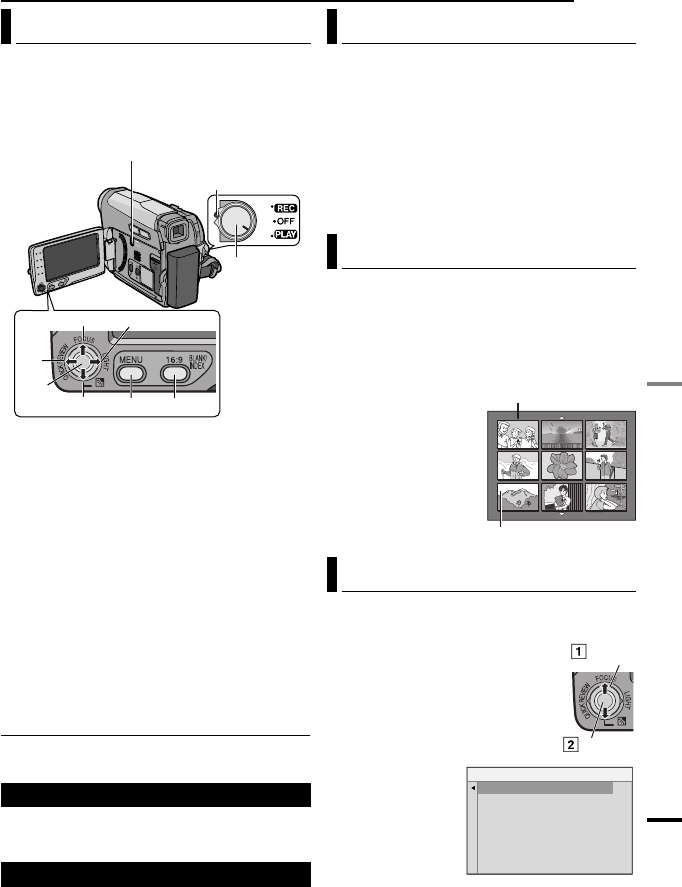
EN 27
MasterPage: Start_Right
DIGITAL STILL CAMERA (D.S.C.) RECORDING & PLAYBACK
D.S.C. PLAYBACK
Images shot with the camcorder are
automatically numbered, then stored in
numerical order in the memory card. You can
view the stored images, one at a time, much
like flipping through a photo album.
1 Load a memory card. (੬ pg. 17)
2 Set the VIDEO/MEMORY Switch to
“MEMORY”.
3 Set the Power Switch to “PLAY” while
pressing down the Lock Button located on the
switch.
● A stored image is displayed.
4 Press 1 to display the previous file. Press 2
to display the next file.
NOTE:
Images shot and stored on the card with another
device with resolutions other than “640 x 480” will
be displayed as thumbnails only. These thumbnail
images cannot be transferred to a PC.
Playback Zoom
Available only with the remote control.
(੬ pg. 25)
Appears if there are no image files stored in the
memory card when you attempt memory card
playback.
Appears when playing back a file that is not
compatible with DCF or a file with a size that is not
compatible with this camcorder.
You can run through all the images stored in
memory card automatically.
1 Perform steps 1 – 3 in “Normal Playback
Of Images” (੬ pg. 27).
2 Press 6 to start Auto Playback.
● If you press 1 during Auto Playback, files are
displayed in descending order.
● If you press 2 during Auto Playback, files are
displayed in ascending order.
3 To end Auto Playback, press 7.
You can view several different files stored in
the memory card at a time. This browsing
capability makes it easy to locate a particular
file you want.
1 Perform steps 1 – 3 in “Normal Playback
Of Images” (੬ pg. 27).
2 Press INDEX. The
Index Screen appears.
3 Press 4, 3, 1 or 2
to move the frame to
the desired file.
4 Press SET. The
selected file is
displayed.
1 Perform steps 1 – 3 in “Normal Playback
Of Images” (੬ pg. 27).
2 Press MENU.
3 Select “ON SCREEN”, press
SET or
2. The ON SCREEN
menu appears.
● Press 1 whenever you want to
return to the previous menu
screen.
4 Select “OFF”,
press SET or
2.
5 Press MENU.
● The operation
mode indicator,
folder/file number,
date/time and
battery remaining
power indicator, disappear.
● To display the indicators again, select “ON”.
Normal Playback Of Images
NO IMAGES STORED
?
Power
Switch
Lock Button
[PLAY]
3, 33
33
22
22
11
11
MENU
VIDEO/MEMORY
SET
[STOP]
7, 44
44
INDEX
Auto Playback Of Images
Index Playback Of Files
Removing On-Screen Display
1
2
3
4
5
6
7
9
8
Selected file
Index number
GR-D775US_EN.book Page 27 Friday, December 15, 2006 11:14 AM