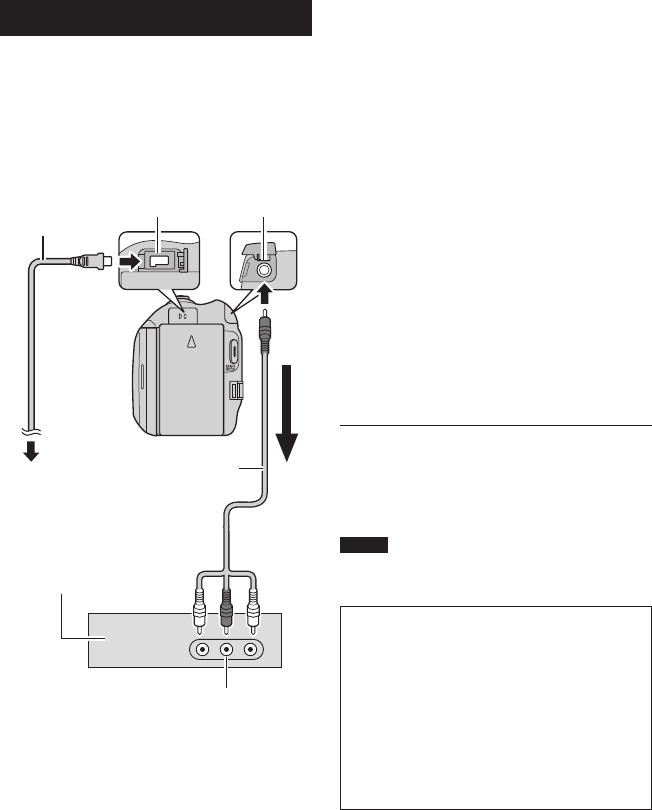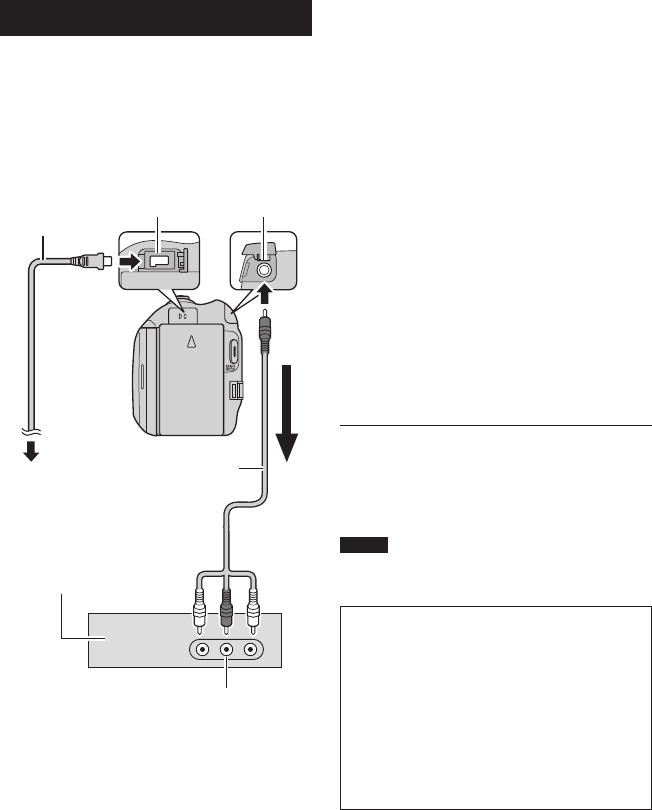
34
EN
Dubbing Files to a VCR/DVD Recorder
Preparation:
•
Create a playlist.
•
Set [SWITCH TO ANALOG I/O] to
[OUTPUT].
•
Turn off all units.
To connect using the AV connectors
(analog dubbing)
Ⅵ
1 Open the LCD monitor to turn on the
camcorder.
2 Set the VCR/DVD recorder to its AUX
input mode.
Check that the images from the camcorder
are input correctly to the VCR/DVD
recorder.
3 Play back playlists on the camcorder.
1) Touch MENU.
2) Select [DUBBING PLAYBACK].
3) Select the desired playlist.
4) Select [YES]. (A black screen is
displayed for 5 seconds at the fi rst and
the last scene.)
4 At the point you want to start
dubbing, start recording on the VCR/
DVD recorder.
Refer to the VCR/DVD recorder’s
instruction manual.
To stop dubbing
Stop recording on the VCR/DVD recorder.
To hide the date or icons on the screen
Change the settings in [DISPLAY ON TV].
NOTE
You can also connect the cables using the
Everio dock.
Ⅵ
Ⅵ
Copying Files (Continued)
Switching indication modes on LCD
monitor
Each time you touch DISPLAY, indications
on LCD monitor switch as shown below;
In recording mode:
All indications/Indications for selected
functions
In playback mode:
All indications/Only date and time/No
indications
AV Cable
DC Connector
AC Adapter
To AC Outlet
AV Connector
VCR/DVD Recorder
AV Connector
(Input)