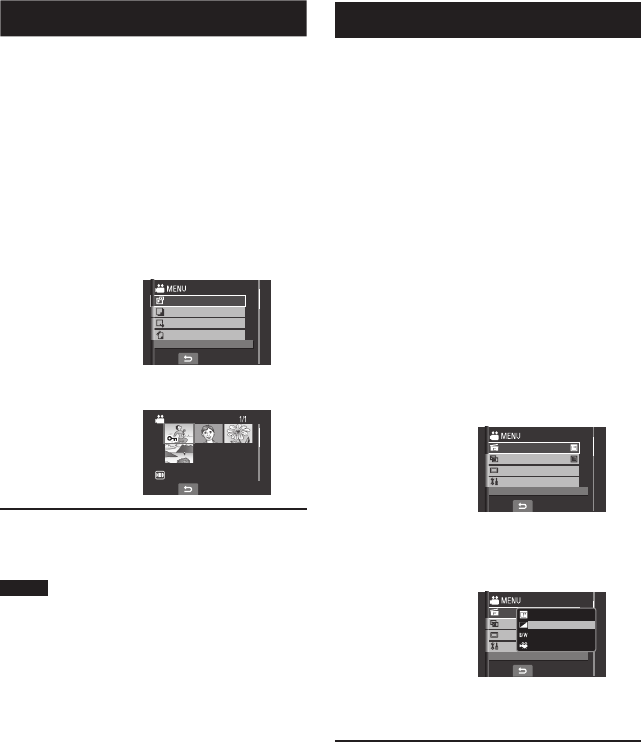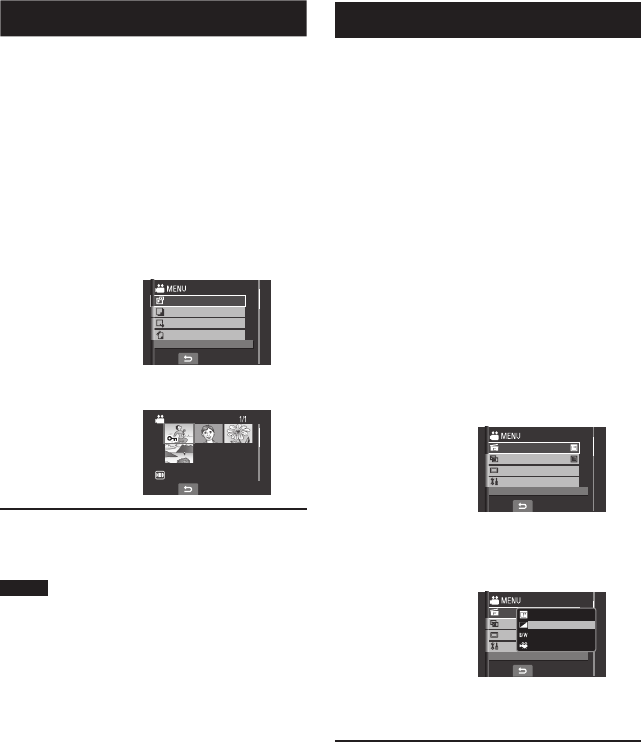
30
To Play Back MPG Files
MPG fi les (demonstration fi les, etc.) are
stored in the EXTMOV folder.
Follow the procedure below to play back the
MPG fi les in the EXTMOV folder.
Preparation:
•
Slide the mode switch to select mode.
•
Press the SELECT PLAY/REC button to
select playback mode.
1
Touch the MENU button.
2
Select [PLAYBACK MPG FILE].
PLAYBACK MPG FILE
COPY
EDITED COPY
MOVE
PLAY DEMO FILE
3
Select the fi le you want to play back.
[MPG]
To return to the normal fi le playback
mode
Select
.
NOTE
An MOD fi le is created in the EXTMOV folder
when management information is corrupted.
Playing Back Files (Continued)
Playback with Special Effects
Wipe or fader effects
Add effects at the beginning and end of
videos. These effects cannot be set for still
images.
Playback effects
Add effects that, for example, alter the color
tones of images.
Preparation:
•
Slide the mode switch to select or
mode.
•
Press the SELECT PLAY/REC button to
select playback mode.
The following screen illustrations are
examples when setting [EFFECT] to
[SEPIA].
1
Touch the MENU button.
2
Select [WIPE/FADER] ( mode only)
or [EFFECT].
EFFECT
WIPE/FADER
BASIC SETTINGS
MONITOR OFF
ADD EFFECT TO IMAGE
3
Select a desired effect.
For details on each effect, see the right
column.
EFFECT
WIPE/FADER
BASIC SETTINGS
MONITOR OFF
TINT LIKE OLD PHOTOS
OFF
MONOTONE
CLASSIC FILM
SEPIA
4
Select the fi le you want to play back.
To turn off the effect
Select [OFF] in step 3.