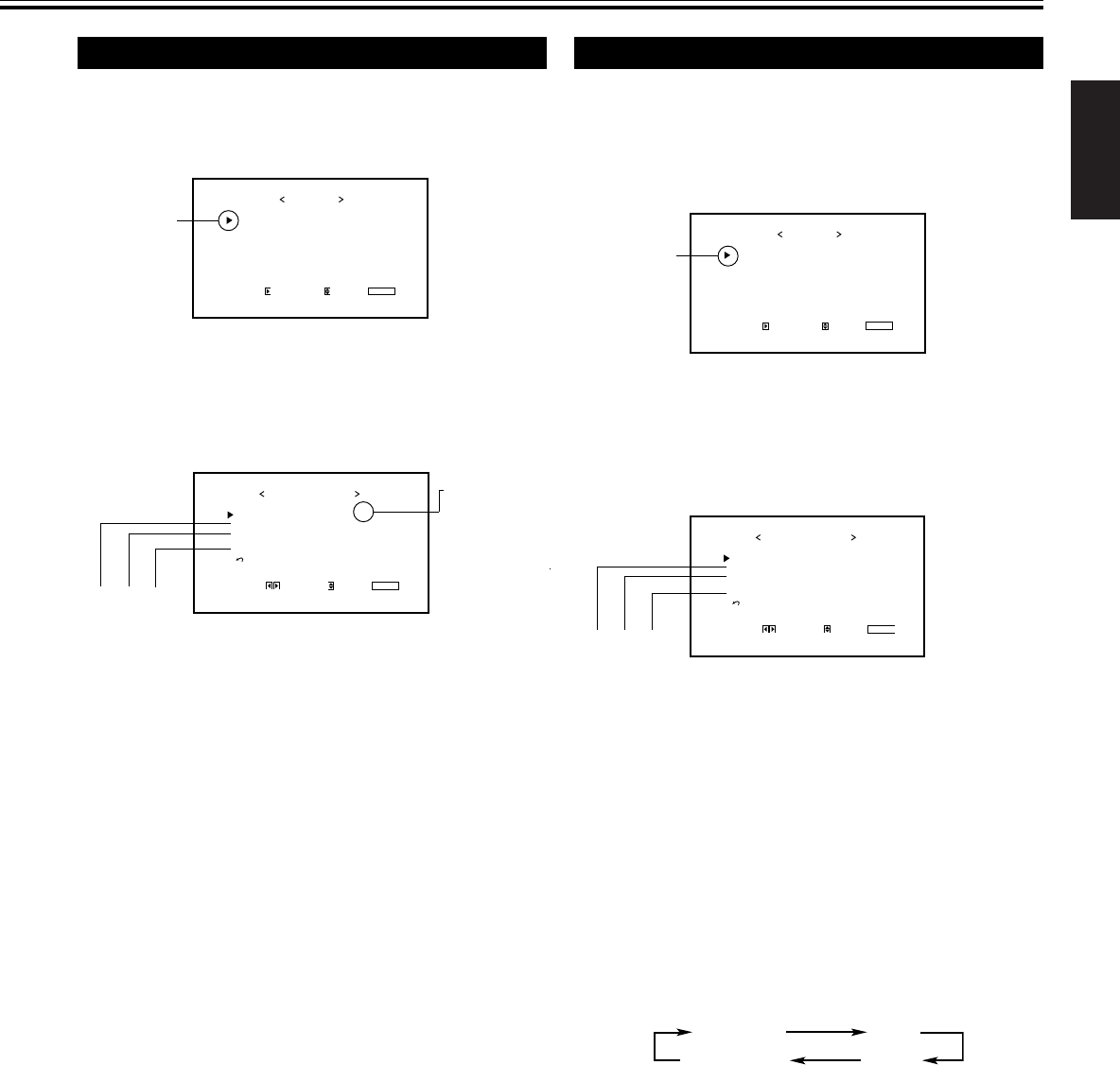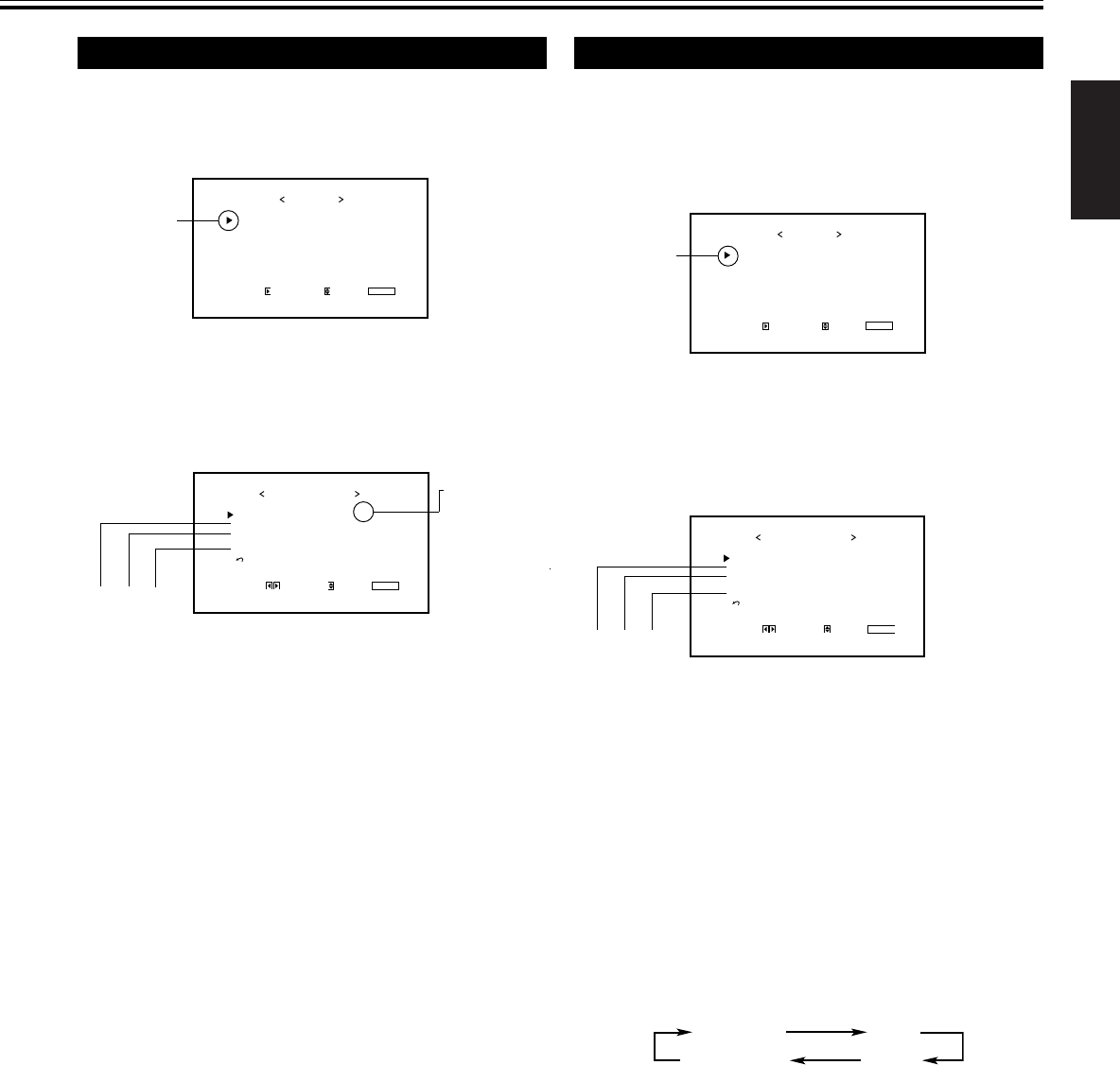
19
PICTURE ADJ.
SIZE/POSITION ADJ.
FUNCTION SELECT
STATUS DISPLAY
ENTER:
MAIN MENU
SELECT:
EXIT:
MENU
Adjusting the Color Temperature
The adjusted setting applies to all inputs.
1
Press MENU/EXIT (or MENU on the
Monitor) to display the Main Menu.
2
Press 5/∞ to move the cursor (3) to
“FUNCTION SELECT.”
3
Press 3 to display the Function
Selection Menu.
*
1
“ASPECT” does not appear when 720/60p, 720/50p,
1080/60i (1035/60i), or 1080/50i signal is being input
through the COMPONENT/RGB B input terminals.
*
2
“SIGNAL MODE” appears only when VIDEO
A, VIDEO B, or COMPONENT input is selected.
*
3
“SYNC TERM.” appears only when the RGB B
input is selected.
4
Press 5/∞ to move the cursor (3) to
“COLOR TEMP.”
5
Press 2/3 to make an adjustment.
Each time you press the button, the color temperature
alternates between “HIGH” and “LOW.”
HIGH: To make the screen become bluish.
LOW: To make the screen become reddish.
6
Press MENU/EXIT (or MENU on the
Monitor) twice to exit from the menu
operations.
Note:
• To make a fine adjustment, adjust “WHITE BALANCE” (see
page 25).
PICTURE ADJ.
SIZE/POSITION ADJ.
FUNCTION SELECT
STATUS DISPLAY
ENTER:
MAIN MENU
SELECT:
EXIT:
MENU
Cursor (3)
“ * ” appears
only when you
have adjusted
the White
Balance (see
the right
column).
Changing the Aspect Ratio
The setting adjusted applies to all inputs.
• You can change the aspect ratio by pressing ASPECT. (See
page 15.)
1
Press MENU/EXIT (or MENU on the
Monitor) to display the Main Menu.
2
Press 5/∞ to move the cursor (3) to
“FUNCTION SELECT.”
3
Press 3 to display the Function
Selection Menu.
*
1
“ASPECT” does not appear when 720/60p, 720/50p,
1080/60i (1035/60i), or 1080/50i signal is being input
through the COMPONENT/RGB B input terminals.
*
2
“SIGNAL MODE” appears only when VIDEO
A, VIDEO B, or COMPONENT input is selected.
*
3
“SYNC TERM.” appears only when the RGB B
input is selected.
4
Press 5/∞ to move the cursor (3) to
“ASPECT.”
5
Press 2/3 to select an aspect ratio you
want.
Each time you press the button, the aspect ratio changes
as follows:
* For detailed information on these aspect ratios, see
page 15.
6
Press MENU/EXIT (or MENU on the
Monitor) twice to exit from the menu
operations.
Note:
• When one of the following signals is being input, you
cannot select the aspect ratio you want.
■ 720/60p, 720/50p, 1080/60i (1035/60i), or 1080/50i signal
through the COMPONENT/RGB B input terminals
Aspect ratio is fixed to FULL (“ASPECT” does not appear
on the display).
■ When any signal other than RGB15K-60 and RGB15K-50
through the RGB A or COMPONENT/RGB B input terminals
You can select only REGULAR and FULL.
Cursor (3)
REGULAR FULL
ZOOMPANORAMIC
COLOR TEMP.
ASPECT
SIGNAL MODE
COMPO./RGB B
SYNC TERM.
reset
FUNCTION SELECT
ADJUST:
SELECT:
EXIT:
MENU
: HIGH
: PANORAMIC
: AUTO
: RGB B
: HIGH
*
*1 *2 *3
COLOR TEMP.
ASPECT
SIGNAL MODE
COMPO./RGB B
SYNC TERM.
reset
FUNCTION SELECT
ADJUST:
SELECT:
EXIT:
MENU
: HIGH
: PANORAMIC
: AUTO
: RGB B
: HIGH
*
*1 *2 *3
14-21_GM_X50E.p65 04.3.14, 3:30 PM19