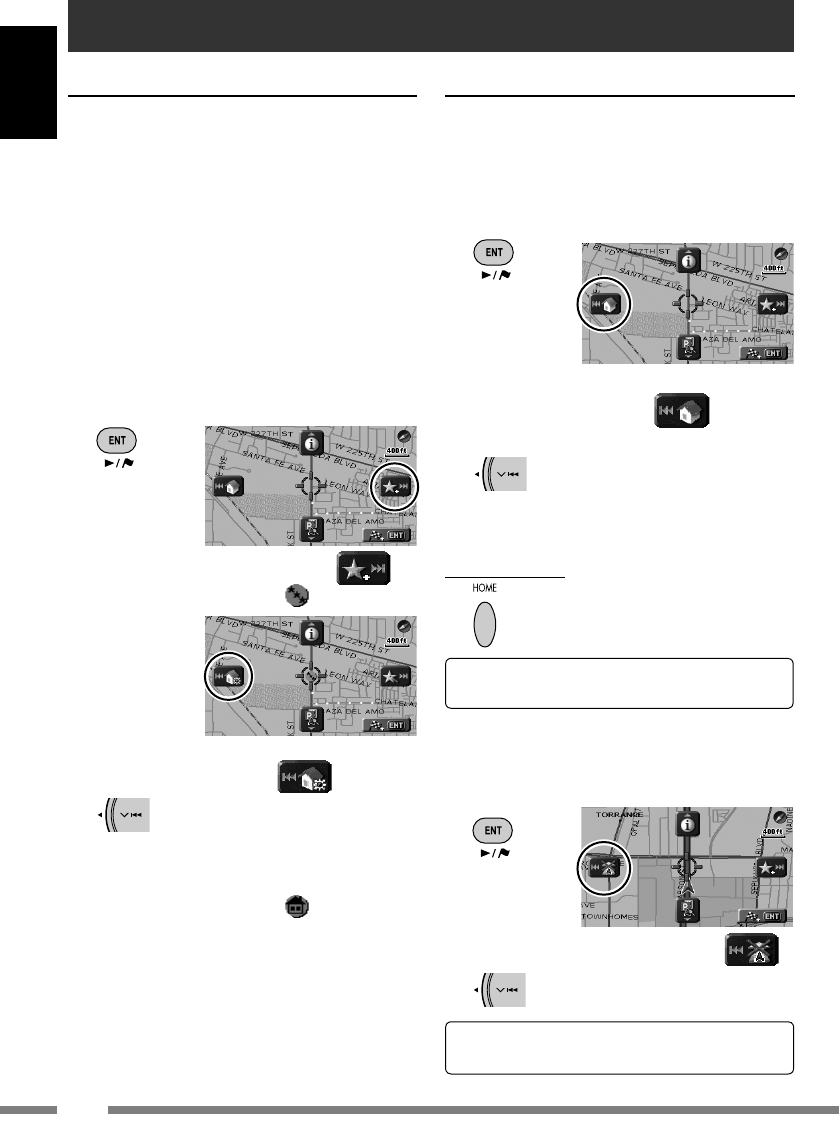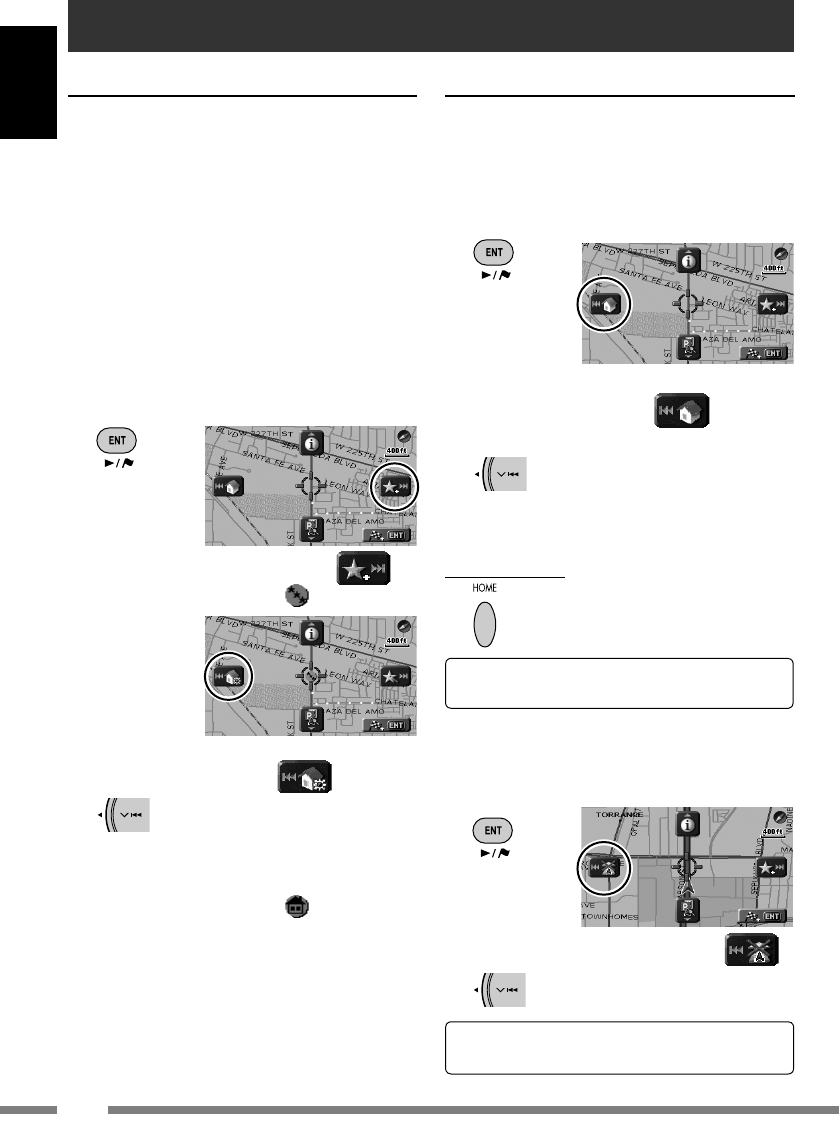
24
ENGLISH
To register your home
Register your home or your office, wherever
you go often, as Home, so that you can easily set
that place as destination.
• You can register homes only after calibration
is finished. (☞ [9])
1 If you are at home now, check
that your home is displayed at
the center of the map.
• Adjust the position by scrolling the map if
necessary.
2 Call up Shortcut Menu.
3 Select [Add to Favorite] .
The home is marked with icon.
4 Select [Set Home] .
A confirmation message appears. Press ENT
to confirm the operation. Press BACK to
cancel.
The home is marked with
icon.
• The icon may not appear depending on the
map scale and your
Favorite Icon
setting.
(☞ [45])
• You can register several places as Home by
registering the places as favorite points and
setting their group to
Home
. (☞ [38, 39])
To go home (
Home
)
When you have registered your home, you can
easily get guided to home.
While not guided...
1 Call up Shortcut Menu.
2 Select [Go Home] to start
guidance.
• If you have registered several homes,
select the one you want to go to from a
list.
On the remote:
You can also be guided to home through
Destination
Menu ]
Home
.
Registering your home
To cancel guidance
1 Call up Shortcut Menu.
2 Select [Cancel Guidance] .
You can also cancel guidance through
Destination
Menu ]
Cancel Guide
.
KDNXD505_J_eng.indb 24KDNXD505_J_eng.indb 24 07.6.25 4:12:50 PM07.6.25 4:12:50 PM