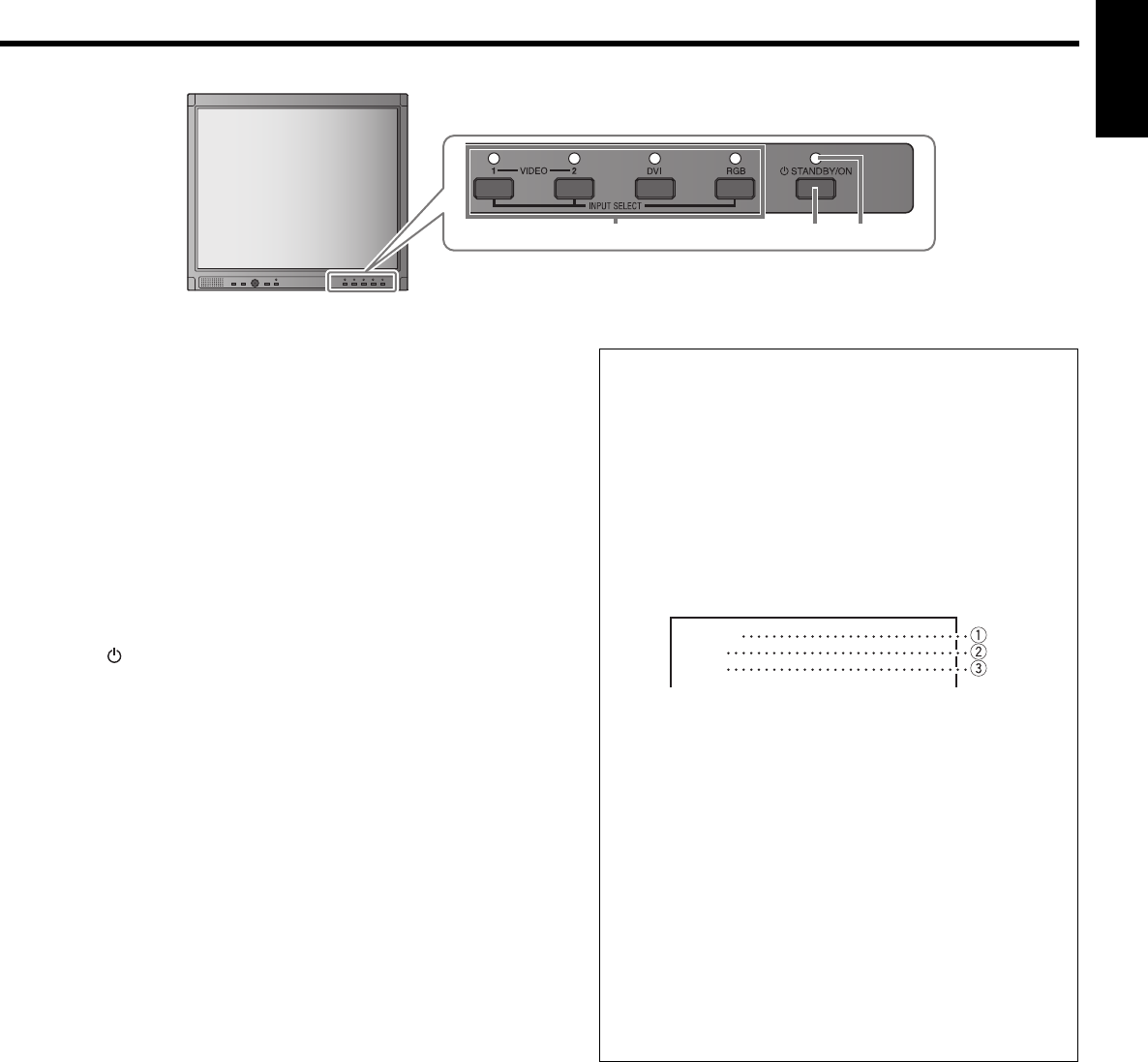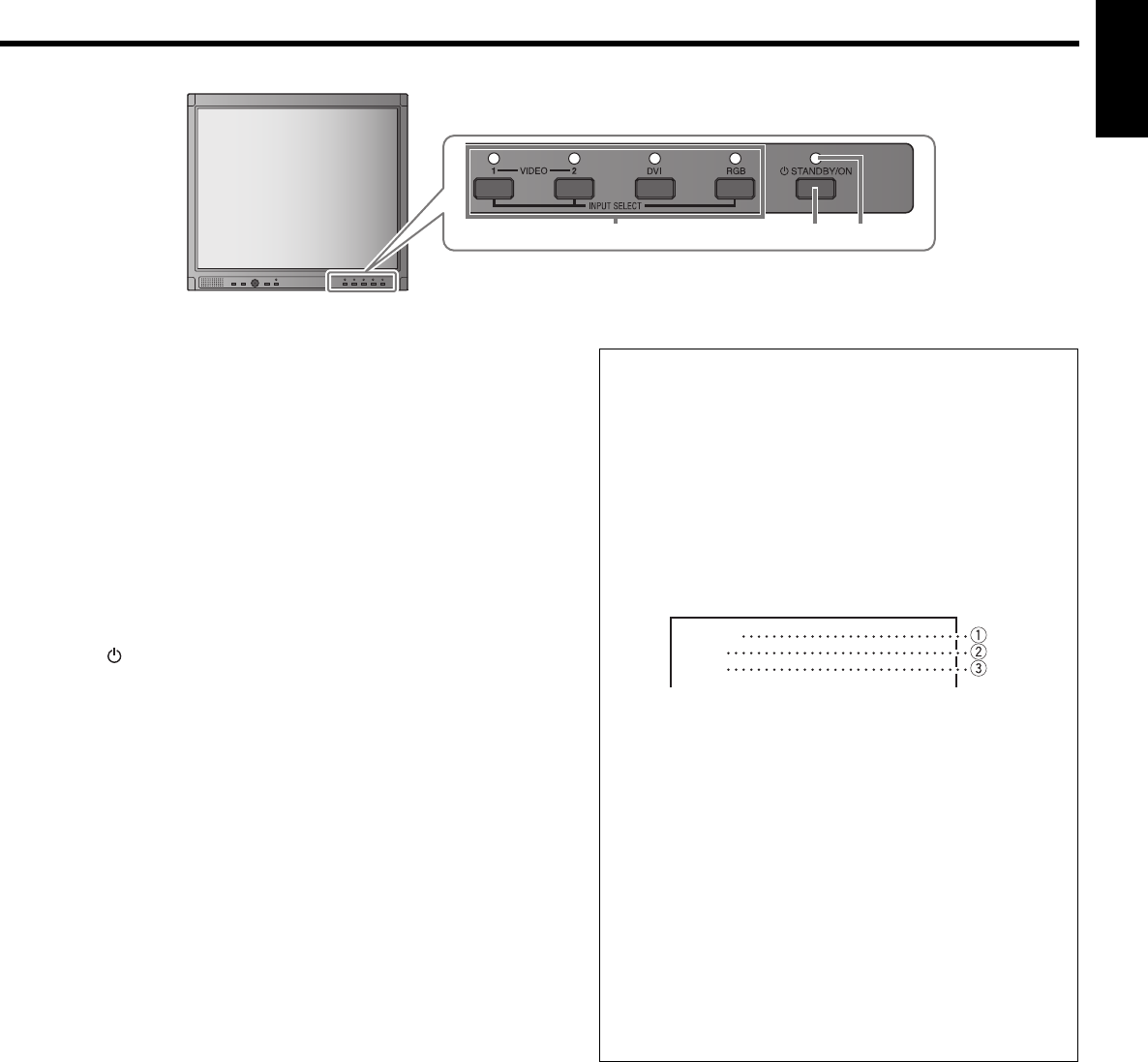
9
8 p9
ENGLISH
8 INPUT SELECT buttons/lamps
Select an input to display.
VIDEO 1: Selects the video signal input to the
VIDEO 1 terminal.
VIDEO 2: Selects the video signal input to the
VIDEO 2 terminal.
DVI: Selects the video signal input to the DVI-
D terminal.
RGB: Selects the video signal input to the RGB
terminal.
• For LM-170, the corresponding audio signal is also
selected.
9 STANDBY/ON button
Turns on and off (standby) the monitor.
NOTE:
• To disconnect the mains line completely, unplug the AC
plug from the wall outlet.
p Power lamp
Lights in orange:
The monitor is off (standby).
Flashes in orange:
The monitor is in the suspend mode.
Lights in Green:
The monitor is on.
Unlit:
The monitor is off (the AC plug is not
connected).
7 About the status display
When “STATUS DISPLAY” is set to “ON” (☞ page
16), the status (information of the current input
and the monitor settings) is displayed for about 5
seconds in the following cases:
• When you press the INPUT SELECT button of the
current input.
• When you change the inputs.
• When the signal condition of the current input
changes.
1 Input status
2 Signal format
• “NO SYNC” is displayed when no video signal
is input.
• When “COLOR SYSTEM” is set to “AUTO”
(☞ page 13), “OTHERS” is displayed for a
noncompliant video signal input.
• “Out of range” is displayed for a noncompliant
computer signal input.
3 Setting of SCAN SIZE
☞ “7 SCAN SIZE button/lamp” on page 8
NOTE:
• Not displayed for computer signals.
The illustration of the monitor is of LM-170.
03_LM170&150-EN4.indd 903_LM170&150-EN4.indd 9 06.7.21 0:39:13 PM06.7.21 0:39:13 PM