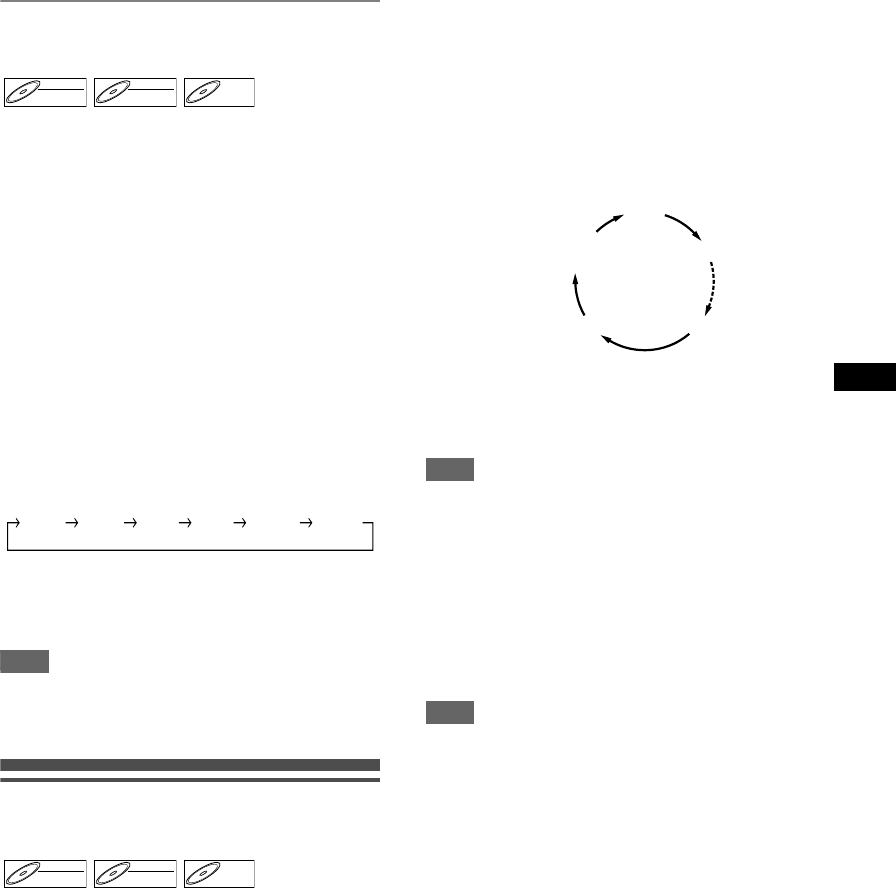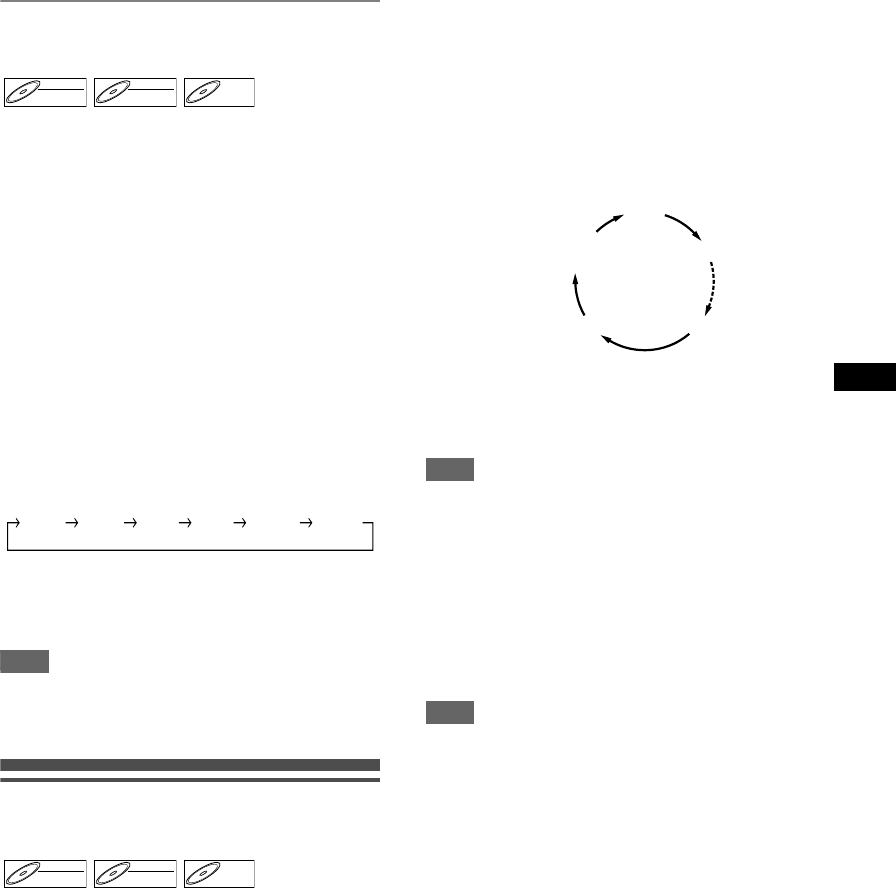
25
Recording
EN
Checking the recording picture and
sound quality
Before recording on a DVD, you can confirm the
quality of the picture and sound with the recording
speed you selected.
1 Make sure that the unit is in STOP or
REC mode and a DVD is inserted
correctly.
2 Press [REC MONITOR].
The TV will display the programme and output the
sound you are about to record in the quality of the
picture and sound (determined by the recording
speed) you selected.
• If you want to change the recording speed (to
improve the recording quality), press
[REC SPEED] repeatedly.
The recording speed is changed each time you
press the button.
• You cannot change the recording speed during
recording.
3 Press [REC MONITOR] again to exit.
Hint
• If you press [REC MONITOR] while receiving the
bilingual broadcast, the sound to be recorded will be
output.
One-touch timer recording
(OTR)
This is a simple way to set the recording time in
blocks of 30 minutes. Check that the disc you are
recording onto has enough space remaining for the
time you set.
1 Turn on the unit and insert a
recordable disc.
Make sure that the TV input is set on the unit.
2 Select the recording speed using
[REC SPEED].
(See page 20.)
Make sure that the recording format is set to the
desired mode. (See page 22.)
3 Select the desired channel to record
using [PR +/
-
] or [the Number
buttons].
4 Press [REC I] repeatedly until the
desired recording time (30 minutes
to 4 hours) appears on the TV
screen.
One-touch timer recording will start.
• To change the recording length during one-
touch timer recording, press [REC I]
repeatedly until the desired length appears.
• To cancel one-touch timer recording within the
specified time, press [STOP S].
Hint
• The remaining recording time will appear on the TV
screen during one-touch timer recording. Press
[ON SCREEN] to see it on the TV screen.
• The remaining recording time will be displayed on
the front panel display during one-touch timer
recording.
• Unlike timer recording, you can perform the
following operations during one-touch timer
recording.
- Turn off the power.
-Use [REC I] or [STOP S].
Note
• You cannot use the pause function during one-touch
timer recording.
• The unit will be turned off automatically under the
following conditions.
- No space remains on the disc.
- If a power failure occurs.
• When an OTR finishes, the unit automatically turns
itself off. If there is any timer recording in standby,
the unit automatically switches to the timer-standby
mode. Press [STANDBY/ON y/I] to cancel the
timer-standby mode to use the unit continuously.
DVD-RWDVD-RW
Video
DVD-RWDVD-RW
VR
DVD-RDVD-R
XP SP LP EP SLP SEP
DVD-RWDVD-RW
Video
DVD-RWDVD-RW
VR
DVD-RDVD-R
0:30
4:00 3:30
1:00
OFF
(Normal Recording)
E6851BD_EN.book Page 25 Tuesday, August 2, 2005 5:57 PM