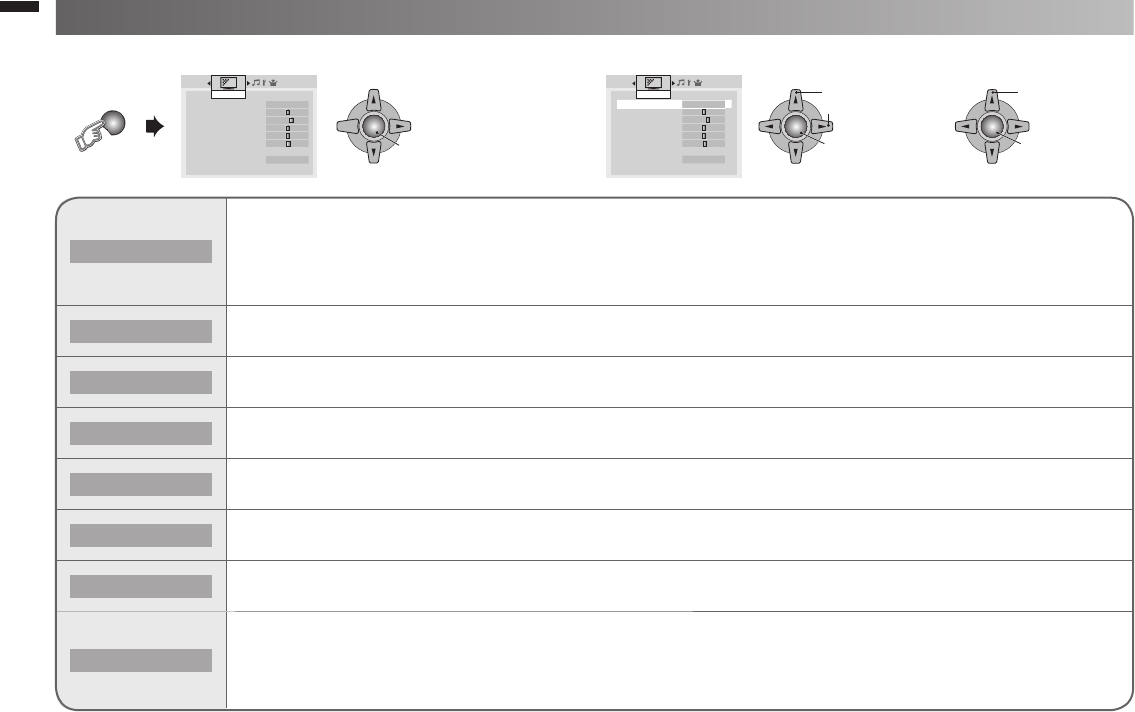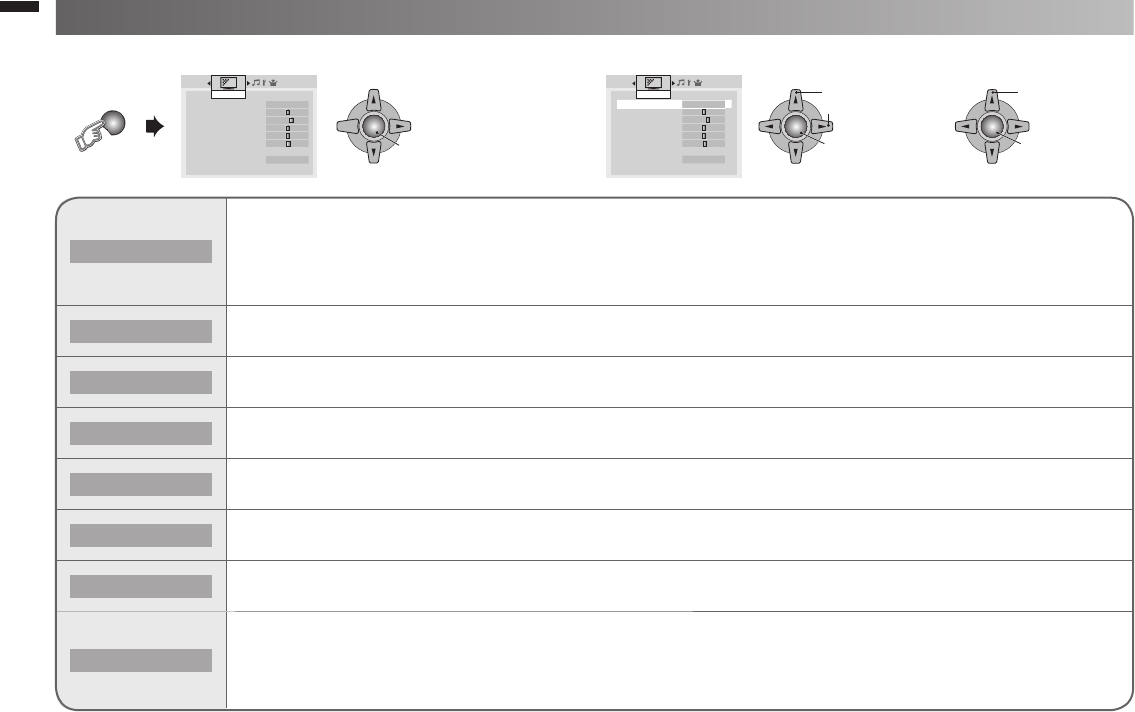
10
MENU
OK
1. Select
3. Finish
2. Adjust
OK
1. Select
2. Enter
OK
Enter
Picture Mode Bright
Backlight
Contrast
Brightness
Sharpness
Colour
Tint
White Balance Warm
Features
f
Picture
Picture Mode
e
Bright
f
Backlight
Contrast
Brightness
Sharpness
Colour
Tint
White Balance Warm
Features
f
Picture
Picture Mode
You can select a preset picture setting according to your favour.
Bright : Hightens contrast and sharpness.
Game Mode : Adjust sharpness of the picture when play the game.
Soft : Softens contrast and sharpness.
Standard : Standardize picture adjustment.
Backlight
You can change the backlight brightness.
Darker ↔ Brighter
Contrast
You can change the contrast of the picture.
Lower ↔ Higher
Brightness
You can change the brightness of the picture.
Darker ↔ Brighter
Sharpness
You can change the sharpness of the picture.
Softer ↔ Sharper
Colour
You can change the colour of the picture.
Lighter ↔ Deeper
Tint
You can change tint only in NTSC.
Reddish ↔ Greenish
White Balance
You can change the white balance of the picture to better match the type of video being view.
Mid : Normal white colour.
Cool : Bluish white colour.
Warm : Reddish white colour.
Picture setting
1. Display "Picture" menu 2. Select item and setting or adjust To enter an items menu•
GGT0359-001A-H-EN.indd 10GGT0359-001A-H-EN.indd 10 19/07/2010 14:09:1319/07/2010 14:09:13