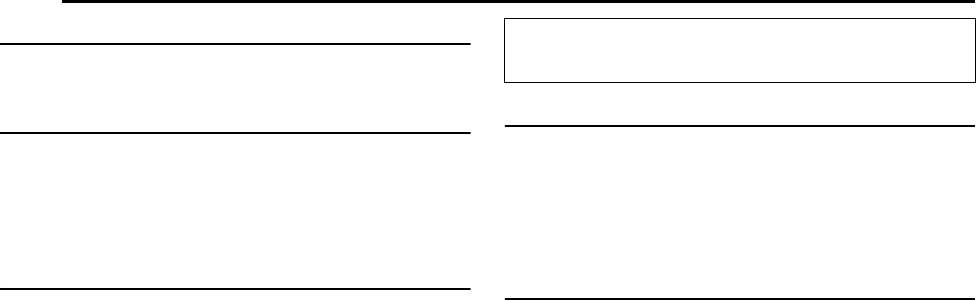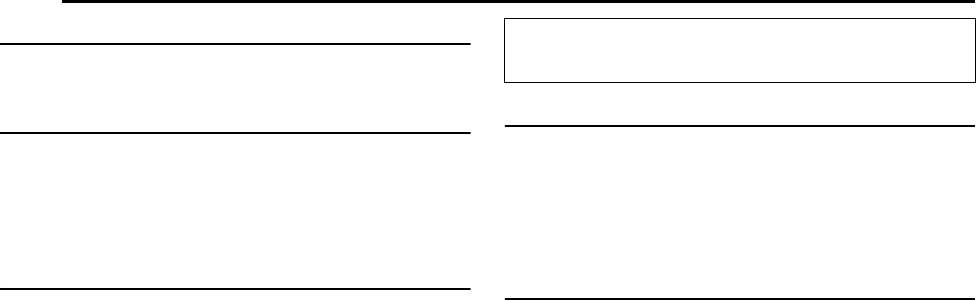
Filename [DVM600US_12Subsidiary.fm]
Masterpage:Left+
60 EN
SUBSIDIARY SETTINGS
Page 60Monday, 25 September 2006 13:54
VIDEO IN/OUT
8 MONITOR TYPE ^ 4:3LB / 4:3PS / 16:9AUTO / 16:9FIX
You can select the monitor type depending on the TV used when
you play back DVD VIDEO discs recorded for wide-screen TVs. For
details, refer to AMonitor SetB (A pg. 21).
8 FRONT AUX F-1 ^ VIDEO / S-VIDEO
Select the appropriate mode depending on the connector (F-1)
being used on the front panel.
VIDEO:
To use the [VIDEO] input connector on the front panel.
S-VIDEO:
To use the [S-VIDEO] input connector on the front panel.
8 REAR AUX L-1 ^ VIDEO / S-VIDEO
Select the appropriate mode depending on the connector (L-1)
being used on the rear panel.
VIDEO:
To use the [VIDEO INPUT] connector on the rear panel.
S-VIDEO:
To use the [S-VIDEO INPUT] connector on the rear panel.
DV SET UP
8 DV AUDIO REC ^12BIT / 16BIT
This is the setting for sound mode before recording on a Mini DV
tape.
12BIT:
Enables Audio Dubbing later.
16BIT:
Audio Dubbing is not possible but the recorded sound quality is
higher than A12BITB
.
8 AUDIO MODE ^ SOUND1 / SOUND2 / MIX
You can select the desired sound mode when playing back an
audio dubbed Mini DV tape.
SOUND1:
Original recorded sound.
SOUND2:
Audio dubbed sound.
MIX:
Original recorded sound and audio-dubbed sound.
NOTES:
● When AAUDIO MODEB is set to AMIXB, both the main and sub
audio will be audible for bilingual tapes.
● To select only the main audio or only the sub audio of bilingual
tapes, set AAUDIO MODEB to ASOUND1B.
NOTE:
To display the ADV SET UPB menu, press SET UP while in the
DV deck mode.
DVM600US_00.book Page 60 Monday, September 25, 2006 1:54 PM