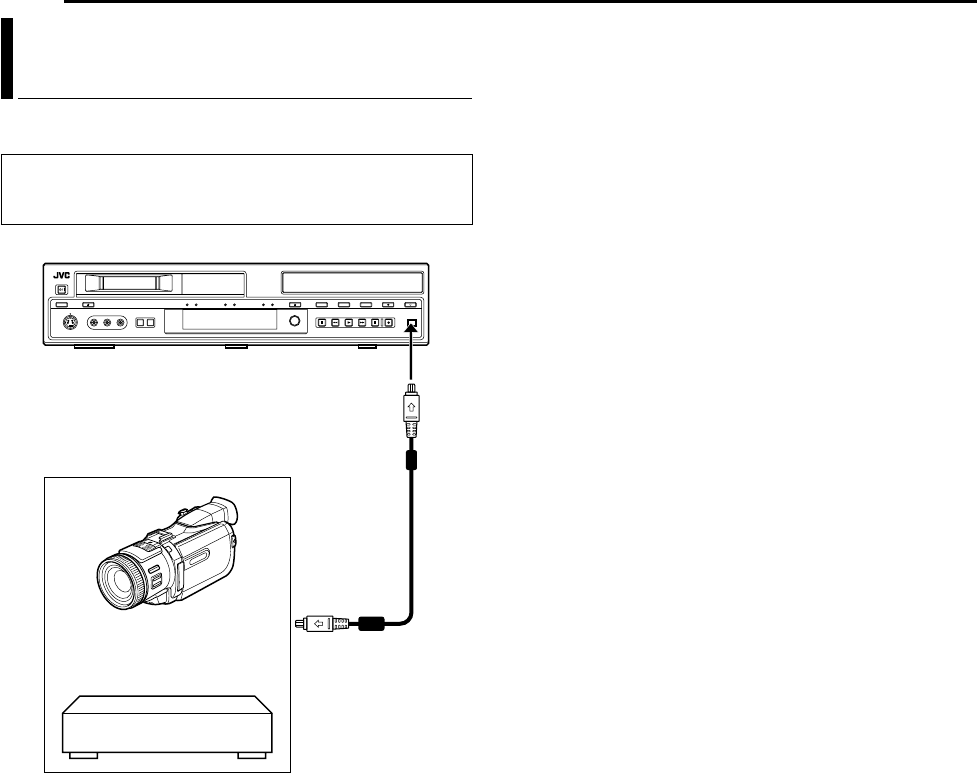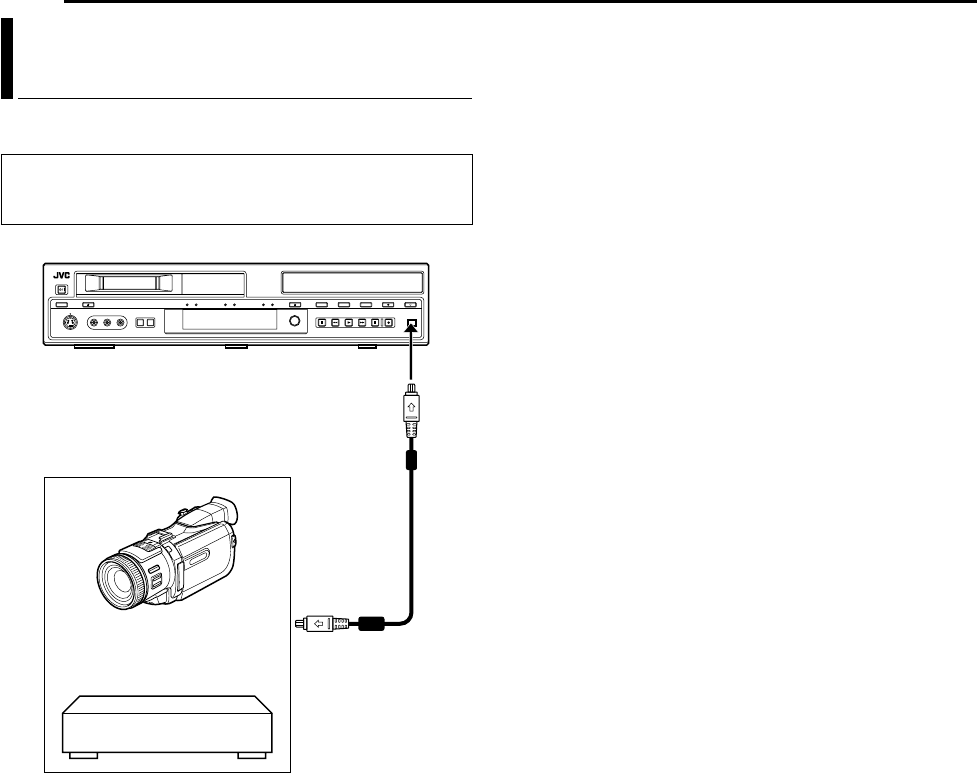
54 EN
EDITING
You can dub programs recorded in DV mode on the HDD deck to a
camcorder or DV equipment.
1 Connect the camcorder or DV equipment’s DV input connector
to the unit’s [DV IN/OUT] connector.
2 Press DV/HDD/DVD on the unit repeatedly or HDD on the
remote so that the HDD lamp lights up on the unit.
3 Press INPUT SELECT +/– on the remote control or
INPUT SELECT on the unit to select ADVB.
4 Set the camcorder or DV equipment’s input channel to DV.
5 Select and play back the program (DV mode) from the Library
Database Navigation.
6 Start recording on the camcorder or DV equipment.
7 When dubbing is completed, stop recording on the camcorder
or DV equipment, then stop playback on the HDD deck.
NOTES:
● The channel of this unit must be set to ADVB in order to output the
images (DV mode).
● Images other than those recorded in DV mode will not be output.
Dubbing DV Format Contents To A DV
Device (HDD Deck Only)
NOTE:
When connecting the unit to a device equipped with a DV input
connector, be sure to use the optional DV cable (VC-VDV 204U).
To [DV IN/OUT]
DV cable
(VC-VDV 204U)
(not supplied)
Camcorder
To DV input
Your unit
DV equipment
Player
Recorder