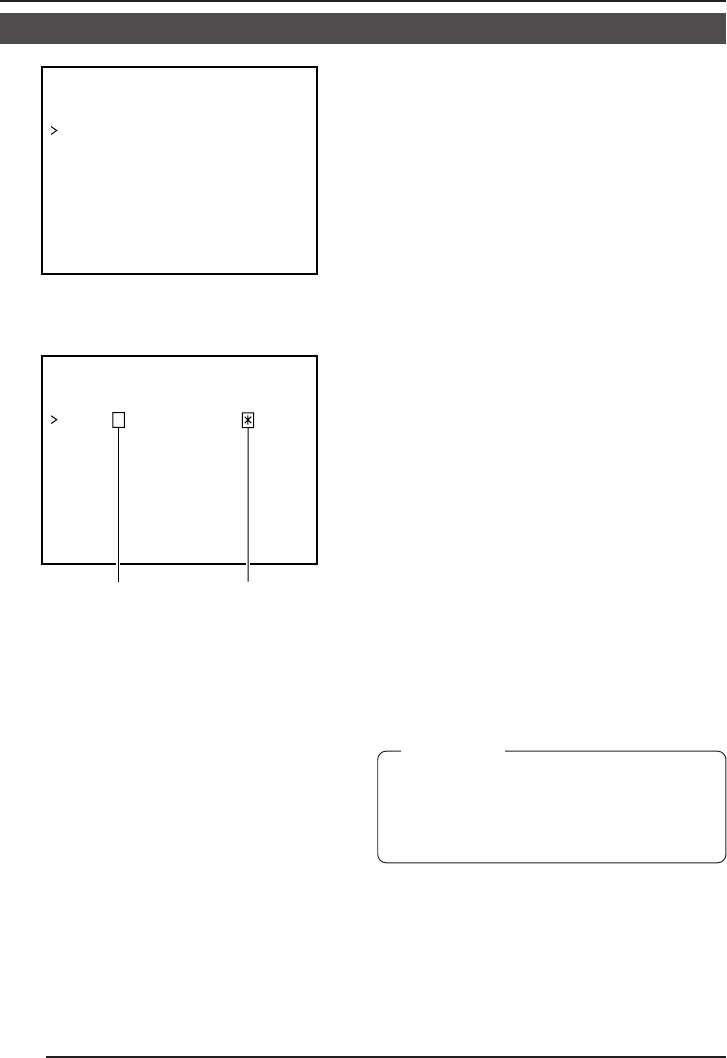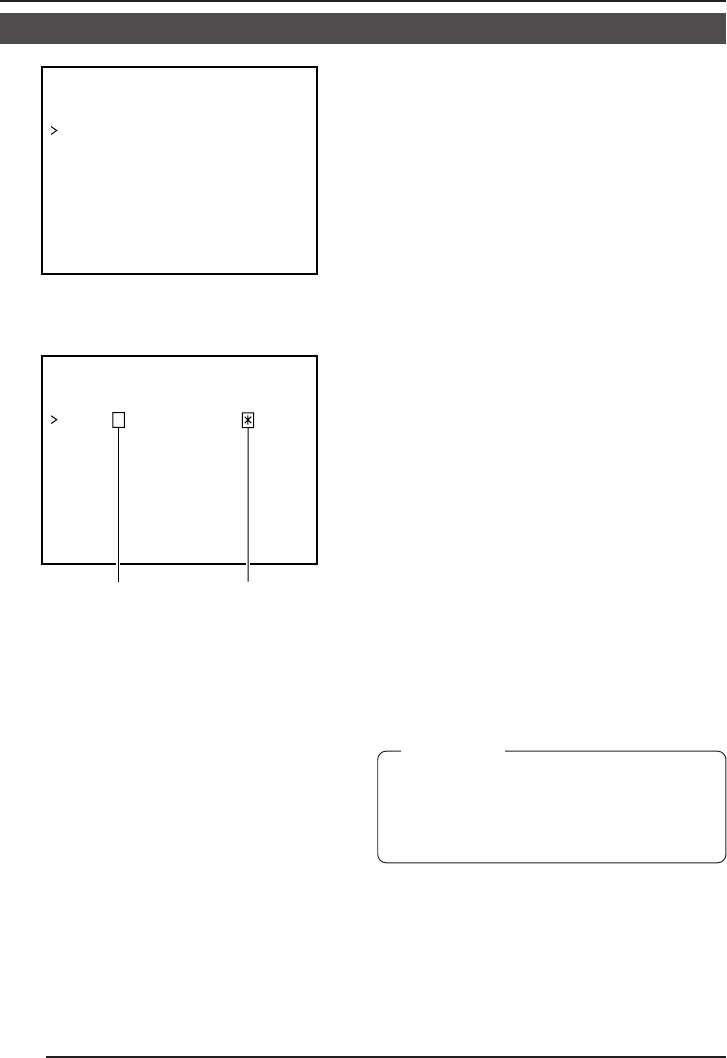
34
Manual Adjustment of White Balance (Continued)
CAUTION:
The color temperature will be slightly af-
fected when the dome cover is attached.
Pay attention to this when adjusting the
white balance manually.
––MANU L WHI TE BALANCE––A
:R -- -----------
+
g:
M
---:B
-- ------------
-
+
--:G
END
Setting indicating mark
Original position
2.
Select the hue to be adjusted. (R/B or
Mg/G)
Ⅲ When operating using the camera
body, press the UP or DOWN button.
Ⅲ When using the RM-P2580, press the
PAN/TILT control lever upward (6) or
downward (7).
3.
Adjust the hue.
Ⅲ When operating using the camera
body, press the LEFT or RIGHT
button.
Ⅲ When using the RM-P2580, press the
PAN/TILT control lever to the left (8)
or to the right (t).
• The “+” indicator moves in accordance
with the setting. When a setting is
changed, the “9” mark appears at the
original position.
4.
Concluding manual white balance
adjustment.
Ⅲ When operating using the camera
body, press the UP or DOWN button
to align the cursor (>) with the END
item. Then press the SET button.
Ⅲ When using the RM-P2580, press the
MENU button or use the PAN/TILT
control lever to align the cursor (>) with
the END item and then press the SET
button.
• The VIDEO ADJUST screen returns.
––MANU L WHI TE BALANCE––A
:R -- ------------
g:
M
+
---:B
-- ------------
-
+
--:G
END
WHITE BALANCE
adjustment screen
SETUP MENU