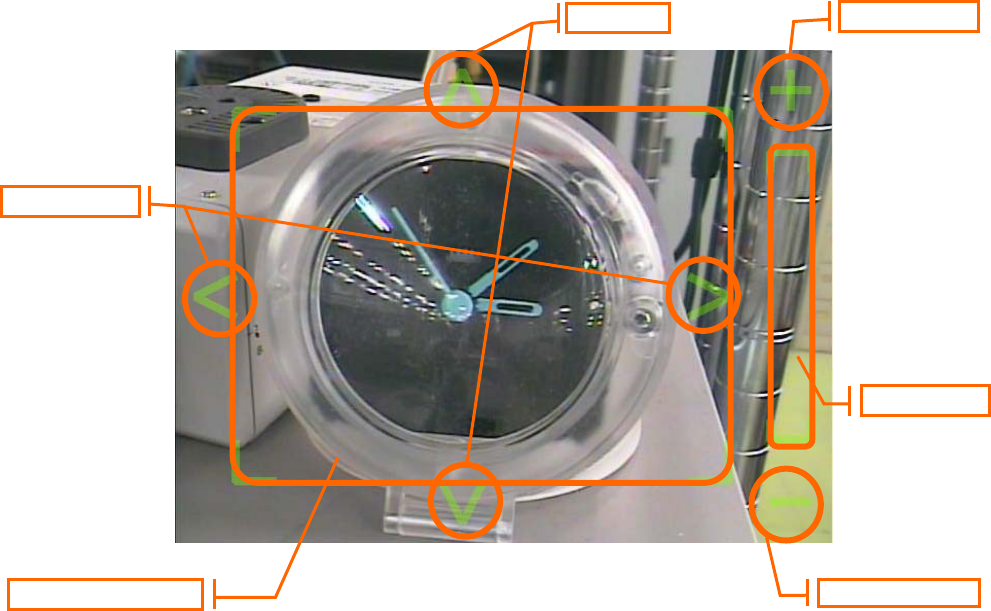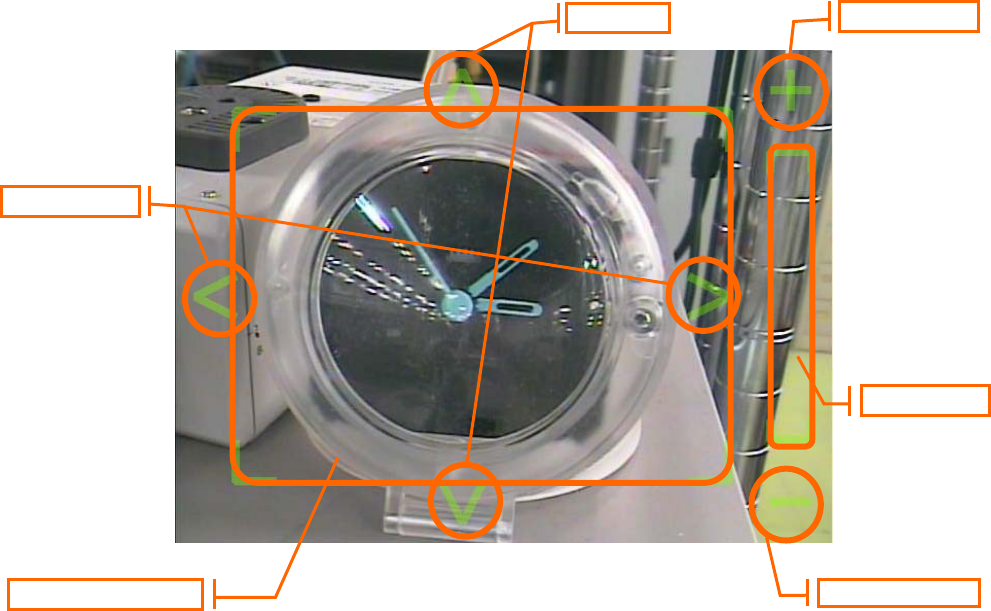
15
4.2. Touch Control
Upon clicking the [Touch Control] button, the frame indicating the “Direction Control Area”, “Tilt Button”,
“Pan Button”, “Zoom Area”, “Zoom In Button” and “Zoom Out Button” appears on the image. Using this
enables easy control of the camera’s orientation and zoom functions.
*Direction →
Drag within the [Direction Control] area and the direction of the camera will make the
corresponding adjustments automatically.
The camera turns horizontally continuously when the “Pan Button” is pushed while it is pushing.
(*)
The camera turns vertically continuously when the “Tilt Button” is pushed while it is pushing. (*)
*Zoom →
Drag within the [Zoom] area, the camera will zoom out when dragging it for above and the
camera will zoom in when dragging it for below.
The camera zooms in continuously when the “Zoom In Button” is pushed while it is pushing. (*)
The camera zooms out continuously when the “Zoom Out Button” is pushed while it is pushing.
(*)
(*)The continuous operation button can adjust the speed by dragging it while pushed from the position in
which the button was pushed. The speed quickens when dragging it outside. The speed slows if it drags it
internally.
Direction Control Area
Zoom Area
Touch Control Area
Pan Button
Tilt Button
Zoom Out Button
Zoom In Button