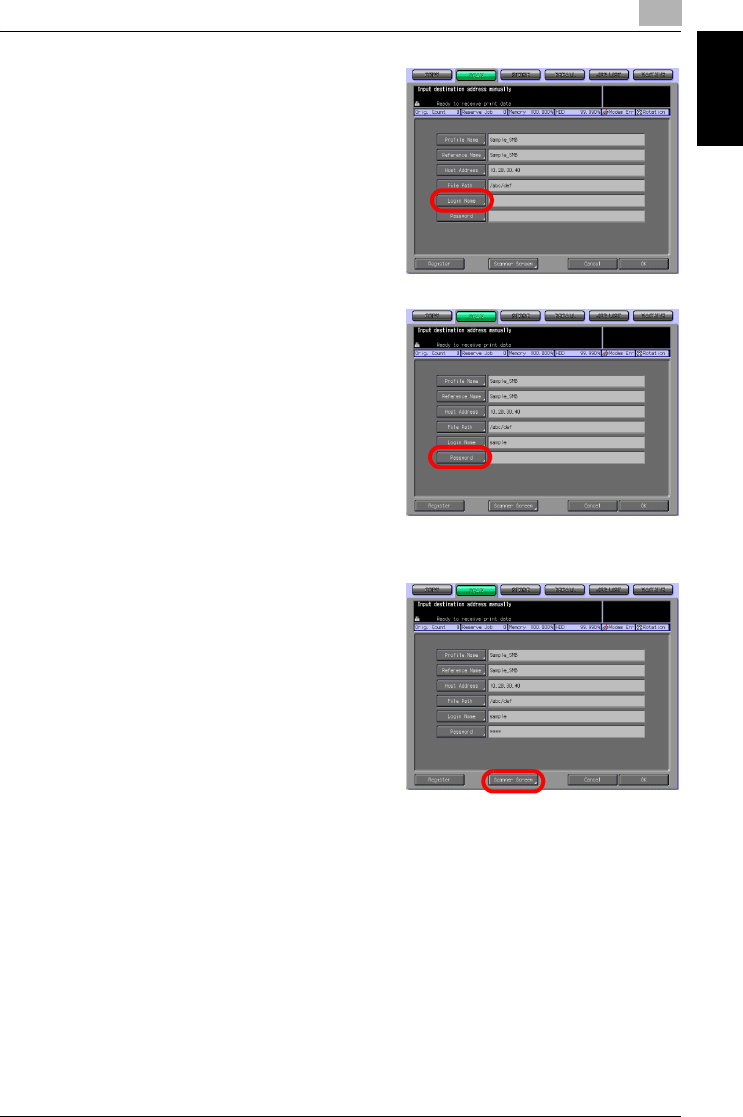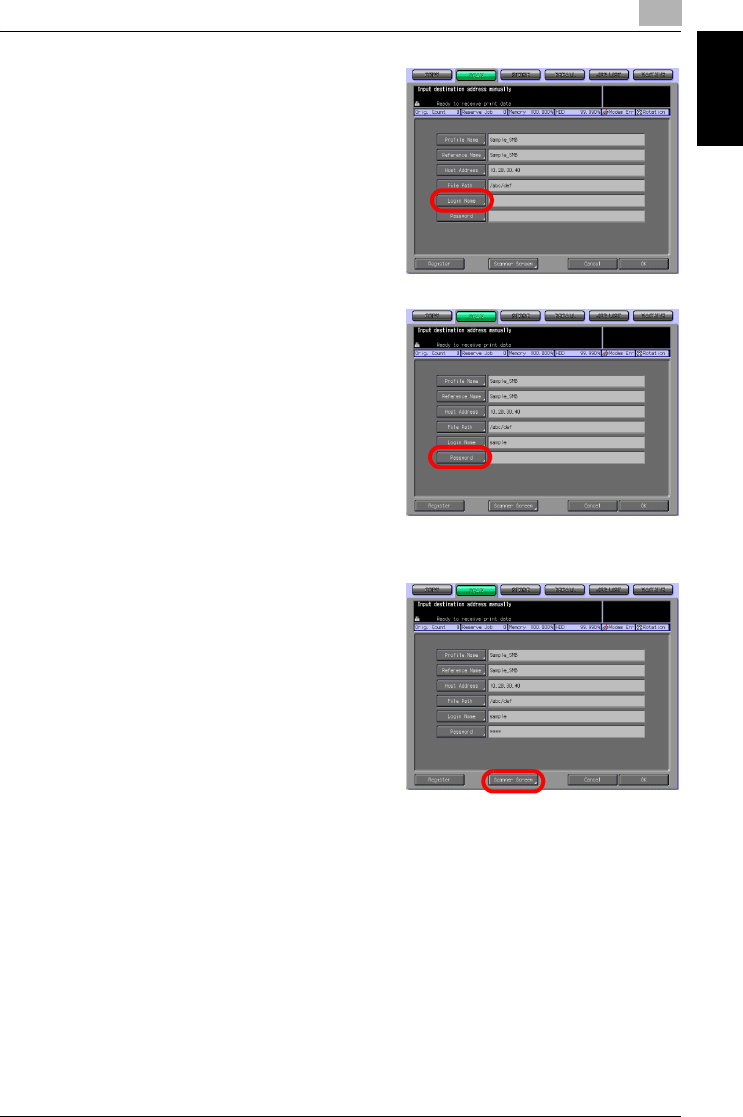
Using the Network Scanner Features
7
bizhub PRO 1050/1050e Scanner 7-23
Using the Network Scanner Features Chapter 7
5 Press the [Login Name] key to in-
put a Login Name.
– Pressing the [Login Name] key
displays the character input
screen.
– For more information on how
to input characters, refer to
"How to Input Characters" on
Page 3-6.
6 Press the [Password] key to input
a Password.
– Pressing the [Password] key
displays the character input
screen.
– For more information on how
to input characters, refer to
"How to Input Characters" on
Page 3-6.
– "*"s are displayed according to
the number of characters you input.
7 Press the [Scanner Screen] key.
The Scanner Setting Basic screen
appears.
8 Follow the Step 5 and after of "When an SMB server is Already Regis-
tered" on Page 7-19.