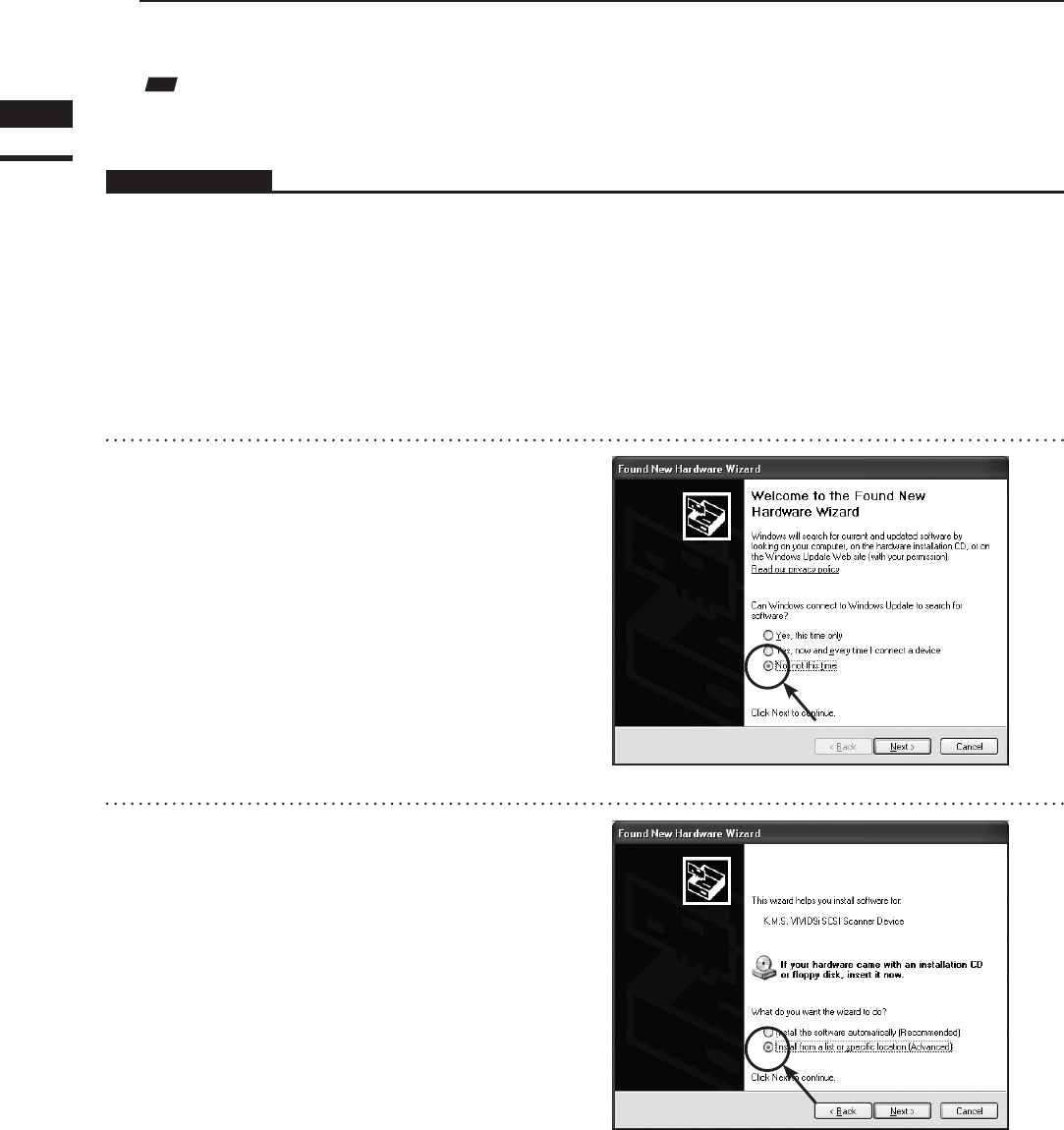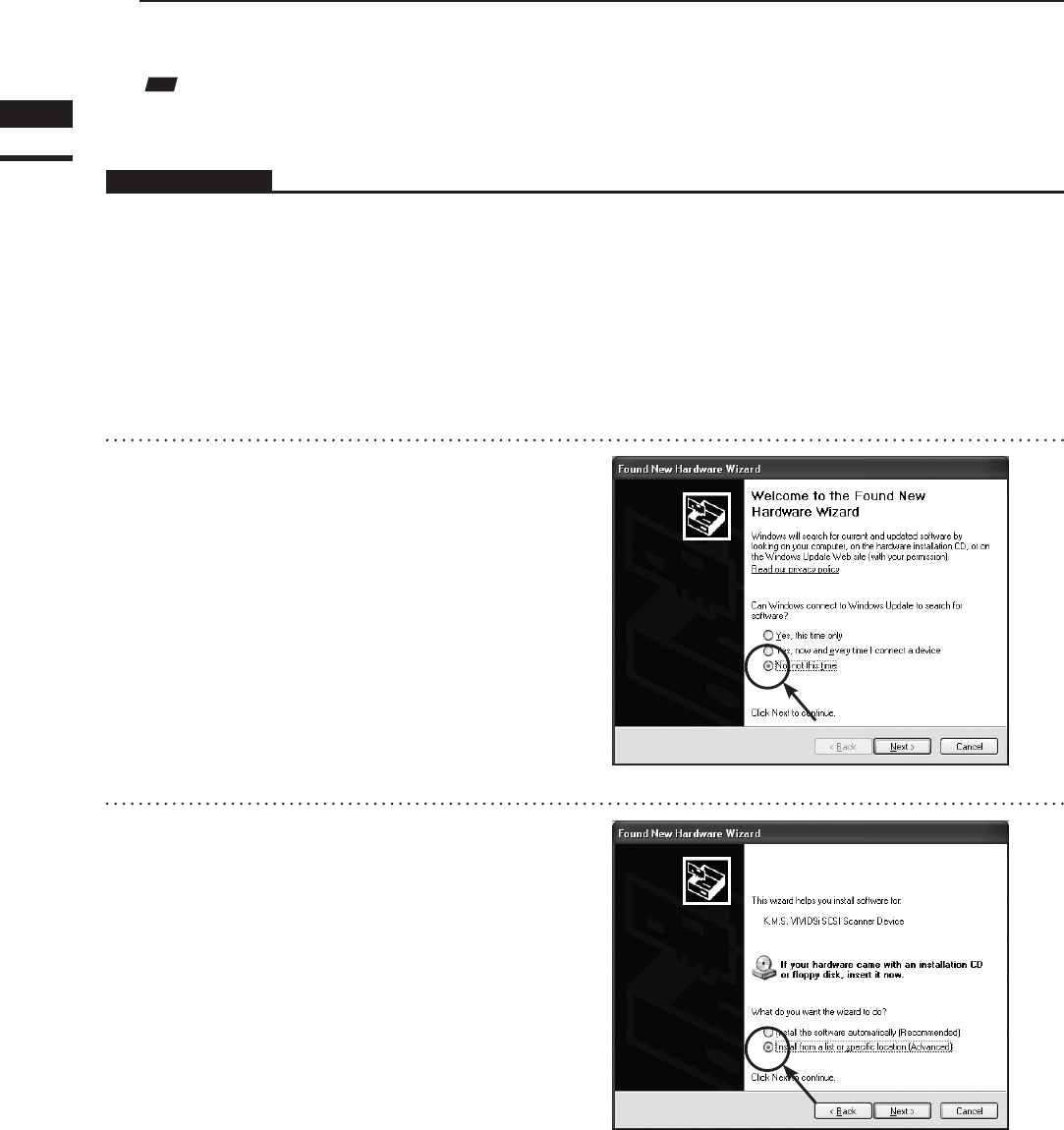
n RecognitionoftheVIVIDdigitizerbythecomputer
ThersttimetheVIVIDdigitizerisconnectedtothecomputer,causethecomputertorecognizetheVIVIDdigi-
tizerasanexternaldevicebyfollowingtheprocedurebelow.
Note
It is not necessary to install the device driver of the VIVID digitizer on the computer; however, Polygon Editing Tool cannot
control the digitizer until recognition has been completed.
Operating Procedure
1
After connecting the digitizer to the
computer, switch on the computer.
The digitizer will be recognized by the
computer as a new external device, and
then the Hardware Wizard will start.
2
A dialog confirming whether or not to
connect to Windows Update will ap-
pear first. Check the “No, not this time”
checkbox and then click “Next”.
3
When a dialog for confirming the driver
installation method appears, check the
“Install from a list or specific location
(Advanced)” checkbox and then click
“Next”.
Chapter
1
Preparations