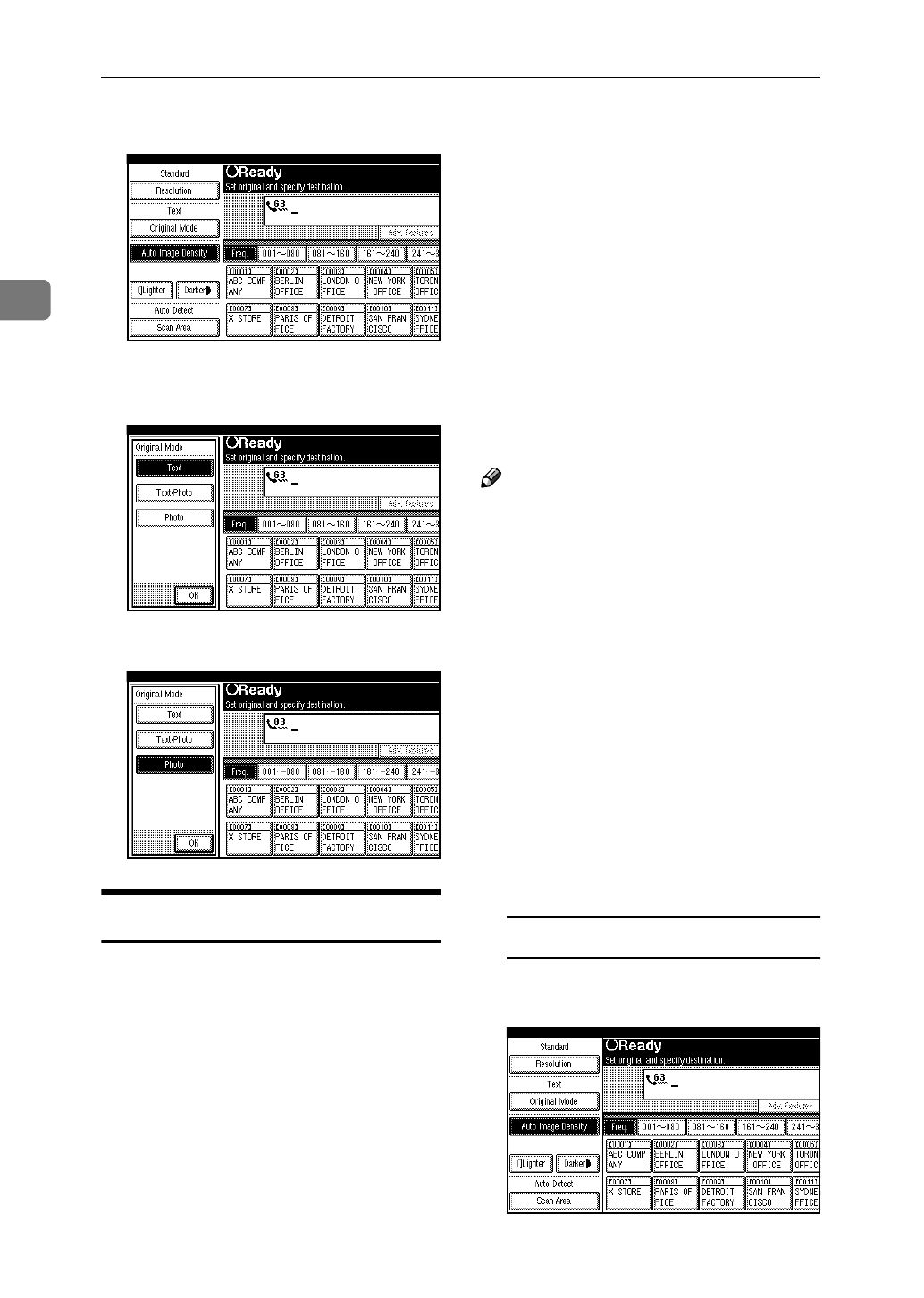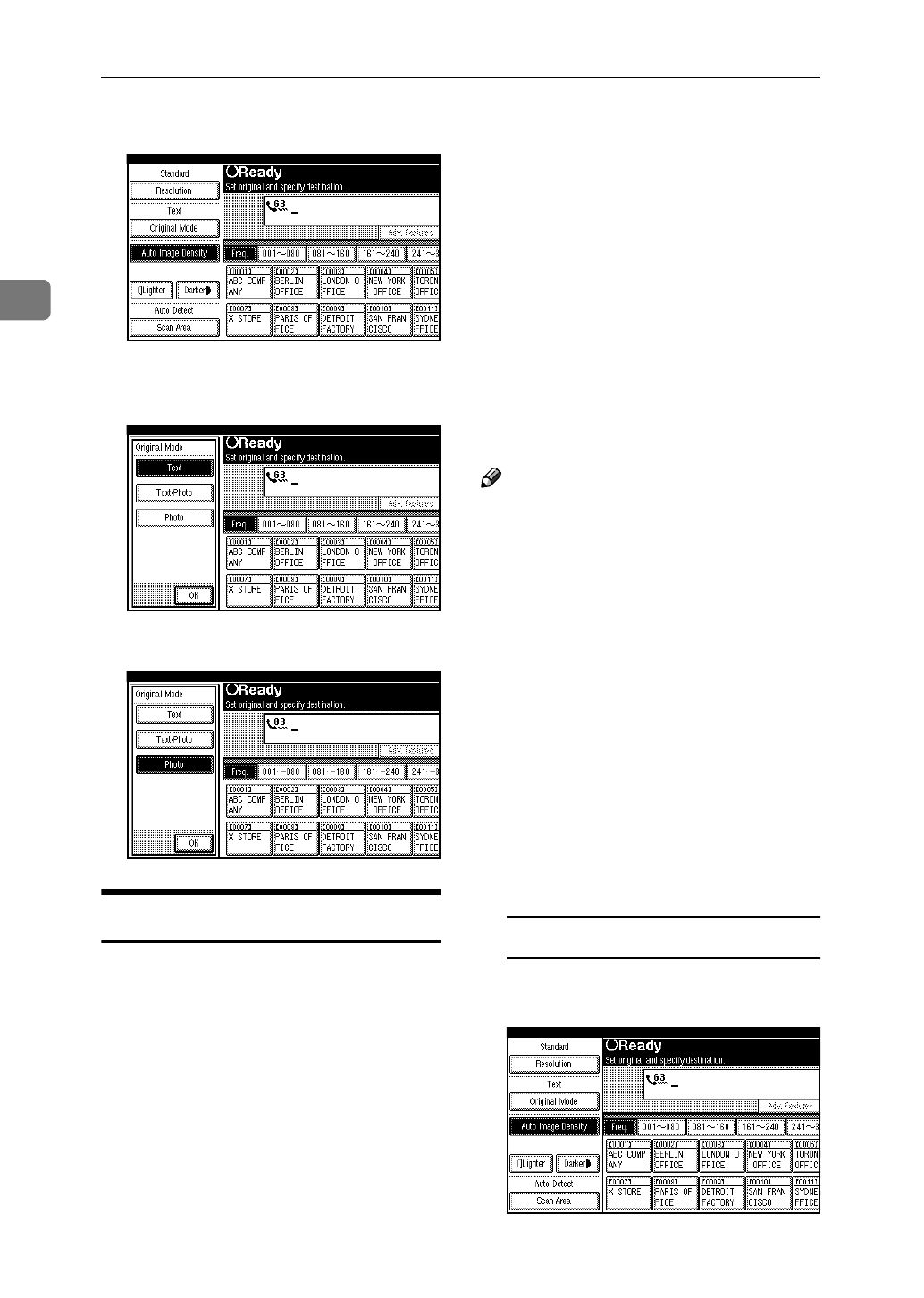
Daft 2000/12/04
Faxing
40
2
A
Press
[
Original Mode
]
.
B
Select the original mode you re-
quire.
C
Press
[
OK
]
.
Image Density (Contrast)
The text and diagrams in your origi-
nal should stand out clearly from the
paper they are written on. If your
original has a darker background
than normal (for example, a newspa-
per clipping), or if the writing is faint,
adjust the image density.
❖
❖❖
❖
Auto Image Density
The appropriate density setting for
the original is automatically select-
ed.
❖
❖❖
❖
Manual Image Density
Use manual image density, to set
image density yourself.
❖
❖❖
❖
Combined Auto and Manual Image
Density
You can adjust image density for
only photographs, illustrations or
diagrams when the original has a
dark background.
Note
❒ When the machine is turned on or
modes are cleared, the image den-
sity is set to Auto Image Density.
You can change this with the
[
Gen.
Settings/Adjust
]
key.
⇒
Chapter 7,
"General Setting/Adjustment" in
the Advanced Features manual.
❒ By default, the machine returns to
the Auto Image Density home set-
ting after every transmission. You
can change this with the
[
Gen. Set-
tings/Adjust
]
key.
⇒
Chapter 7,
"General Setting/Adjustment" in
the Advanced Features manual.
A
Selecting the type of image densi-
ty.
Auto Image Density
A Make sure that
[
Auto Image Den-
sity
]
is selected.